Limiting Outlook Item Rendering in Java using GroupDocs.Viewer
Overview
Struggling with managing large Outlook data files such as PST or OST? This guide demonstrates how to limit the number of items processed while rendering these files using GroupDocs.Viewer for Java, enhancing your application’s efficiency and responsiveness.
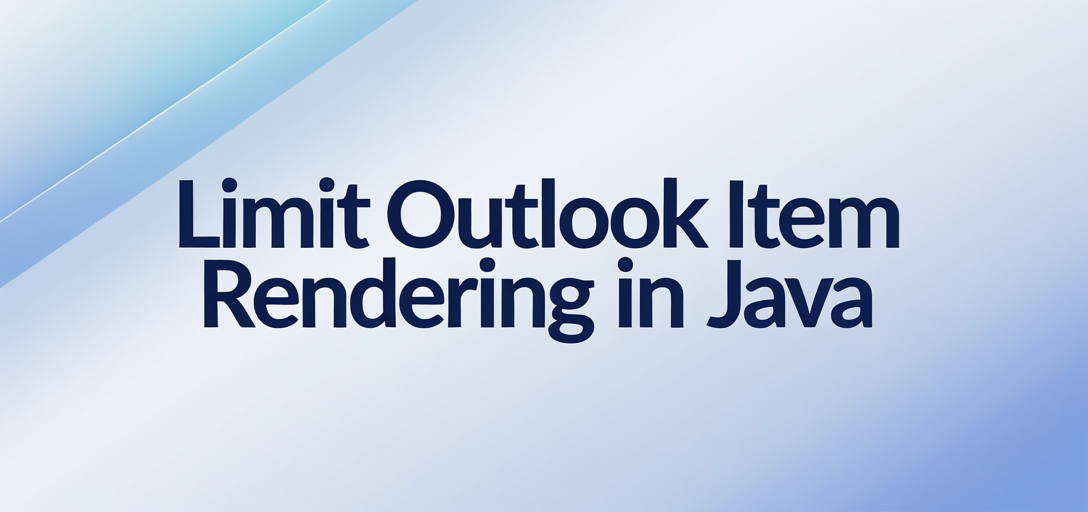
What You’ll Learn:
- Setting up GroupDocs.Viewer for Java
- Configuring the library to limit item counts in Outlook files
- Practical applications and performance considerations
Let’s begin with setting up your environment and implementing this feature effectively.
Prerequisites
Ensure you have the following before starting:
Required Libraries and Dependencies:
- Java Development Kit (JDK): Install JDK 8 or later.
- GroupDocs.Viewer for Java: Add as a dependency in your project.
Environment Setup Requirements:
- A suitable IDE like IntelliJ IDEA, Eclipse, or NetBeans.
- Maven installed if you’re managing dependencies through it.
Knowledge Prerequisites:
- Basic understanding of Java programming and file handling.
- Familiarity with working on Maven projects is beneficial but not required.
Setting Up GroupDocs.Viewer for Java
Set up GroupDocs.Viewer in your project using Maven:
Maven Configuration:
<repositories>
<repository>
<id>repository.groupdocs.com</id>
<name>GroupDocs Repository</name>
<url>https://releases.groupdocs.com/viewer/java/</url>
</repository>
</repositories>
<dependencies>
<dependency>
<groupId>com.groupdocs</groupId>
<artifactId>groupdocs-viewer</artifactId>
<version>25.2</version>
</dependency>
</dependencies>
License Acquisition Steps:
- Free Trial: Download a free trial from GroupDocs to explore the library’s features.
- Temporary License: Obtain a temporary license for full access without evaluation limitations at GroupDocs Temporary License.
- Purchase: For long-term use, consider purchasing a license from GroupDocs Purchase Page.
Basic Initialization and Setup:
Once Maven is configured, initialize GroupDocs.Viewer in your Java application by setting up the viewer object. This enables you to load and render documents.
Implementation Guide
Limiting Items Rendered from Outlook Files
This section details how to limit items rendered from Outlook data files using GroupDocs.Viewer for Java.
Overview
By configuring specific options, you can restrict rendering to a certain number of items per folder. This feature enhances performance and efficiency when dealing with large email datasets.
Step 1: Set Up Output Directory Path
Path outputDirectory = Utils.getOutputDirectoryPath("LimitCountOfItemsToRender");
This code sets up the directory where rendered HTML files will be stored. Replace "LimitCountOfItemsToRender" with your desired path name.
Step 2: Define File Path Format for HTML Pages
Path pageFilePathFormat = outputDirectory.resolve("page_{0}.html");
Create a consistent naming format for HTML pages generated during rendering, ensuring easy access and management.
Step 3: Configure HtmlViewOptions with Embedded Resources
HtmlViewOptions viewOptions = HtmlViewOptions.forEmbeddedResources(pageFilePathFormat);
This option specifies how documents are rendered with embedded resources, allowing for better integration of images and styles.
Step 4: Set Outlook Options to Limit Items per Folder
viewOptions.getOutlookOptions().setMaxItemsInFolder(3); // Render only the first 3 items in each folder
Here, we limit the rendering process to the first three items per folder. Adjust the number based on your requirements.
Step 5: Load and Render the Document
try (Viewer viewer = new Viewer(TestFiles.SAMPLE_OST)) {
viewer.view(viewOptions); // Execute rendering with specified options
}
Use the Viewer class to load an OST file and render it according to defined view options. The try-with-resources statement ensures resources are properly closed after use.
Troubleshooting Tips:
- Ensure all paths and directories exist before running your code.
- Validate that GroupDocs.Viewer dependencies are correctly resolved by Maven.
- Check for any exceptions during rendering, which may indicate issues with file formats or permissions.
Practical Applications
- Email Archiving: Limiting item rendering is ideal for applications focusing on archiving specific emails rather than entire datasets.
- Data Migration: When migrating data between systems, render only the necessary items to optimize performance and reduce processing time.
- Custom Reporting: Generate reports by selectively rendering required email content without loading entire folders.
Performance Considerations
Tips for Optimizing Performance:
- Limit item counts per folder to reduce memory usage.
- Use embedded resources efficiently to avoid additional network calls during rendering.
Resource Usage Guidelines:
- Monitor JVM memory and adjust settings based on the size of Outlook files being processed.
Best Practices for Java Memory Management:
- Utilize try-with-resources for automatic resource management.
- Profile your application to identify bottlenecks related to large file handling.
Conclusion
In this tutorial, you’ve learned how to effectively limit item rendering in Outlook data files using GroupDocs.Viewer for Java. By following these steps and considering performance tips, you can create efficient applications tailored to specific needs.
Next Steps:
- Explore additional features of GroupDocs.Viewer by referring to the official documentation.
- Experiment with different rendering options to find the best setup for your application’s requirements.
Ready to try it out? Start implementing this solution in your projects today and witness improved efficiency firsthand.
FAQ Section
- What is GroupDocs.Viewer Java used for?
- It’s a versatile library designed to render various document formats, including Outlook data files, into HTML or image formats.
- How do I obtain a free trial of GroupDocs.Viewer?
- Visit GroupDocs Free Trial for access and download options.
- Can I limit item rendering in PST files as well?
- Yes, the same configuration applies to both OST and PST file formats.
- What should I do if my application is running slow during rendering?
- Review your item limits and resource settings; consider optimizing memory management practices.
- Where can I find support for GroupDocs.Viewer issues?
- For assistance, check the GroupDocs Support Forum.