Java Spreadsheet Print Areas Rendering with GroupDocs.Viewer for Java
Introduction
Rendering specific sections, like print areas, of a spreadsheet can significantly improve efficiency when sharing or generating previews without overwhelming users with extraneous data. This tutorial guides you through using GroupDocs.Viewer for Java to render print areas effectively, ideal for developers aiming to enhance their applications.
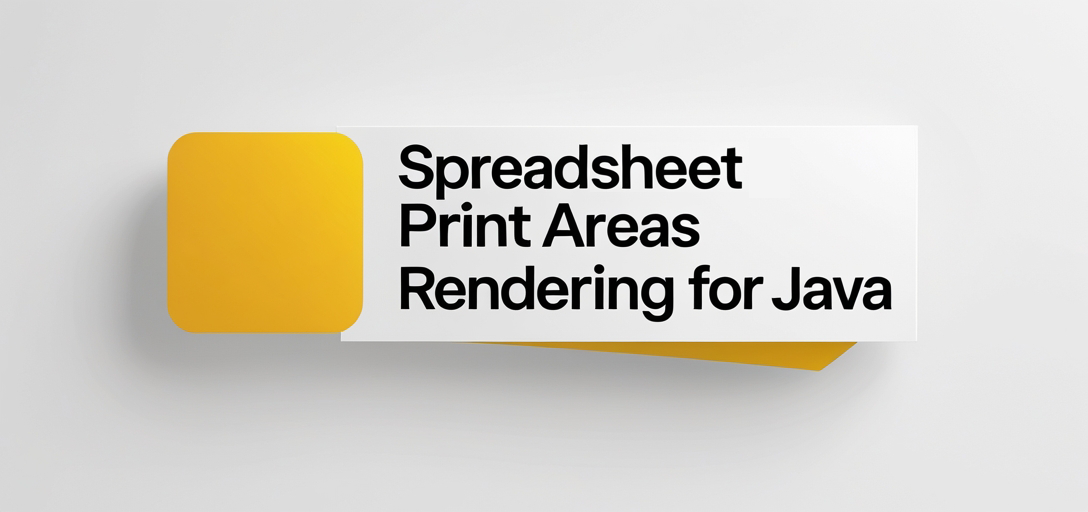
What You’ll Learn:
- Setting up GroupDocs.Viewer for Java
- Efficiently rendering spreadsheet print areas
- Configuring HTML view options with embedded resources
- Integrating the solution into real-world applications
With this knowledge, you can streamline your document processing tasks. Let’s dive into the prerequisites before moving forward.
Prerequisites
To follow along with this tutorial, ensure you have the following:
Required Libraries and Versions:
- GroupDocs.Viewer for Java: Version 25.2 or later
- Maven installed on your system
Environment Setup Requirements:
- A Java Development Kit (JDK) installed (version 8+ recommended)
- An IDE like IntelliJ IDEA or Eclipse
Knowledge Prerequisites:
- Basic understanding of Java programming
- Familiarity with using Maven for dependency management
Setting Up GroupDocs.Viewer for Java
To start, include the necessary dependencies in your project using Maven:
<repositories>
<repository>
<id>repository.groupdocs.com</id>
<name>GroupDocs Repository</name>
<url>https://releases.groupdocs.com/viewer/java/</url>
</repository>
</repositories>
<dependencies>
<dependency>
<groupId>com.groupdocs</groupId>
<artifactId>groupdocs-viewer</artifactId>
<version>25.2</version>
</dependency>
</dependencies>
License Acquisition
Start with a free trial or request a temporary license to explore all features without limitations. For long-term use, consider purchasing a full license.
Basic Initialization and Setup
After adding the dependency, initialize GroupDocs.Viewer in your Java project:
import com.groupdocs.viewer.Viewer;
// Initialize Viewer object with the path to your spreadsheet
try (Viewer viewer = new Viewer("path/to/your/spreadsheet.xlsx")) {
// Further configurations will be discussed in upcoming sections.
}
Implementation Guide
Rendering Print Areas of a Spreadsheet
This feature focuses on generating HTML views that include only the defined print areas within your spreadsheets.
Step 1: Define Output Directory and File Path Format
import java.nio.file.Path;
import java.nio.file.Paths;
// Set the output directory path
Path outputDirectory = Paths.get("YOUR_OUTPUT_DIRECTORY");
// Define a file path format for the rendered pages
Path pageFilePathFormat = outputDirectory.resolve("page_{0}.html");
Explanation: Here, outputDirectory specifies where you want your HTML files to be saved. The pageFilePathFormat uses placeholders for dynamic naming of each page.
Step 2: Configure HTML View Options
import com.groupdocs.viewer.options.HtmlViewOptions;
import com.groupdocs.viewer.options.SpreadsheetOptions;
// Configure HTML view options with embedded resources and print area rendering
HtmlViewOptions viewOptions = HtmlViewOptions.forEmbeddedResources(pageFilePathFormat);
viewOptions.setSpreadsheetOptions(SpreadsheetOptions.forRenderingPrintArea());
Explanation: This configuration ensures that the rendered output is in HTML format, embedding all necessary resources directly into the file. The forRenderingPrintArea() method focuses on rendering only the print areas.
Step 3: Load and Render the Spreadsheet
// Replace with your actual document path
tPath documentPath = Paths.get("YOUR_DOCUMENT_DIRECTORY/SAMPLE_XLSX_WITH_PRINT_AREAS.xlsx");
try (Viewer viewer = new Viewer(documentPath.toString())) {
// Render to HTML using the configured view options
viewer.view(viewOptions);
}
Explanation: The view() method utilizes your setup configurations, rendering only those sections of the spreadsheet marked as print areas.
Troubleshooting Tips
- Ensure all file paths are correctly set and accessible.
- Check for exceptions related to file permissions or missing resources.
Practical Applications
- Document Management Systems: Enhance document preview features by showing only relevant data sections.
- Financial Reporting Tools: Automatically generate reports focusing on key financial areas.
- Educational Platforms: Allow students to view specific parts of large spreadsheets for assignments.
- Data Analysis Software: Streamline data sharing by rendering only critical analysis results.
- CRM Systems: Highlight important customer information during sales presentations.
Performance Considerations
- Optimize performance by adjusting memory allocation settings if handling large documents.
- Use efficient file I/O operations to minimize resource usage.
- Implement lazy loading for HTML resources where possible.
Conclusion
By following this tutorial, you have learned how to leverage GroupDocs.Viewer for Java to render only the print areas of spreadsheets. This capability can significantly enhance document processing and sharing in various applications.
Next Steps
Consider exploring other features provided by GroupDocs.Viewer or integrating it with different data sources.
Ready to implement? Give it a try and see how it can improve your Java projects!
FAQ Section
Q: What is the primary benefit of rendering only print areas? A: It reduces clutter, focusing on relevant information for better user experience.
Q: Can I render non-printable areas too?
A: Yes, by configuring SpreadsheetOptions differently without using forRenderingPrintArea().
Q: Is GroupDocs.Viewer Java compatible with all spreadsheet formats? A: It supports a wide range of formats including XLSX and CSV. Check the documentation for specifics.
Q: How can I improve rendering speed? A: Optimize your system’s resources, and consider multi-threading if applicable.
Q: What should I do if my print areas aren’t rendering correctly? A: Verify that the print areas are properly defined in your spreadsheet. Refer to troubleshooting tips for common issues.
Resources
- Documentation: GroupDocs.Viewer Java Documentation
- API Reference: GroupDocs API Reference
- Download: Get GroupDocs.Viewer for Java
- Purchase: Buy a License
- Free Trial: Start with a Free Trial
- Temporary License: Request Here
- Support: GroupDocs Forum
This guide provides the foundation to begin incorporating GroupDocs.Viewer into your Java applications. Happy coding!