Mastering Java PDF Rendering: GroupDocs.Viewer with Page Breaks
Unlock the power of spreadsheet rendering in your Java applications using GroupDocs.Viewer. This comprehensive guide will show you how to implement Java PDF rendering with page breaks for seamless conversion to PDF.
Introduction
In today’s data-driven world, efficient document management is crucial for businesses looking to streamline their operations. Often, spreadsheets are a primary source of data that needs to be shared in a consistent format across platforms. This tutorial addresses the challenge of rendering spreadsheets with page breaks into PDFs using GroupDocs.Viewer for Java—a versatile tool designed to simplify this process.
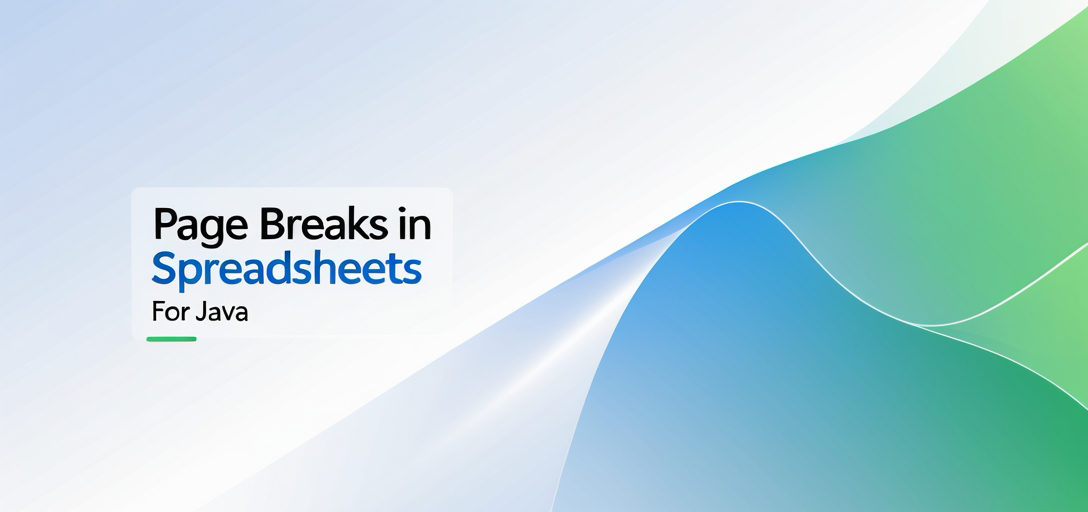
What You’ll Learn:
- How to render spreadsheets by page breaks into PDFs.
- Configuring spreadsheet rendering options such as grid lines and headings.
- Setting up your development environment for GroupDocs.Viewer.
- Practical applications of these features in real-world scenarios.
With that roadmap set, let’s move on to the prerequisites necessary to follow along with this tutorial.
Prerequisites
To effectively implement Java PDF rendering using GroupDocs.Viewer with page breaks, ensure you have the following:
Required Libraries and Dependencies
You’ll need the GroupDocs.Viewer for Java library. This can be easily added via Maven by including it in your pom.xml file:
<repositories>
<repository>
<id>repository.groupdocs.com</id>
<name>GroupDocs Repository</name>
<url>https://releases.groupdocs.com/viewer/java/</url>
</repository>
</repositories>
<dependencies>
<dependency>
<groupId>com.groupdocs</groupId>
<artifactId>groupdocs-viewer</artifactId>
<version>25.2</version>
</dependency>
</dependencies>
Environment Setup Requirements
- Java Development Kit (JDK) version 8 or higher.
- An Integrated Development Environment (IDE) like IntelliJ IDEA, Eclipse, or NetBeans.
Knowledge Prerequisites
A basic understanding of Java programming and familiarity with Maven projects will be beneficial. Prior experience with PDF generation is advantageous but not necessary.
Setting Up GroupDocs.Viewer for Java
To get started with GroupDocs.Viewer in your project:
- Maven Installation: Ensure that the above-mentioned repository and dependency are correctly configured in your
pom.xmlfile. - License Acquisition: You can acquire a free trial or temporary license from GroupDocs to test their products without any feature limitations. Visit GroupDocs Free Trial for more information on obtaining a license.
Basic Initialization and Setup
Once you have your environment ready, initialize GroupDocs.Viewer in your project with the following steps:
import com.groupdocs.viewer.Viewer;
try (Viewer viewer = new Viewer("path/to/your/file.xlsx")) {
// Your rendering logic will be implemented here.
}
This basic setup allows you to load a spreadsheet file into the viewer object, setting the stage for applying various rendering options.
Implementation Guide
Let’s dive deeper into implementing specific features of GroupDocs.Viewer that enable efficient PDF rendering from spreadsheets with page breaks.
Rendering Spreadsheets by Page Breaks
Overview: This feature allows you to render spreadsheets in a way that respects their inherent page breaks, creating a PDF document where each page corresponds to a spreadsheet page break.
Step-by-Step Implementation
Initialize Viewer and Options
First, set up the viewer object with your input file path:
Path outputDirectory = Path.of("YOUR_OUTPUT_DIRECTORY"); Path outputFilePath = outputDirectory.resolve("output.pdf"); try (Viewer viewer = new Viewer("YOUR_DOCUMENT_DIRECTORY/Page_Breaks.xlsx")) { PdfViewOptions viewOptions = new PdfViewOptions(outputFilePath);Configure Spreadsheet Options
Configure the
PdfViewOptionsto render by page breaks:// Set SpreadsheetOptions for rendering by page breaks. viewOptions.setSpreadsheetOptions(SpreadsheetOptions.forRenderingByPageBreaks()); // Enable additional configurations like grid lines and headings. viewOptions.getSpreadsheetOptions().setRenderGridLines(true); viewOptions.getSpreadsheetOptions().setRenderHeadings(true); viewer.view(viewOptions); } catch (Exception e) { e.printStackTrace(); }Explanation of Key Parameters
forRenderingByPageBreaks(): Ensures that each page in the resulting PDF corresponds to a page break in the original spreadsheet.setRenderGridLines(true): Enables grid lines in your rendered PDF, enhancing readability.setRenderHeadings(true): Includes column labels for clarity.
Troubleshooting Tips
If you encounter issues such as incorrect rendering or file not found exceptions:
- Double-check the paths to your input and output files.
- Ensure that your spreadsheet contains actual page breaks where needed.
Configuring Spreadsheet Rendering Options
Overview: Beyond basic rendering, configuring specific options like grid lines and headings can significantly enhance the readability of your PDFs.
Implementation Steps
Initialize SpreadsheetOptions
Begin by creating an instance of
SpreadsheetOptions:import com.groupdocs.viewer.options.SpreadsheetOptions; SpreadsheetOptions spreadsheetOptions = new SpreadsheetOptions(); // Enable grid lines and headings. spreadsheetOptions.setRenderGridLines(true); spreadsheetOptions.setRenderHeadings(true);Explanation of Parameters
setRenderGridLines: This option is particularly useful for maintaining the structure of the data when viewed in PDF format.setRenderHeadings: Helps users quickly understand the data by displaying column headers.
Common Issues and Solutions
If grid lines or headings do not appear as expected:
- Verify that these options are correctly applied within your rendering logic.
- Check for compatibility issues with different versions of GroupDocs.Viewer.
Practical Applications
Here are several real-world scenarios where these features can be beneficially integrated:
- Financial Reporting: Automatically convert monthly financial spreadsheets into PDFs for easy distribution to stakeholders while maintaining page integrity via page breaks.
- Academic Publishing: Render detailed research data in a structured PDF format, ensuring each section is clearly delineated by page breaks.
- Inventory Management: Generate inventory reports that respect existing spreadsheet layouts, with grid lines and headings intact for clarity.
Performance Considerations
To ensure optimal performance when using GroupDocs.Viewer:
- Optimize Resource Usage: Limit the size of input files to prevent excessive memory consumption.
- Java Memory Management: Regularly profile your application to identify potential memory leaks or bottlenecks. Use JVM options like
-Xmsand-Xmxto control heap space allocation.
Conclusion
You’ve now explored how to leverage GroupDocs.Viewer for Java to render spreadsheets with page breaks into PDFs, complete with configurable rendering options. This powerful tool streamlines document management processes, making data sharing more efficient and reliable.
Next Steps: Experiment further with other GroupDocs features or explore advanced customization options available in the documentation to tailor your solutions even closer to your needs.
FAQ Section
What is GroupDocs.Viewer for Java?
- A comprehensive library for rendering documents within Java applications, supporting multiple formats including PDFs and spreadsheets.
How do I set up my environment for GroupDocs.Viewer?
- Ensure you have JDK 8 or higher installed, an IDE like IntelliJ IDEA or Eclipse, and the GroupDocs.Viewer library added via Maven.
Can I customize the rendering process?
- Yes, using options like
SpreadsheetOptions, you can tailor the rendering to meet specific needs such as including grid lines or headings.
- Yes, using options like