Java: How to Render Hidden Pages Using GroupDocs.Viewer
Introduction
Are you looking to display hidden slides or sections in your documents? This tutorial will guide you through using GroupDocs.Viewer for Java to reveal those hidden pages. Whether it’s PowerPoint presentations, Word documents, or other file formats supported by GroupDocs, this feature ensures all content is visible.
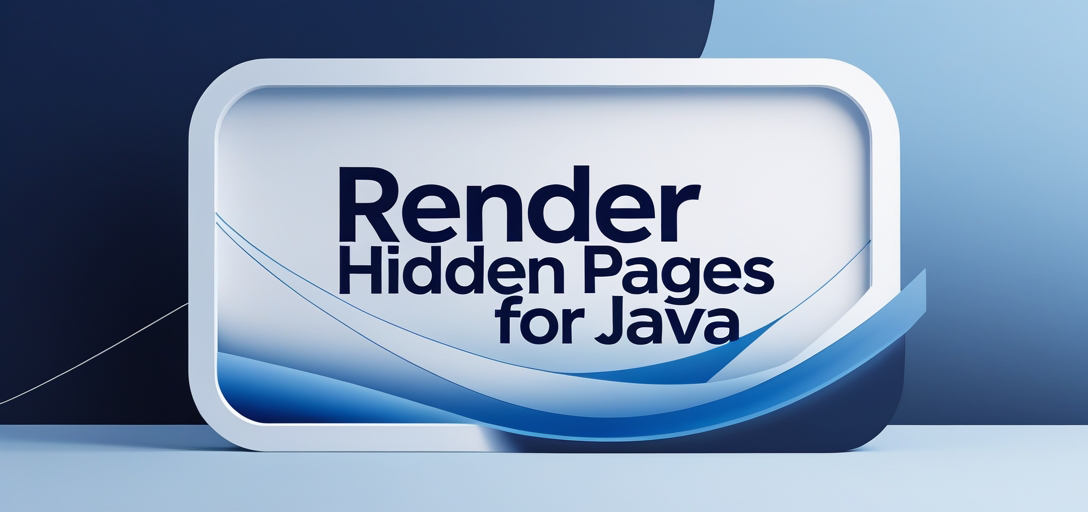
What You’ll Learn:
- Setting up and using GroupDocs.Viewer in Java projects.
- Enabling rendering of hidden pages within documents.
- Key configuration options for optimal document viewing.
- Practical applications and integration possibilities with other systems.
Let’s start by going over the prerequisites before mastering this feature!
Prerequisites
Before you begin, ensure you have:
Required Libraries, Versions, and Dependencies
- GroupDocs.Viewer for Java version 25.2 or later.
- Java Development Kit (JDK) installed on your machine.
Environment Setup Requirements
- Integrated Development Environment (IDE) such as IntelliJ IDEA or Eclipse.
- Maven build tool to manage dependencies.
Knowledge Prerequisites
- Basic understanding of Java programming.
- Familiarity with using Maven for dependency management.
Setting Up GroupDocs.Viewer for Java
To get started, set up GroupDocs.Viewer in your project. Here’s how:
Maven Setup
Add the following configuration to your pom.xml file to include GroupDocs.Viewer as a dependency:
<repositories>
<repository>
<id>repository.groupdocs.com</id>
<name>GroupDocs Repository</name>
<url>https://releases.groupdocs.com/viewer/java/</url>
</repository>
</repositories>
<dependencies>
<dependency>
<groupId>com.groupdocs</groupId>
<artifactId>groupdocs-viewer</artifactId>
<version>25.2</version>
</dependency>
</dependencies>
License Acquisition Steps
- Free Trial: Start with a free trial to explore GroupDocs.Viewer’s capabilities.
- Temporary License: Obtain a temporary license for extended testing without limitations.
- Purchase: Purchase a commercial license for long-term use.
Basic Initialization and Setup
Ensure you have the necessary imports in your Java class:
import com.groupdocs.viewer.Viewer;
import com.groupdocs.viewer.options.HtmlViewOptions;
import java.nio.file.Path;
import java.nio.file.Paths;
Initialize the Viewer object to start using GroupDocs.Viewer functionalities.
Implementation Guide
Rendering Hidden Pages
This feature allows you to render hidden pages in your documents, ensuring complete visibility of all content. Let’s break down the steps:
Step 1: Define Output Directory and File Path Format
Set up where your rendered HTML files will be saved:
Path outputDirectory = Paths.get("YOUR_OUTPUT_DIRECTORY");
Path pageFilePathFormat = outputDirectory.resolve("page_{0}.html");
outputDirectory: The directory path to store the output files.pageFilePathFormat: Format for naming each page’s file, using placeholders like{0}.
Step 2: Configure HtmlViewOptions
Create an instance of HtmlViewOptions, specifying that resources should be embedded:
HtmlViewOptions viewOptions = HtmlViewOptions.forEmbeddedResources(pageFilePathFormat);
viewOptions.setRenderHiddenPages(true); // Enable rendering of hidden pages
forEmbeddedResources: Ensures all necessary resources are included within the HTML files.setRenderHiddenPages(true): Activates the rendering of hidden slides or sections.
Step 3: Render Document
Use the Viewer object to render your document with the specified options:
try (Viewer viewer = new Viewer("YOUR_DOCUMENT_DIRECTORY/SAMPLE_PPTX_HIDDEN_PAGE")) {
viewer.view(viewOptions);
}
Viewer: Manages the loading and rendering of documents.view(viewOptions): Executes the rendering process based on the provided options.
Troubleshooting Tip: Ensure your document path is correct and that you have write permissions for the output directory to avoid common issues.
Practical Applications
- Corporate Presentations: Automatically include all slides, including those marked as hidden, ensuring complete content delivery during presentations.
- Document Archiving: Archive every piece of information in legal documents by rendering all sections.
- Educational Materials: Provide students with full access to educational materials, including practice questions or additional notes typically hidden.
- Interactive Reports: Enable users to explore every aspect of reports without missing out on supplementary data.
- Software Documentation: Ensure comprehensive documentation by exposing optional configuration settings.
Performance Considerations
To optimize performance when using GroupDocs.Viewer:
- Resource Management: Monitor memory usage and adjust JVM settings as needed.
- Load Balancing: Distribute rendering tasks across multiple instances if handling large volumes of documents.
- Efficient File Handling: Use efficient file I/O operations to minimize latency.
Conclusion
By following this tutorial, you’ve learned how to enable hidden page rendering in your Java applications using GroupDocs.Viewer. This feature opens up new possibilities for document management and presentation, ensuring no content remains unseen.
Next steps include exploring other features of GroupDocs.Viewer or integrating it with your existing systems to enhance functionality further. Try implementing this solution today and see the difference it makes!
FAQ Section
Q1: What formats does GroupDocs.Viewer support? A1: It supports a wide range of document formats, including PDF, Word, Excel, PowerPoint, and more.
Q2: Can I use GroupDocs.Viewer in a commercial application? A2: Yes, you can purchase a commercial license for long-term usage.
Q3: How do I handle large documents with GroupDocs.Viewer? A3: Optimize memory management and consider using load balancing techniques to manage resource utilization effectively.
Q4: Is it possible to customize the output format? A4: Yes, you can specify different formats like HTML or image formats for rendering.
Q5: What should I do if I encounter errors during setup?
A5: Ensure all dependencies are correctly configured in your pom.xml and check file paths for accuracy.
Resources
- Documentation: GroupDocs.Viewer Java Documentation
- API Reference: GroupDocs API Reference
- Download: GroupDocs Viewer Download
- Purchase: Buy GroupDocs License
- Free Trial: Start a Free Trial
- Temporary License: Get a Temporary License
- Support: GroupDocs Forum
Embark on your journey with GroupDocs.Viewer for Java today and unlock the full potential of document rendering!