GroupDocs Viewer Java Tutorial: Render Documents with Comments (2025 Guide)
Introduction
Ever tried converting a Word document to HTML only to lose all those important comments and annotations? You’re not alone. Many Java developers struggle with preserving document formatting and embedded content during conversion processes.
This comprehensive GroupDocs Viewer Java tutorial solves that exact problem. You’ll learn how to render documents (Word, Excel, PowerPoint, and more) into clean HTML while keeping every comment, annotation, and piece of feedback intact.
Whether you’re building a document management system, creating a collaborative review platform, or simply need to display annotated documents on the web, this guide has you covered.
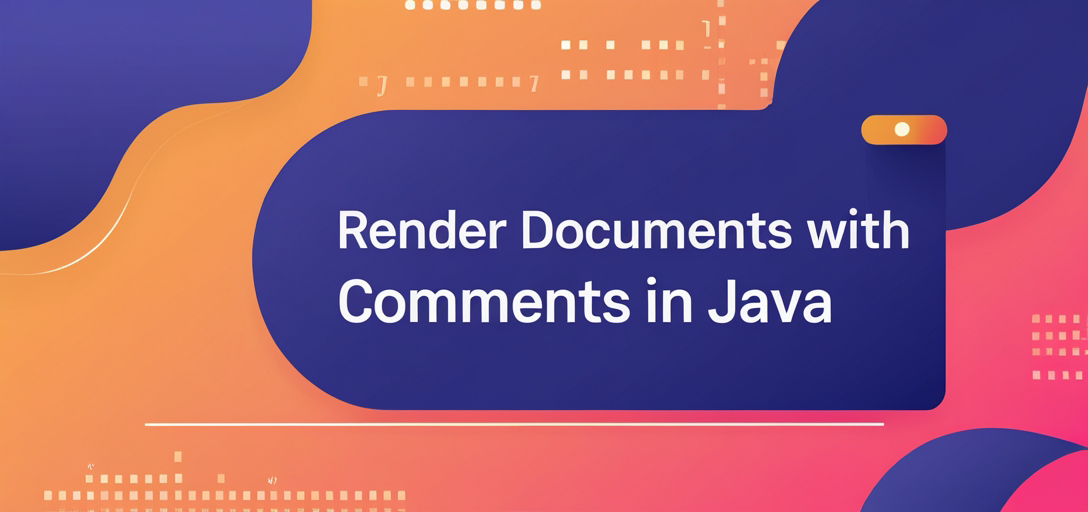
What you’ll master in this tutorial:
- Complete GroupDocs Viewer setup and configuration
- Step-by-step document rendering with comments preserved
- Common troubleshooting solutions and gotchas to avoid
- Real-world implementation patterns and best practices
- Performance optimization techniques for production use
Let’s dive right in!
Why Choose GroupDocs Viewer for Java?
Before we get our hands dirty with code, let’s quickly understand why GroupDocs Viewer stands out for Java document rendering:
Key Advantages:
- Supports 170+ file formats out of the box
- No need for Microsoft Office or other third-party software
- Preserves original formatting and embedded elements
- Lightweight and fast rendering engine
- Excellent documentation and community support
When to Use This Approach:
- Building web-based document viewers
- Creating collaborative review systems
- Developing document management portals
- Converting legacy documents for web display
- Building educational platforms with annotated content
Prerequisites and Environment Setup
What You’ll Need
Before starting this GroupDocs Viewer Java tutorial, make sure you have:
Essential Requirements:
- Java Development Kit (JDK) 8 or higher
- Maven 3.6+ for dependency management
- Your favorite IDE (IntelliJ IDEA, Eclipse, or VS Code)
- Basic understanding of Java and Maven concepts
Optional but Helpful:
- Sample documents with comments (Word, Excel, PowerPoint files)
- Basic knowledge of HTML and web development
- Understanding of file I/O operations in Java
Setting Up Your Development Environment
Step 1: Verify Java Installation
java -version
javac -version
Step 2: Check Maven Installation
mvn -version
If you’re missing either, download them from the official websites and follow the installation guides.
Step 3: Create a New Maven Project
mvn archetype:generate -DgroupId=com.example.documentviewer -DartifactId=groupdocs-viewer-demo -DarchetypeArtifactId=maven-archetype-quickstart -DinteractiveMode=false
Now you’re ready to add GroupDocs Viewer to your project!
Setting Up GroupDocs.Viewer for Java
Adding the Dependency
The first step in any GroupDocs Viewer Java tutorial is getting the library into your project. Add this configuration to your pom.xml file:
<repositories>
<repository>
<id>repository.groupdocs.com</id>
<name>GroupDocs Repository</name>
<url>https://releases.groupdocs.com/viewer/java/</url>
</repository>
</repositories>
<dependencies>
<dependency>
<groupId>com.groupdocs</groupId>
<artifactId>groupdocs-viewer</artifactId>
<version>25.2</version>
</dependency>
</dependencies>
Pro Tip: Always check the GroupDocs releases page for the latest version. The library is actively maintained with regular updates and bug fixes.
Understanding Licensing Options
GroupDocs offers flexible licensing that fits different project needs:
Free Trial (Perfect for Learning):
- 30-day evaluation period
- Full feature access with evaluation watermarks
- Great for following this tutorial and testing concepts
Temporary License (For Development):
- Extended evaluation without watermarks
- Ideal for proof-of-concept projects
- Request at GroupDocs Temporary License Page
Full License (Production Ready):
- No limitations or watermarks
- Commercial use permitted
- Available at GroupDocs Purchase Page
Basic Initialization Pattern
Here’s the fundamental pattern you’ll use throughout this tutorial:
import com.groupdocs.viewer.Viewer;
// The try-with-resources pattern ensures proper cleanup
try (Viewer viewer = new Viewer("path/to/your/document.docx")) {
// All rendering operations happen here
// Resources are automatically closed when done
} catch (Exception e) {
System.err.println("Error rendering document: " + e.getMessage());
e.printStackTrace();
}
Why This Pattern Works:
- Automatic resource management prevents memory leaks
- Exception handling catches common file access issues
- Clean, readable code that’s easy to maintain
Core Implementation: Rendering Documents with Comments
Now for the main event! Let’s walk through rendering a document with all its comments preserved.
Understanding the Process
When you render a document with GroupDocs Viewer, here’s what happens behind the scenes:
- Document Analysis: The library reads and parses your input file
- Comment Extraction: Comments and annotations are identified and preserved
- HTML Generation: Clean, standards-compliant HTML is created
- Resource Handling: Images, styles, and other assets are managed
- Output Creation: Final HTML files are written to your specified directory
Step-by-Step Implementation
Step 1: Set Up Your File Paths
First, let’s organize where our files will go. This might seem basic, but proper path management prevents 90% of common issues:
import java.nio.file.Path;
import java.nio.file.Paths;
// Create a descriptive output directory
Path outputDirectory = Paths.get("rendered-documents");
Path pageFilePathFormat = outputDirectory.resolve("page_{0}.html");
Why This Approach:
- Uses modern Java NIO.2 Path API (more reliable than old File class)
- Descriptive naming makes debugging easier
- The
{0}placeholder gets replaced with page numbers automatically
Step 2: Configure HTML Rendering Options
This is where the magic happens. We’ll tell GroupDocs exactly how we want our document rendered:
import com.groupdocs.viewer.options.HtmlViewOptions;
// Create HTML options with embedded resources
HtmlViewOptions viewOptions = HtmlViewOptions.forEmbeddedResources(pageFilePathFormat);
// The crucial setting - enable comment rendering!
viewOptions.setRenderComments(true);
Key Configuration Details:
forEmbeddedResources(): Includes all CSS, images, and fonts directly in the HTML (great for portability)setRenderComments(true): This is the star of our show - preserves all comments and annotations- Alternative:
forExternalResources()if you prefer separate resource files
Step 3: Execute the Rendering
Now we bring it all together:
import com.groupdocs.viewer.Viewer;
try (Viewer viewer = new Viewer("path/to/your/document.docx")) {
// Create output directory if it doesn't exist
if (!outputDirectory.toFile().exists()) {
outputDirectory.toFile().mkdirs();
}
// Perform the actual rendering
viewer.view(viewOptions);
System.out.println("Document rendered successfully!");
System.out.println("Output location: " + outputDirectory.toAbsolutePath());
} catch (Exception e) {
System.err.println("Rendering failed: " + e.getMessage());
e.printStackTrace();
}
Complete Working Example
Here’s everything put together in a single, runnable class:
package com.example.documentviewer;
import com.groupdocs.viewer.Viewer;
import com.groupdocs.viewer.options.HtmlViewOptions;
import java.nio.file.Path;
import java.nio.file.Paths;
public class DocumentRenderer {
public static void main(String[] args) {
renderDocumentWithComments("sample-document.docx", "output");
}
public static void renderDocumentWithComments(String inputFile, String outputDir) {
// Set up paths
Path outputDirectory = Paths.get(outputDir);
Path pageFilePathFormat = outputDirectory.resolve("page_{0}.html");
// Configure rendering options
HtmlViewOptions viewOptions = HtmlViewOptions.forEmbeddedResources(pageFilePathFormat);
viewOptions.setRenderComments(true);
// Render the document
try (Viewer viewer = new Viewer(inputFile)) {
// Ensure output directory exists
outputDirectory.toFile().mkdirs();
// Execute rendering
viewer.view(viewOptions);
System.out.println("✓ Document rendered with comments preserved");
System.out.println("📂 Output directory: " + outputDirectory.toAbsolutePath());
} catch (Exception e) {
System.err.println("❌ Rendering failed: " + e.getMessage());
e.printStackTrace();
}
}
}
Advanced Configuration and Options
Setting Up Dynamic Output Directories
For larger applications, you’ll want more sophisticated path management:
import java.nio.file.Path;
import java.nio.file.Paths;
public class PathManager {
/**
* Creates a structured output path based on document name and timestamp
*/
public static Path getOutputDirectoryPath(String documentName) {
String timestamp = String.valueOf(System.currentTimeMillis());
String cleanDocName = documentName.replaceAll("[^a-zA-Z0-9]", "_");
return Paths.get("rendered-docs")
.resolve(cleanDocName)
.resolve(timestamp);
}
/**
* Simple output directory for basic use cases
*/
public static Path getSimpleOutputPath(String folderName) {
return Paths.get("output").resolve(folderName);
}
}
This approach helps you organize outputs, especially when processing multiple documents or running batch operations.
Common Issues and Troubleshooting
After helping hundreds of developers with GroupDocs Viewer, here are the most common issues and their solutions:
Issue 1: “File Not Found” Errors
Symptoms: FileNotFoundException or similar file access errors
Common Causes:
- Incorrect file paths (especially on different operating systems)
- Missing file permissions
- File is locked by another application
Solutions:
// Always check if file exists before processing
Path inputPath = Paths.get("your-document.docx");
if (!inputPath.toFile().exists()) {
throw new IllegalArgumentException("Input file not found: " + inputPath.toAbsolutePath());
}
// Check if file is readable
if (!inputPath.toFile().canRead()) {
throw new IllegalArgumentException("Cannot read input file: " + inputPath.toAbsolutePath());
}
Issue 2: Comments Not Appearing in Output
Symptoms: Document renders but comments are missing
Root Cause: Usually setRenderComments(false) or not set at all
Solution:
HtmlViewOptions viewOptions = HtmlViewOptions.forEmbeddedResources(pageFilePathFormat);
// This line is crucial - don't forget it!
viewOptions.setRenderComments(true);
// For debugging, you can verify the setting:
System.out.println("Comments enabled: " + viewOptions.isRenderComments());
Issue 3: Out of Memory Errors with Large Documents
Symptoms: OutOfMemoryError when processing large files
Solutions:
// Increase JVM heap size when running
// java -Xmx2g -Xms1g YourApplication
// Or process documents page by page for very large files
HtmlViewOptions viewOptions = HtmlViewOptions.forEmbeddedResources(pageFilePathFormat);
viewOptions.setRenderComments(true);
// Render only specific pages if needed
viewer.view(viewOptions, 1, 2, 3); // Renders only pages 1, 2, and 3
Issue 4: Slow Rendering Performance
Symptoms: Document rendering takes too long
Optimization Strategies:
// Use external resources for faster processing of multiple pages
HtmlViewOptions viewOptions = HtmlViewOptions.forExternalResources(
pageFilePathFormat,
"resources/page_{0}/",
"resources/page_{0}/{0}"
);
// Enable caching if processing the same document multiple times
// (Note: Implement caching at application level)
Real-World Implementation Patterns
Pattern 1: Web Application Integration
Here’s how you might integrate this into a Spring Boot application:
@RestController
@RequestMapping("/api/documents")
public class DocumentController {
@PostMapping("/render")
public ResponseEntity<String> renderDocument(
@RequestParam("file") MultipartFile file) {
try {
// Save uploaded file temporarily
Path tempFile = Files.createTempFile("upload", ".tmp");
file.transferTo(tempFile.toFile());
// Render with comments
String outputDir = renderDocumentWithComments(
tempFile.toString(),
"web-output"
);
return ResponseEntity.ok("Document rendered: " + outputDir);
} catch (Exception e) {
return ResponseEntity.badRequest()
.body("Rendering failed: " + e.getMessage());
}
}
}
Pattern 2: Batch Processing Multiple Documents
public class BatchDocumentProcessor {
public void processFolderWithComments(String inputFolder) {
File folder = new File(inputFolder);
File[] files = folder.listFiles((dir, name) ->
name.toLowerCase().endsWith(".docx") ||
name.toLowerCase().endsWith(".xlsx") ||
name.toLowerCase().endsWith(".pptx")
);
if (files == null) return;
for (File file : files) {
try {
String outputDir = file.getName().replace(".", "_") + "_output";
renderDocumentWithComments(file.getAbsolutePath(), outputDir);
System.out.println("✓ Processed: " + file.getName());
} catch (Exception e) {
System.err.println("❌ Failed to process " + file.getName() + ": " + e.getMessage());
}
}
}
}
Performance Optimization and Best Practices
Memory Management Tips
When working with GroupDocs Viewer in production environments, efficient memory management is crucial:
Best Practices:
- Always use try-with-resources for automatic cleanup
- Process large documents in batches rather than all at once
- Monitor JVM heap usage and adjust as needed
- Implement proper caching strategies for frequently accessed documents
Resource Usage Guidelines
For Small Applications (< 100 documents/day):
// Simple approach works fine
try (Viewer viewer = new Viewer(documentPath)) {
viewer.view(viewOptions);
}
For High-Volume Applications (1000+ documents/day):
// Consider connection pooling and resource limits
public class DocumentRenderingService {
private final ExecutorService executorService =
Executors.newFixedThreadPool(4); // Limit concurrent renderings
public CompletableFuture<String> renderAsync(String documentPath) {
return CompletableFuture.supplyAsync(() -> {
try (Viewer viewer = new Viewer(documentPath)) {
// Rendering logic here
return "success";
} catch (Exception e) {
throw new RuntimeException(e);
}
}, executorService);
}
}
Caching Strategies
public class CachedDocumentRenderer {
private final Map<String, String> renderCache = new ConcurrentHashMap<>();
public String renderWithCaching(String documentPath) {
String cacheKey = generateCacheKey(documentPath);
return renderCache.computeIfAbsent(cacheKey, key -> {
// Only render if not already cached
return performActualRendering(documentPath);
});
}
private String generateCacheKey(String documentPath) {
// Include file modification time in cache key
File file = new File(documentPath);
return documentPath + "_" + file.lastModified();
}
}
When to Use GroupDocs Viewer vs Alternatives
GroupDocs Viewer is Perfect For:
- Document Management Systems: Need to display various file types with annotations
- Collaborative Platforms: Comments and feedback must be preserved
- Educational Tools: Instructor annotations need to be visible to students
- Legal Applications: Contract reviews with lawyer comments
Consider Alternatives When:
- Simple PDF Display: Browser’s built-in PDF viewer might suffice
- Basic Image Conversion: ImageIO or similar libraries could be lighter
- Pure Text Extraction: Apache POI or iText might be more appropriate
Extended FAQ Section
Technical Implementation Questions
Q: Can I render documents without comments?
A: Absolutely! Just set viewOptions.setRenderComments(false); or omit the setting entirely (false is the default).
Q: What file formats support comment rendering? A: Most major formats including Word (DOC, DOCX), Excel (XLS, XLSX), PowerPoint (PPT, PPTX), PDF, and many others. Check the official documentation for the complete list.
Q: Can I customize the HTML output styling?
A: Yes! You can inject custom CSS and modify the HTML structure. Use the HtmlViewOptions.setEmbedResources(false) option to work with external stylesheets.
Q: How do I handle password-protected documents?
A: Use the LoadOptions class:
LoadOptions loadOptions = new LoadOptions();
loadOptions.setPassword("your-password");
try (Viewer viewer = new Viewer("protected-doc.docx", loadOptions)) {
// Render as usual
}
Q: Is it possible to render only specific pages?
A: Yes! Use the overloaded view() method:
viewer.view(viewOptions, 1, 3, 5); // Renders only pages 1, 3, and 5
Troubleshooting and Performance
Q: Why is rendering slow for large documents? A: Large documents require more processing time. Consider:
- Rendering specific pages instead of the entire document
- Using external resources instead of embedded ones
- Increasing JVM heap size
- Implementing asynchronous processing
Q: How can I monitor rendering progress? A: GroupDocs Viewer doesn’t provide built-in progress callbacks, but you can implement your own:
System.out.println("Starting render for: " + documentName);
long startTime = System.currentTimeMillis();
viewer.view(viewOptions);
long endTime = System.currentTimeMillis();
System.out.println("Rendering completed in: " + (endTime - startTime) + "ms");
Q: What happens if the source document is corrupted? A: GroupDocs Viewer will throw an exception. Always implement proper error handling:
try (Viewer viewer = new Viewer(documentPath)) {
viewer.view(viewOptions);
} catch (CorruptOrDamagedFileException e) {
System.err.println("Document is corrupted: " + e.getMessage());
} catch (Exception e) {
System.err.println("General error: " + e.getMessage());
}
Business and Licensing
Q: Can I use GroupDocs Viewer in a commercial application? A: Yes, but you need a commercial license. The free trial includes evaluation watermarks that must be removed for commercial use.
Q: Are there any usage limits? A: The library itself doesn’t impose usage limits, but your license agreement might. Check your specific license terms.
Q: Can I redistribute applications that include GroupDocs Viewer? A: This depends on your license type. Generally, you can distribute applications that use the library, but you cannot redistribute the library itself. Always check your license agreement.
Next Steps and Advanced Topics
Congratulations! You now have a solid foundation in using GroupDocs Viewer for Java. Here are some areas to explore next:
Advanced Features to Explore
- Watermarking: Add custom watermarks to rendered documents
- Document Information Extraction: Get metadata, page counts, and file details
- Custom Viewers: Build specialized viewers for specific document types
- Integration with Cloud Storage: Render documents directly from AWS S3, Google Drive, etc.
Recommended Learning Path
- Practice with Different File Types: Try Excel spreadsheets, PowerPoint presentations, and PDF files
- Build a Simple Web Viewer: Create a basic web interface for document rendering
- Explore the GroupDocs Ecosystem: Look into other GroupDocs products for comprehensive document management
- Join the Community: Participate in the GroupDocs Forum for tips and support
Getting Help and Support
Official Resources:
Community Resources:
- Stack Overflow (tag: groupdocs-viewer)
- Reddit programming communities
- Java developer forums and Discord servers
Conclusion
You’ve successfully mastered the fundamentals of rendering documents with comments using GroupDocs Viewer for Java! From basic setup and configuration to advanced troubleshooting and performance optimization, you now have the knowledge to implement robust document rendering in your applications.
Key Takeaways:
- GroupDocs Viewer simplifies complex document rendering tasks
- Comment preservation requires just one configuration setting
- Proper error handling and resource management are crucial for production apps
- The library scales well from simple utilities to enterprise applications
Your Next Action Items:
- Try the Examples: Run the code samples with your own documents
- Build Something Real: Create a small project using what you’ve learned
- Explore Advanced Features: Dive deeper into customization options
- Share Your Experience: Help other developers by sharing your implementations
Start building amazing document viewing experiences today, and remember - the GroupDocs community is always here to help when you need it!