Optimize JPG Quality in PDFs Using GroupDocs.Viewer for Java
Introduction
Are you looking to optimize the quality of JPG images within your PDF documents? With GroupDocs.Viewer for Java, adjusting image quality becomes a seamless task, allowing you to balance between file size and visual fidelity. This tutorial dives into how you can leverage this feature effectively.
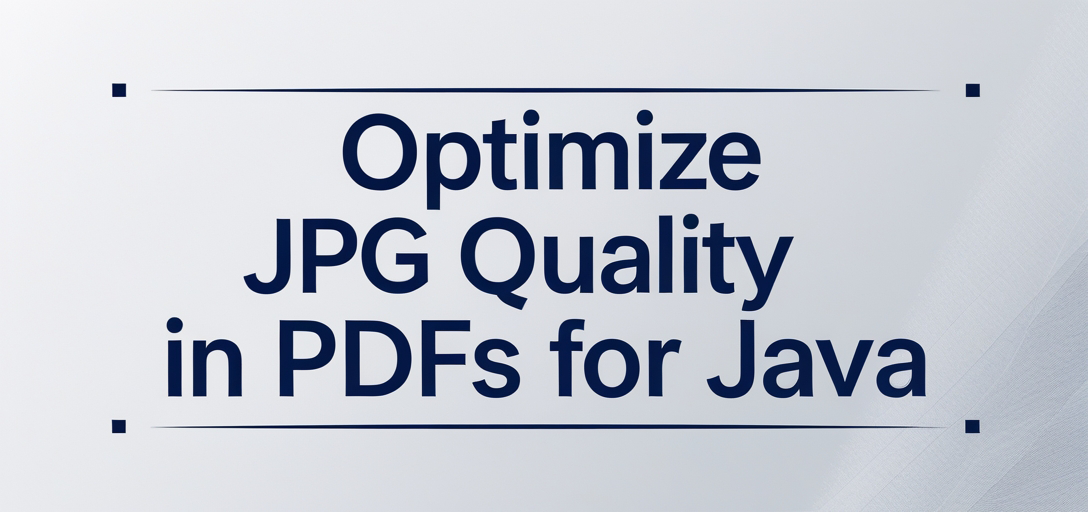
What You’ll Learn:
- How to adjust the quality of JPG images in PDFs using GroupDocs.Viewer for Java
- Setting up your environment with Maven and configuring dependencies
- Practical examples showcasing real-world applications
Let’s dive into the prerequisites necessary before we get started on enhancing image quality in your documents.
Prerequisites
Before you begin, ensure that you have the following:
- Required Libraries: You’ll need GroupDocs.Viewer for Java version 25.2 or later.
- Environment Setup: A working Java development environment with Maven installed.
- Knowledge Prerequisites: Basic understanding of Java programming and familiarity with handling PDF files.
Now, let’s set up GroupDocs.Viewer for Java in your project!
Setting Up GroupDocs.Viewer for Java
To integrate GroupDocs.Viewer into your Java application, you’ll use Maven. This setup ensures that all dependencies are handled efficiently.
Maven Configuration:
Add the following to your pom.xml file:
<repositories>
<repository>
<id>repository.groupdocs.com</id>
<name>GroupDocs Repository</name>
<url>https://releases.groupdocs.com/viewer/java/</url>
</repository>
</repositories>
<dependencies>
<dependency>
<groupId>com.groupdocs</groupId>
<artifactId>groupdocs-viewer</artifactId>
<version>25.2</version>
</dependency>
</dependencies>
License Acquisition:
- Free Trial: Start with a free trial to explore the functionalities.
- Temporary License: Obtain a temporary license for extended testing.
- Purchase: Consider purchasing if you need full access to all features.
With your environment set up, let’s move on to implementing the feature that allows us to adjust JPG image quality in PDFs.
Implementation Guide
Feature: Adjust Quality of JPG Images in PDF
This feature focuses on modifying the resolution and quality of JPG images when converting documents like presentations into PDF format using GroupDocs.Viewer.
Step 1: Define Output Directory Path
Start by resolving the output directory where your converted PDF will be saved:
import java.nio.file.Path;
import java.nio.file.Paths;
public class FeatureResolveOutputDirectoryPath {
public static Path getOutputDirectoryPath(String subdirectory) {
String directory = Paths.get("YOUR_OUTPUT_DIRECTORY", "AdjustQualityOfJpgImages", subdirectory).toString();
try {
return Paths.get(directory);
} catch (IOException e) {
throw new RuntimeException("Failed to create output directory.", e);
}
}
}
Step 2: Configure PdfViewOptions
Create an instance of PdfViewOptions and specify the desired quality for JPG images:
import com.groupdocs.viewer.Viewer;
import com.groupdocs.viewer.options.PdfViewOptions;
public class FeatureAdjustQualityOfJpgImages {
public static void run() {
Path outputDirectory = FeatureResolveOutputDirectoryPath.getOutputDirectoryPath("YOUR_DOCUMENT_DIRECTORY");
Path filePath = outputDirectory.resolve("output.pdf");
PdfViewOptions viewOptions = new PdfViewOptions(filePath);
// Set desired JPG quality (0-100 scale)
byte quality = 10;
viewOptions.setJpgQuality(quality);
try (Viewer viewer = new Viewer("YOUR_DOCUMENT_DIRECTORY/source.pptx")) {
viewer.view(viewOptions);
}
}
}
Explanation:
setJpgQuality(byte quality): Adjusts the quality of JPG images in the output PDF. Lower values decrease file size but also reduce image clarity.
Troubleshooting Tips
- Ensure your input document path is correct.
- Verify that the output directory exists or handle exceptions if it doesn’t.
- Check for any version conflicts with dependencies.
Practical Applications
- Document Archiving: Adjusting image quality helps in reducing storage space while maintaining readability.
- Web Publishing: Optimize images for faster loading times without compromising on visual quality.
- Email Attachments: Compress PDFs to meet email size limits by lowering JPG quality.
Integration possibilities include automated document conversion systems and cloud-based document management solutions.
Performance Considerations
- Optimization Tips: Adjust image quality based on the intended use-case, such as high quality for print but lower for web.
- Resource Usage: Be mindful of memory usage when processing large documents; consider batch processing if necessary.
- Best Practices: Regularly update GroupDocs.Viewer to leverage performance improvements and new features.
Conclusion
You’ve learned how to adjust JPG image quality in PDFs using GroupDocs.Viewer for Java, from setting up your environment to implementing the feature. Explore further by integrating this functionality into your projects or experimenting with different quality settings.
Next Steps
- Experiment with various quality levels to find the perfect balance for your needs.
- Explore additional features of GroupDocs.Viewer to enhance document processing capabilities.
Call-to-action: Try implementing this solution in your next project and see the difference it makes!
FAQ Section
How does adjusting JPG quality affect file size?
- Lowering the quality reduces file size, making it easier to share or store documents.
Can I adjust image quality for formats other than JPG?
- This feature specifically targets JPG images within PDFs; however, GroupDocs.Viewer offers various options for different formats.
What is the ideal JPG quality setting for web use?
- A balance around 50-70 often provides good clarity with reduced file size suitable for web applications.
Is it possible to automate this process in a batch workflow?
- Yes, you can integrate this feature into automated systems to handle multiple documents efficiently.
What should I do if the output PDF is not generated as expected?
- Check your input document path and ensure all dependencies are correctly configured.