How to Rename Email Fields When Rendering Emails to HTML with GroupDocs.Viewer Java
Introduction
Are you looking to customize email metadata while converting emails to HTML? This comprehensive guide will walk you through renaming email fields using GroupDocs.Viewer for Java. With this powerful tool, developers can render documents seamlessly and tailor how email headers appear in the HTML output, enhancing readability and usability.
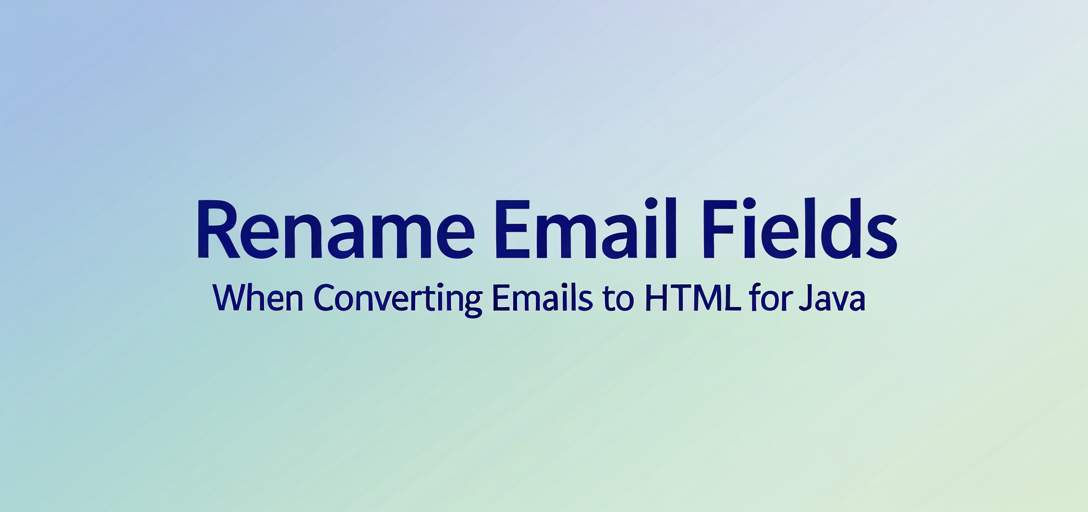
What You’ll Learn:
- How to use GroupDocs.Viewer for Java to convert emails to HTML format.
- Techniques to rename email fields such as “From,” “To,” “Sent,” and “Subject.”
- Best practices for setting up your environment with Maven.
- Practical applications of customizing email metadata in real-world scenarios.
Before diving into the implementation, let’s ensure you have everything ready.
Prerequisites
Required Libraries, Versions, and Dependencies
To follow this tutorial, you’ll need:
- GroupDocs.Viewer for Java: Ensure you have version 25.2 or later.
- Java Development Kit (JDK): Version 8 or higher is recommended.
Environment Setup Requirements
Set up your development environment with the following tools:
- Maven for dependency management and project build automation.
- A text editor or IDE like IntelliJ IDEA, Eclipse, or Visual Studio Code.
Knowledge Prerequisites
A basic understanding of Java programming and familiarity with Maven will be beneficial. If you’re new to these areas, it might be helpful to explore introductory resources before proceeding.
Setting Up GroupDocs.Viewer for Java
To get started, integrate GroupDocs.Viewer into your Java project using Maven. Follow the steps below:
Maven Configuration
<repositories>
<repository>
<id>repository.groupdocs.com</id>
<name>GroupDocs Repository</name>
<url>https://releases.groupdocs.com/viewer/java/</url>
</repository>
</repositories>
<dependencies>
<dependency>
<groupId>com.groupdocs</groupId>
<artifactId>groupdocs-viewer</artifactId>
<version>25.2</version>
</dependency>
</dependencies>
License Acquisition Steps
- Free Trial: Download a free trial from GroupDocs Releases.
- Temporary License: Obtain a temporary license to explore the full features without limitations at GroupDocs Temporary License.
- Purchase: For continued use, consider purchasing a license through GroupDocs Purchase.
Basic Initialization and Setup
To initialize GroupDocs.Viewer in your Java project:
import com.groupdocs.viewer.Viewer;
public class ViewerSetup {
public static void main(String[] args) {
try (Viewer viewer = new Viewer("path/to/your/document.msg")) {
// Perform operations here
}
}
}
This code snippet demonstrates the basic setup for using GroupDocs.Viewer. Adjust the file path to point to your document.
Implementation Guide
Renaming Email Fields
In this section, you’ll learn how to customize email field names when rendering an email message to HTML format.
Overview
The primary goal is to map default email fields like “From,” “To,” and “Subject” to custom names such as “Sender,” “Receiver,” and “Topic.”
Step-by-Step Implementation
1. Set Up the Output Directory Path
import java.nio.file.Path;
Path outputDirectory = Utils.getOutputDirectoryPath("YOUR_OUTPUT_DIRECTORY");
Explanation: Replace "YOUR_OUTPUT_DIRECTORY" with your desired path where HTML files will be saved.
2. Define Page File Path Format
Path pageFilePathFormat = outputDirectory.resolve("page_{0}.html");
Explanation: This format determines how each rendered page’s file name is structured, with {0} being replaced by the page number.
3. Create a Mapping of Email Fields to New Names
import com.groupdocs.viewer.options.Field;
import java.util.HashMap;
import java.util.Map;
Map<Field, String> fieldTextMap = new HashMap<>();
fieldTextMap.put(Field.FROM, "Sender");
fieldTextMap.put(Field.TO, "Receiver");
fieldTextMap.put(Field.SENT, "Date");
fieldTextMap.put(Field.SUBJECT, "Topic");
Explanation: Customize the email metadata by mapping existing fields to your preferred names.
4. Configure HTML View Options
import com.groupdocs.viewer.options.HtmlViewOptions;
HtmlViewOptions viewOptions = HtmlViewOptions.forEmbeddedResources(pageFilePathFormat);
viewOptions.getEmailOptions().setFieldTextMap(fieldTextMap);
Explanation: The forEmbeddedResources method ensures all necessary resources are embedded within the HTML file, while setFieldTextMap applies your custom field mappings.
5. Render the Email to HTML
try (Viewer viewer = new Viewer("YOUR_DOCUMENT_DIRECTORY/SAMPLE_MSG")) {
viewer.view(viewOptions);
}
Explanation: Adjust "YOUR_DOCUMENT_DIRECTORY/SAMPLE_MSG" with the path to your MSG file. This step renders the email using specified options.
Troubleshooting Tips
- Ensure that the output directory is writable.
- Verify that the input MSG file exists and is accessible.
- Check for compatibility issues if you’re using a different version of GroupDocs.Viewer.
Practical Applications
This feature is particularly useful in scenarios where:
- Custom Email Reports: Tailoring email headers to match corporate terminology enhances readability.
- Email Archiving Systems: Customizing metadata improves search and retrieval efficiency.
- Customer Support Platforms: Personalized email headers aid in better client communication.
Performance Considerations
To optimize performance when using GroupDocs.Viewer for Java:
- Use efficient memory management techniques, such as proper object disposal with try-with-resources.
- Profile your application to identify bottlenecks related to document rendering and handle them appropriately.
Conclusion
By following this guide, you’ve learned how to effectively rename email fields during the conversion process from emails to HTML using GroupDocs.Viewer for Java. This customization enhances both the functionality and usability of rendered documents in various applications.
Next Steps
- Experiment with different field mappings.
- Explore additional features of GroupDocs.Viewer to enhance your document processing capabilities.
- Visit GroupDocs Documentation for more advanced techniques and examples.
FAQ Section
- Can I rename all email headers using this method?
- Yes, you can map any standard email header to a new name as per your requirements.
- Is it possible to use GroupDocs.Viewer without a license?
- A trial version is available for testing purposes, but a full-featured version requires a valid license.
- How do I handle large volumes of emails efficiently with GroupDocs.Viewer?
- Consider batch processing and optimizing your system resources to manage larger datasets effectively.
- Can I integrate this solution into an existing Java application?
- Absolutely, integrating GroupDocs.Viewer is straightforward within any Java-based project using Maven dependencies.
- Where can I find support if I encounter issues?
- Visit the GroupDocs Forum for community and official support.
Resources
- Documentation: Comprehensive guides are available at GroupDocs Documentation.
- API Reference: Detailed API information can be found on GroupDocs API Reference.
- Download GroupDocs.Viewer: Access the latest version through the Downloads Page