Render Specific CAD Layers in Java Using GroupDocs.Viewer
Introduction
Struggling with rendering specific layers from a CAD drawing? Whether you’re an engineer, architect, or developer dealing with complex designs, managing and visualizing specific CAD layers can be challenging. This guide demonstrates how to render particular layers efficiently using the powerful GroupDocs.Viewer for Java.
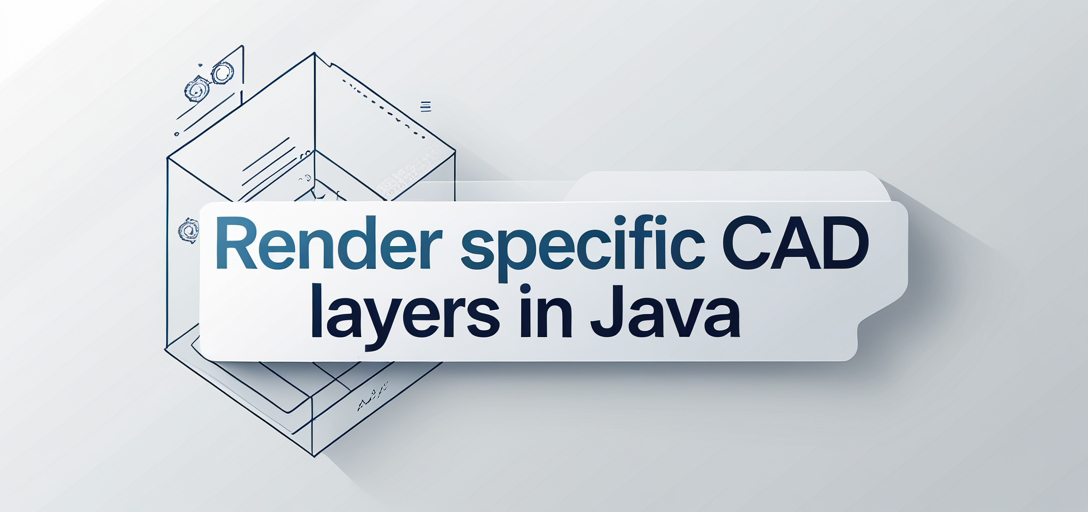
What You’ll Learn:
- Setting up GroupDocs.Viewer in a Java environment
- Rendering specific CAD layers using the library
- Configuring rendering options
- Applications of layer-specific rendering Before we dive into implementation, let’s review some prerequisites you need to follow along.
Prerequisites
Required Libraries and Dependencies
To begin this tutorial, ensure that you have the Java Development Kit (JDK) installed on your system. We will use Maven for dependency management, so having Maven set up is crucial as well.
Environment Setup Requirements
- JDK 8 or higher.
- A suitable IDE like IntelliJ IDEA or Eclipse.
- Access to a terminal or command prompt for running Maven commands.
Knowledge Prerequisites
Familiarity with Java programming and basic understanding of Maven will be beneficial. Prior experience with CAD files is helpful but not necessary, as we’ll cover all essentials you need.
Setting Up GroupDocs.Viewer for Java
Installing via Maven
To use GroupDocs.Viewer in your Java project, include it as a dependency in your pom.xml file:
<repositories>
<repository>
<id>repository.groupdocs.com</id>
<name>GroupDocs Repository</name>
<url>https://releases.groupdocs.com/viewer/java/</url>
</repository>
</repositories>
<dependencies>
<dependency>
<groupId>com.groupdocs</groupId>
<artifactId>groupdocs-viewer</artifactId>
<version>25.2</version>
</dependency>
</dependencies>
Acquiring a License
GroupDocs.Viewer offers different licensing options:
- Free Trial: Test full capabilities.
- Temporary License: Apply for temporary licenses to evaluate without limitations.
- Purchase: For long-term use, you can purchase a license.
Basic Initialization and Setup
Once dependencies are added, initialize GroupDocs.Viewer as follows:
import com.groupdocs.viewer.Viewer;
import com.groupdocs.viewer.options.HtmlViewOptions;
// Initialize viewer with the path to your CAD file
try (Viewer viewer = new Viewer("path/to/your/file.dwg")) {
// Configure view options for rendering
HtmlViewOptions viewOptions = HtmlViewOptions.forEmbeddedResources();
viewer.view(viewOptions);
}
Implementation Guide
Rendering Specific CAD Layers
This feature allows you to render particular layers from a CAD drawing, providing greater control over what is displayed.
Step 1: Define Output Paths
Set up the output directory and file paths for rendering:
import java.nio.file.Path;
// Define your output directory path
Path outputDirectory = Path.of("YOUR_OUTPUT_DIRECTORY").resolve("RenderLayers");
// Set the format for rendered pages
Path pageFilePathFormat = outputDirectory.resolve("page_{0}.html");
Step 2: Configure HTML View Options
Create an HtmlViewOptions object to manage rendering settings:
import com.groupdocs.viewer.options.HtmlViewOptions;
HtmlViewOptions viewOptions = HtmlViewOptions.forEmbeddedResources(pageFilePathFormat);
Step 3: Specify Layers to Render
Initialize a list for layers you wish to render and add them using the CacheableFactory:
import java.util.ArrayList;
import java.util.List;
import com.groupdocs.viewer.results.Layer;
import com.groupdocs.viewer.caching.extra.CacheableFactory;
List<Layer> layers = new ArrayList<>();
layers.add(CacheableFactory.getInstance().newLayer("QUADRANT"));
viewOptions.getCadOptions().setLayers(layers);
Step 4: Render the Document
Open and render your CAD file with specified view options:
import com.groupdocs.viewer.Viewer;
try (Viewer viewer = new Viewer("YOUR_DOCUMENT_DIRECTORY/SAMPLE_DWG_WITH_LAYOUTS_AND_LAYERS")) {
viewer.view(viewOptions);
}
Troubleshooting Tips
- File Not Found: Ensure your file paths are correct and accessible.
- Layer Name Issues: Verify that the layer names match exactly with those in your CAD file.
Practical Applications
Rendering specific layers from CAD files can be incredibly useful:
- Engineering Reviews: Focus on specific components without distractions.
- Architectural Presentations: Highlight particular design elements during client meetings.
- Quality Assurance: Inspect certain features for compliance and standards.
- Integration with BIM Software: Enhance workflows by integrating rendered views into Building Information Modeling (BIM) tools.
Performance Considerations
Optimizing Performance
- Use appropriate caching strategies to handle large files efficiently.
- Limit the number of layers rendered simultaneously if performance issues arise.
Resource Usage Guidelines
- Monitor memory usage, especially when dealing with complex CAD drawings.
- Adjust JVM settings for optimal performance with GroupDocs.Viewer.
Conclusion
By following this guide, you’ve learned how to leverage GroupDocs.Viewer for Java to render specific CAD layers efficiently. This capability can significantly enhance your workflow and presentation quality in various engineering and architectural applications. Next Steps: Explore more features of GroupDocs.Viewer by diving into its extensive documentation or experimenting with different file types and rendering options. We encourage you to implement this solution in your projects and explore the full potential of GroupDocs.Viewer for Java!
FAQ Section
- What is GroupDocs.Viewer? A versatile library that allows developers to view, convert, and manipulate various document formats within their applications.
- Can I render layers from other types of files besides CAD? Yes, while this guide focuses on CAD, GroupDocs.Viewer supports a wide range of file formats.
- How do I handle errors during rendering? Implement try-catch blocks around your viewer code to capture and manage exceptions effectively.
- Is GroupDocs.Viewer Java suitable for large-scale applications? Absolutely! It’s designed to be robust and efficient, making it ideal for both small projects and enterprise-level solutions.
- What are some common integration points with other systems? GroupDocs.Viewer can be integrated into web applications, desktop applications, or cloud services, providing flexible document viewing capabilities across platforms.