Render Documents as Images with Text Layer in Java Using GroupDocs.Viewer
Advanced Rendering Tutorial
Current SEO URL: /render-documents-to-images-with-text-layer-java
Introduction
Do you want to display documents on your web application while preserving text clarity? Rendering documents as images can be challenging, especially when it comes to overlaying text that remains selectable and searchable. This tutorial will guide you through rendering a DOCX document into an image with an overlaid text layer using GroupDocs.Viewer for Java.
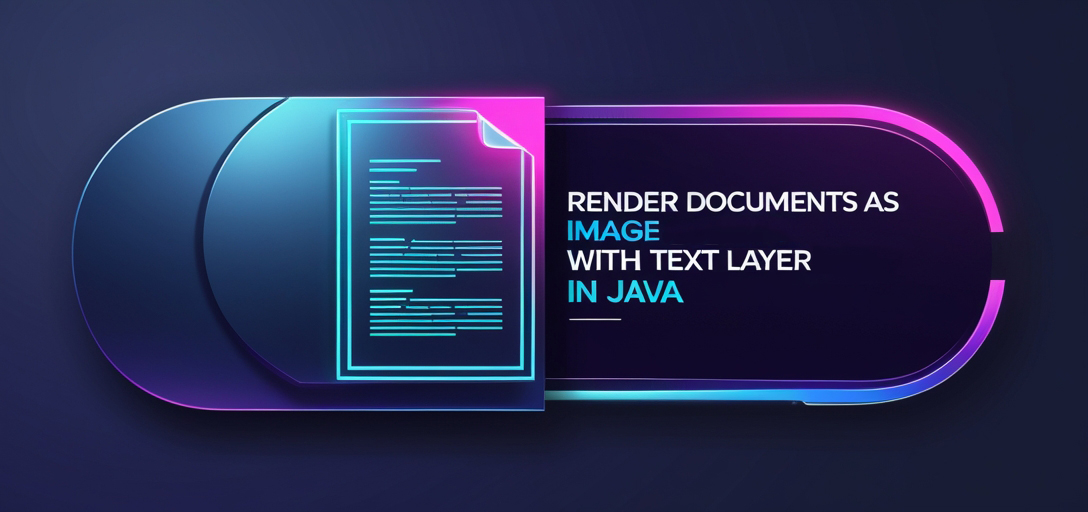
What You’ll Learn:
- Setting up your environment for GroupDocs.Viewer.
- Implementing GroupDocs.Viewer to render documents with text layers in Java.
- Best practices for optimizing performance and resource usage.
Transform how you handle document rendering by following these steps.
Prerequisites
Before starting, ensure you have the following:
- Libraries & Dependencies: Add GroupDocs.Viewer for Java as a dependency using Maven. See installation details below.
- Environment Setup: Ensure your environment has the Java Development Kit (JDK) installed and configured properly.
- Knowledge Prerequisites: Familiarity with Java programming, especially handling file paths in Java and working with Maven projects.
Setting Up GroupDocs.Viewer for Java
Installation Information
To use GroupDocs.Viewer for Java, add it as a dependency via Maven. Include the following in your pom.xml:
<repositories>
<repository>
<id>repository.groupdocs.com</id>
<name>GroupDocs Repository</name>
<url>https://releases.groupdocs.com/viewer/java/</url>
</repository>
</repositories>
<dependencies>
<dependency>
<groupId>com.groupdocs</groupId>
<artifactId>groupdocs-viewer</artifactId>
<version>25.2</version>
</dependency>
</dependencies>
License Acquisition
Start with a free trial by downloading GroupDocs.Viewer from their download page. For extended use, consider purchasing a license or acquiring a temporary one through the temporary license page.
Basic Initialization and Setup
After installation, initialize GroupDocs.Viewer by creating an instance of the Viewer class. This will be your starting point for rendering documents.
Implementation Guide
This section walks you through implementing functionality to render a document with a text layer using GroupDocs.Viewer.
Rendering Document with Text Layer
This feature allows you to extract text and overlay it on an image of your document, making the content both visually appealing and searchable. Here’s how:
Step 1: Define Output Directory
First, specify where your output images will be stored by defining an output directory path.
Path outputDirectory = Paths.get("YOUR_OUTPUT_DIRECTORY");
Ensure that the directory exists or is created during runtime to avoid errors.
Step 2: Configure View Options
Next, configure your view options to render documents as PNG images with text extraction enabled:
Path pageFilePathFormat = outputDirectory.resolve("page_{0}.png");
PngViewOptions viewOptions = new PngViewOptions(pageFilePathFormat);
viewOptions.setExtractText(true); // Enable extracting text over the image
Here, PngViewOptions specifies that we want to render images in PNG format. The method setExtractText(true) tells GroupDocs.Viewer to overlay extracted text on these images.
Step 3: Render the Document
Finally, use a Viewer instance to perform the rendering operation:
try (Viewer viewer = new Viewer("YOUR_DOCUMENT_DIRECTORY/SAMPLE_DOCX")) {
viewer.view(viewOptions); // Perform rendering operation
}
This code block opens your document and applies the previously configured view options. The try-with-resources statement ensures proper resource management.
Troubleshooting Tips
- File Not Found: Check that the path to your document is correct.
- Permission Issues: Verify write permissions for the output directory.
- Version Conflicts: Ensure the GroupDocs.Viewer version in your Maven
pom.xmlmatches what you intend to use.
Practical Applications
GroupDocs.Viewer can be integrated into various applications, such as:
- Web Portals: Display documents on web pages while maintaining text searchability.
- Content Management Systems (CMS): Enhance document management with searchable images of documents.
- Document Archiving Solutions: Store documents in an image format but allow users to interact with the text.
Performance Considerations
To optimize performance when using GroupDocs.Viewer:
- Manage memory effectively by disposing of Viewer instances promptly.
- Use appropriate file formats based on your application’s needs (e.g., PNG for high-quality images).
- Implement caching mechanisms where feasible to reduce rendering times.
Conclusion
You’ve learned how to render documents with a text layer using GroupDocs.Viewer Java. This feature allows combining the visual appeal of document images with searchable text, enhancing your applications’ capabilities.
To further explore GroupDocs.Viewer’s capabilities, consider experimenting with additional options and configurations. Try implementing this solution in your projects!
FAQ Section
Q1: How do I handle large documents? A1: For large documents, optimize performance by rendering pages incrementally and managing memory usage efficiently.
Q2: Can I render PDFs similarly? A2: Yes, GroupDocs.Viewer supports various document formats including PDF. Use the same approach with appropriate format-specific options.
Q3: What if the text layer isn’t displaying correctly?
A3: Ensure setExtractText(true) is set in your view options and verify that the output directory has proper permissions.
Q4: Is there support for different image formats? A4: Yes, besides PNG, you can use JPEG or BMP by adjusting the view options accordingly.
Q5: How do I troubleshoot rendering issues? A5: Check file paths, ensure correct GroupDocs.Viewer version, and review Java logs for error messages related to document rendering.
Resources
- Documentation: GroupDocs Viewer Documentation
- API Reference: API Reference Guide
- Download: Get GroupDocs.Viewer
- Purchase: Buy License
- Free Trial: Download Free Trial
- Temporary License: Acquire Temporary License
- Support: GroupDocs Forum