Master Outlook Data Rendering and Filtering with GroupDocs.Viewer for Java
Introduction
Managing countless emails in Outlook can be daunting. With GroupDocs.Viewer for Java, you can filter messages by text or sender/recipient seamlessly while rendering these files, saving time and effort. This tutorial will guide you through setting up and using GroupDocs.Viewer for Java to enhance your email management tasks.
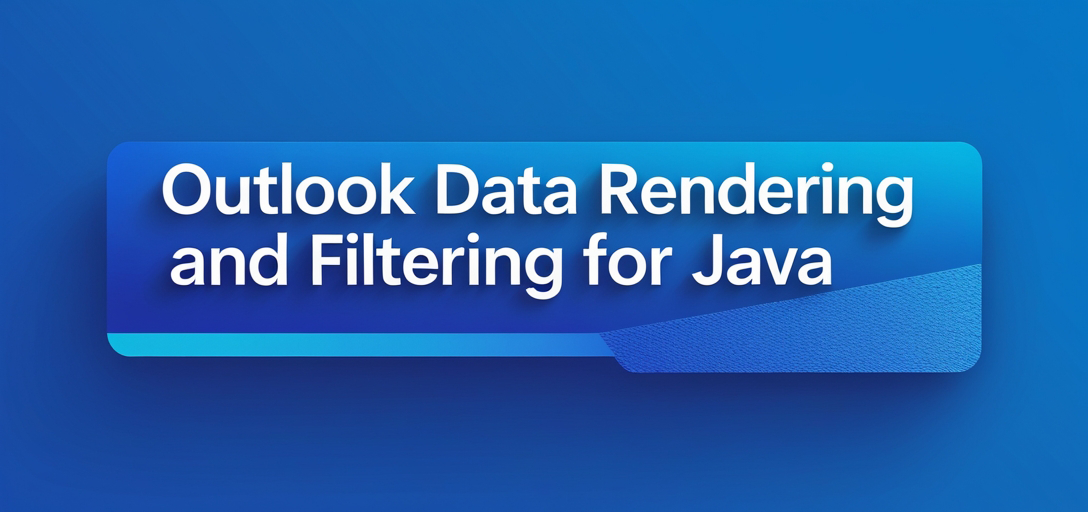
What You’ll Learn:
- Setting up GroupDocs.Viewer in a Java environment
- Filtering and rendering Outlook data files step-by-step
- Key configuration options for optimized performance
Before we begin, ensure you have the necessary tools and knowledge.
Prerequisites
To follow this tutorial effectively, make sure you have:
Required Libraries and Dependencies
- GroupDocs.Viewer for Java version 25.2 or later
- Maven installed on your system to manage dependencies
Environment Setup Requirements
- Java properly installed on your machine
- Basic understanding of Java programming concepts
Setting Up GroupDocs.Viewer for Java
Begin by setting up GroupDocs.Viewer in your project using Maven:
<repositories>
<repository>
<id>repository.groupdocs.com</id>
<name>GroupDocs Repository</name>
<url>https://releases.groupdocs.com/viewer/java/</url>
</repository>
</repositories>
<dependencies>
<dependency>
<groupId>com.groupdocs</groupId>
<artifactId>groupdocs-viewer</artifactId>
<version>25.2</version>
</dependency>
</dependencies>
License Acquisition
Start with a free trial or request a temporary license to explore GroupDocs.Viewer’s full capabilities. Consider purchasing a subscription for continued access if it meets your needs.
Basic Initialization and Setup
Once dependencies are set up, initialize the viewer in your Java application:
import com.groupdocs.viewer.Viewer;
// Initialize the Viewer object with the path to your Outlook data file.
Viewer viewer = new Viewer("path/to/your/outlook/file.pst");
Implementation Guide
With everything set up, let’s dive into filtering and rendering Outlook data files.
Rendering and Filtering Messages by Text or Sender/Recipient
Overview
This feature enables you to render specific messages based on text content or sender/recipient details from your Outlook data files using GroupDocs.Viewer for Java.
Setting Up HTML View Options
import com.groupdocs.viewer.options.HtmlViewOptions;
// Set up the output directory path
Path outputDirectory = Paths.get("YOUR_OUTPUT_DIRECTORY");
// Configure HTML view options to specify where rendered content should be saved.
HtmlViewOptions viewOptions = HtmlViewOptions.forEmbeddedResources(outputDirectory.resolve("output.html").toString());
Applying Filters
Apply filters to display only relevant messages:
// Create a filter for the viewer
viewOptions.setFilter((item, options) -> {
// Example: Filter emails containing "Project" in their subject
return item.getDocumentInfo().getSubject().contains("Project");
});
Rendering the File
Render your filtered Outlook data file:
// Render the PST file to HTML with applied filters.
viewer.view(viewOptions);
Troubleshooting Tips
- Ensure correct read permissions for Outlook files and write permissions for the output directory.
- Verify all dependencies are correctly added in your
pom.xmlif using Maven.
Practical Applications
- Email Archiving: Automatically filter and render emails related to specific projects or clients.
- Compliance Auditing: Extract emails containing certain keywords for regulatory compliance checks.
- Data Migration: Render filtered data from PST files for migration into other systems like CRM software.
Integration Possibilities
Integrate with Java-based applications such as Spring Boot services, JPA-based persistence layers, or even build a standalone desktop application using Swing or JavaFX.
Performance Considerations
To ensure smooth performance:
- Optimize Resource Usage: Use filters wisely to limit the amount of data processed.
- Java Memory Management: Manage memory efficiently by closing
Viewerinstances when not needed and handling large files with streams if possible.
Conclusion
This tutorial has shown you how to use GroupDocs.Viewer for Java to render and filter Outlook data files effectively. Implement these techniques to enhance your email management processes, and consider exploring more features like rendering other document types or integrating with different platforms.
FAQ Section
Q1: What is the primary purpose of using GroupDocs.Viewer for Java? A1: It allows developers to render and filter various file formats, including Outlook data files, directly within Java applications.
Q2: Can I use this library without purchasing a license? A2: Yes, you can start with a free trial or request a temporary license to evaluate the features before purchase.
Q3: How do I handle large PST files efficiently? A3: Use filters to limit data processing and manage resources carefully by closing viewers when not in use.
Q4: Are there any limitations on file formats supported by GroupDocs.Viewer for Java? A4: While it supports a wide range of formats, always check the latest documentation for updates or specific version constraints.
Q5: Where can I find additional support if needed? A5: Visit the GroupDocs forum for community assistance and further guidance.
Resources
- Documentation: GroupDocs Viewer Java Documentation
- API Reference: GroupDocs API Reference
- Download: GroupDocs Releases
- Purchase: Buy GroupDocs Products
- Free Trial: Try GroupDocs for Free
- Temporary License: Request a Temporary License
- Support: GroupDocs Support Forum
With all resources and knowledge at your disposal, implement this solution in your projects today!