Render Hidden Rows & Columns in Java Spreadsheets Using GroupDocs.Viewer
Introduction
Are you struggling to visualize hidden rows and columns within a spreadsheet when converting it to HTML using Java? You’re not alone! Many developers face this challenge while trying to maintain the integrity of data visualization across different formats. This tutorial will guide you through how to effectively render hidden rows and columns in spreadsheets using GroupDocs.Viewer for Java, ensuring no crucial information is lost during conversion.
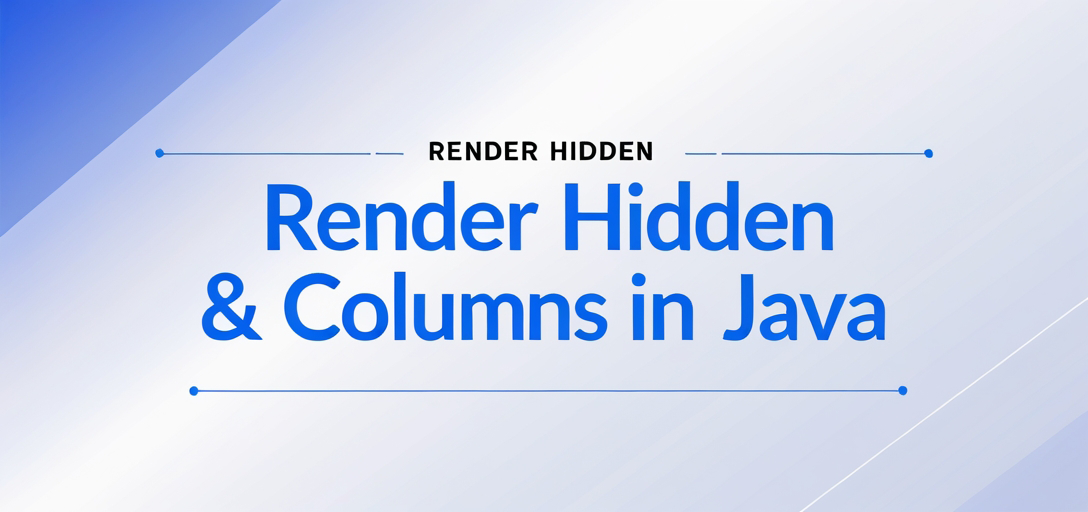
In this article, we’ll cover:
- Configuring GroupDocs.Viewer for rendering hidden spreadsheet elements
- Setting up your environment with Maven dependencies
- Step-by-step implementation of the feature
- Real-world applications and performance considerations
Before diving in, ensure you have a basic understanding of Java programming and some familiarity with Maven dependency management. Let’s get started by setting up our environment.
Prerequisites
Required Libraries and Dependencies
To implement this feature, make sure to include GroupDocs.Viewer for Java as a dependency in your project. This library is essential for rendering documents into various formats like HTML, PDF, and image files.
Environment Setup Requirements
Ensure you have the following setup before proceeding:
- Java Development Kit (JDK): Version 8 or later
- Integrated Development Environment (IDE): Such as IntelliJ IDEA or Eclipse
- Maven: For managing project dependencies
Knowledge Prerequisites
A fundamental understanding of Java programming is necessary. Additionally, familiarity with Maven will be beneficial for setting up your project.
Setting Up GroupDocs.Viewer for Java
To start using GroupDocs.Viewer in your Java application, you’ll need to set it up through Maven. Here’s how:
Maven
Add the following configuration to your pom.xml file:
<repositories>
<repository>
<id>repository.groupdocs.com</id>
<name>GroupDocs Repository</name>
<url>https://releases.groupdocs.com/viewer/java/</url>
</repository>
</repositories>
<dependencies>
<dependency>
<groupId>com.groupdocs</groupId>
<artifactId>groupdocs-viewer</artifactId>
<version>25.2</version>
</dependency>
</dependencies>
License Acquisition Steps
To use GroupDocs.Viewer, consider the following options:
- Free Trial: Download a trial version to evaluate features.
- Temporary License: Request a temporary license for full feature access without evaluation limitations.
- Purchase: Obtain a permanent license for production use.
After setting up Maven and acquiring your license, you can begin initializing GroupDocs.Viewer. Here’s how to do it:
import com.groupdocs.viewer.Viewer;
public class ViewerInitialization {
public static void main(String[] args) {
// Initialize the viewer with your license file if available.
try (Viewer viewer = new Viewer("path/to/your/document.xlsx")) {
// Your code here...
}
}
}
Implementation Guide
Render Hidden Rows and Columns in Spreadsheets
This feature allows you to render hidden rows and columns of a spreadsheet when converting it into HTML format. Let’s break down the implementation steps.
Step 1: Define Output Directory Path
Start by defining where your rendered files will be stored:
import java.nio.file.Path;
import java.nio.file.Paths;
Path outputDirectory = Paths.get("YOUR_OUTPUT_DIRECTORY", "RenderHiddenRowsAndColumns");
Step 2: Configure HTMLViewOptions
Next, set up the HtmlViewOptions to embed resources directly in the generated HTML files:
import com.groupdocs.viewer.options.HtmlViewOptions;
// Create a file path format for rendering each page.
Path pageFilePathFormat = outputDirectory.resolve("page_{0}.html");
HtmlViewOptions viewOptions = HtmlViewOptions.forEmbeddedResources(pageFilePathFormat);
Step 3: Enable Rendering of Hidden Columns and Rows
Configure the SpreadsheetOptions to render hidden elements:
// Enable rendering of hidden columns and rows.
viewOptions.getSpreadsheetOptions().setRenderHiddenColumns(true);
viewOptions.getSpreadsheetOptions().setRenderHiddenRows(true);
Step 4: Initialize Viewer with Document
Finally, initialize GroupDocs.Viewer with your document path and render the content:
import com.groupdocs.viewer.Viewer;
try (Viewer viewer = new Viewer("YOUR_DOCUMENT_DIRECTORY/SAMPLE_XLSX_WITH_HIDDEN_ROW_AND_COLUMN")) {
// Render the document to HTML using the specified view options.
viewer.view(viewOptions);
} catch (Exception e) {
System.out.println("Error rendering document: " + e.getMessage());
}
Troubleshooting Tips: Ensure paths are correctly set and dependencies are properly included in your pom.xml.
Practical Applications
Here are some practical applications of this feature:
- Financial Reporting: Ensure all data, including hidden financial metrics, is visible during conversion for compliance.
- Data Analysis: Maintain the integrity of datasets by displaying all rows and columns in reports or presentations.
- Educational Tools: Use complete spreadsheet content for teaching purposes without losing hidden information.
Performance Considerations
To optimize performance when using GroupDocs.Viewer:
- Monitor memory usage, especially with large documents.
- Optimize file paths and storage locations to reduce I/O operations.
- Regularly update the library to leverage new performance improvements and bug fixes.
Conclusion
In this tutorial, you’ve learned how to configure GroupDocs.Viewer for Java to render hidden rows and columns in spreadsheets. By following these steps, you can ensure comprehensive data visibility across formats. As a next step, experiment with different document types and explore additional features offered by GroupDocs.Viewer.
Ready to dive deeper? Try implementing this feature in your projects and see how it enhances your application’s functionality!
FAQ Section
Q1: Can I use GroupDocs.Viewer for free? A1: Yes, you can download a trial version from the official site to explore features. For full access without limitations, consider acquiring a temporary or permanent license.
Q2: What file formats does GroupDocs.Viewer support? A2: It supports over 50 different document formats including PDF, Word, Excel, and images.
Q3: How do I handle large documents with GroupDocs.Viewer? A3: Optimize memory management by adjusting Java settings and splitting large files into smaller parts if necessary.
Q4: Is it possible to customize the HTML output format?
A4: Yes, you can configure various options using HtmlViewOptions to tailor the appearance of your rendered documents.
Q5: What is the best way to troubleshoot issues with GroupDocs.Viewer? A5: Check the official documentation and forums for solutions. Ensure all dependencies are correctly configured in your project setup.
Resources
- Documentation: GroupDocs Viewer Documentation
- API Reference: GroupDocs API Reference
- Download: Get GroupDocs.Viewer
- Purchase: Buy a License
- Free Trial: Try Free Version
- Temporary License: Request Temporary License
- Support: GroupDocs Forum
With this comprehensive guide, you’re now equipped to handle hidden spreadsheet elements effectively in your Java applications using GroupDocs.Viewer. Happy coding!