How to Render Specific Pages with GroupDocs.Viewer for Java
Introduction
Displaying only particular sections of a document in your web application can be challenging. With the growing need for efficient data presentation, rendering selected pages without overwhelming users is essential. GroupDocs.Viewer for Java simplifies this task by allowing specific sections to be displayed as HTML with embedded resources. This tutorial will guide you through rendering selected pages using GroupDocs.Viewer.
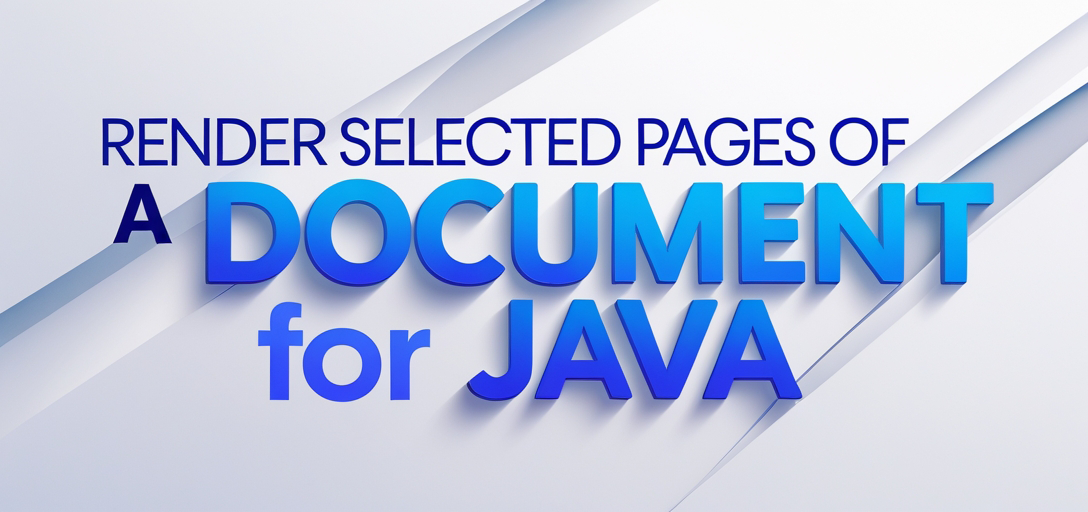
What You’ll Learn:
- Setting up GroupDocs.Viewer in your Java environment
- Rendering specific document pages using the Viewer API
- Configuring HTML view options for optimal display
- Practical use cases and integration scenarios
Ready to enhance your application? Let’s begin by ensuring your setup is correct.
Prerequisites
Ensure your development setup meets these requirements:
- Required Libraries: Include GroupDocs.Viewer for Java (version 25.2 or later) in your project.
- Environment Setup: Use JDK 8 or higher and an IDE like IntelliJ IDEA or Eclipse.
- Knowledge Prerequisites: Basic familiarity with Java programming and Maven dependency management is beneficial.
Setting Up GroupDocs.Viewer for Java
Installation via Maven
Integrate GroupDocs.Viewer into your project by adding the following to your pom.xml:
<repositories>
<repository>
<id>repository.groupdocs.com</id>
<name>GroupDocs Repository</name>
<url>https://releases.groupdocs.com/viewer/java/</url>
</repository>
</repositories>
<dependencies>
<dependency>
<groupId>com.groupdocs</groupId>
<artifactId>groupdocs-viewer</artifactId>
<version>25.2</version>
</dependency>
</dependencies>
License Acquisition
- Free Trial: Start with a free trial to explore features.
- Temporary License: Obtain a temporary license for extended testing.
- Purchase: Buy a full license for production use.
Basic Initialization and Setup
After installation, initialize your Viewer instance:
import com.groupdocs.viewer.Viewer;
public class DocumentViewer {
public static void main(String[] args) {
try (Viewer viewer = new Viewer("path/to/your/document.docx")) {
// Your rendering logic here
}
}
}
Implementation Guide
Render Specific Pages as HTML with Embedded Resources
This section guides you through the process of rendering selected pages using GroupDocs.Viewer for Java.
Overview
We’ll convert specific pages (e.g., first and third) into an HTML format, embedding resources directly within these files to simplify deployment.
Step 1: Configure Output Path
Define the output directory and file path format:
import java.nio.file.Path;
import java.nio.file.Paths;
Path outputDirectory = Paths.get("YOUR_OUTPUT_DIRECTORY");
Path pageFilePathFormat = outputDirectory.resolve("page_{0}.html");
- Explanation:
outputDirectoryis where HTML files are saved. ThepageFilePathFormatspecifies naming conventions for rendered pages.
Step 2: Set Up HTML View Options
Configure options to embed resources directly:
import com.groupdocs.viewer.options.HtmlViewOptions;
HtmlViewOptions viewOptions = HtmlViewOptions.forEmbeddedResources(pageFilePathFormat);
- Explanation:
HtmlViewOptions.forEmbeddedResources()ensures all necessary assets like images and styles are embedded within HTML files, reducing external dependencies.
Step 3: Render Selected Pages
Use a try-with-resources statement to manage Viewer resources efficiently:
try (Viewer viewer = new Viewer("path/to/your/document.docx")) {
viewer.view(viewOptions, 1, 3);
}
- Explanation: The
view()method takes configuredHtmlViewOptionsand specifies the range of pages to render. In this case, it renders only the first and third pages.
Troubleshooting Tips
- Ensure all paths are correctly set and accessible.
- Verify that the document path is correct and the file is not corrupted.
- Check for exceptions related to licensing if using a trial or temporary license.
Practical Applications
Here are some real-world use cases where rendering specific document pages can be beneficial:
- Legal Documents: Display relevant sections of lengthy contracts in web applications.
- Educational Platforms: Allow students to view selected chapters from textbooks without downloading entire files.
- Business Reports: Provide stakeholders with concise summaries by showcasing key report segments.
Performance Considerations
To ensure optimal performance:
- Optimize memory usage by managing resources efficiently, especially for large documents.
- Use HTML view options that minimize external resource dependencies.
- Implement caching strategies for frequently accessed document pages to reduce load times.
Conclusion
You’ve learned how to render specific pages from a document using GroupDocs.Viewer for Java. This powerful tool can simplify the presentation of complex data in your applications, enhancing user experience and efficiency.
Next Steps:
- Experiment with rendering different sections or formats.
- Explore integrating this functionality into larger systems.
Ready to get started? Implement these techniques in your next project!
FAQ Section
- What is GroupDocs.Viewer for Java?
- A library that allows rendering documents in various formats, specifically focusing on viewing capabilities within Java applications.
- Can I render PDF pages using this method?
- Yes, GroupDocs.Viewer supports a wide range of document types including PDFs.
- How do I handle large documents efficiently?
- Implement memory management practices and consider rendering only necessary sections.
- What is the benefit of embedding resources in HTML files?
- It simplifies deployment by ensuring all assets are contained within single HTML files, reducing external dependencies.
- Where can I find more information on GroupDocs.Viewer for Java?
- Visit the official documentation and explore the API reference.
Resources
- Documentation: GroupDocs.Viewer Documentation
- API Reference: API Reference Guide
- Download: GroupDocs.Viewer Download Page
- Purchase: Buy GroupDocs.Viewer
- Free Trial: GroupDocs Free Trial
- Temporary License: Get a Temporary License
- Support: GroupDocs Support Forum