Rendering Tracked Changes in Word Documents with GroupDocs.Viewer for Java
Introduction
Struggling to display tracked changes in Word documents within your Java applications? Whether you’re developing a document management system or need to visualize edits, rendering these changes seamlessly can be challenging. Enter GroupDocs.Viewer for Java, the robust library that simplifies this process by allowing you to render Word documents with tracked changes directly into HTML.
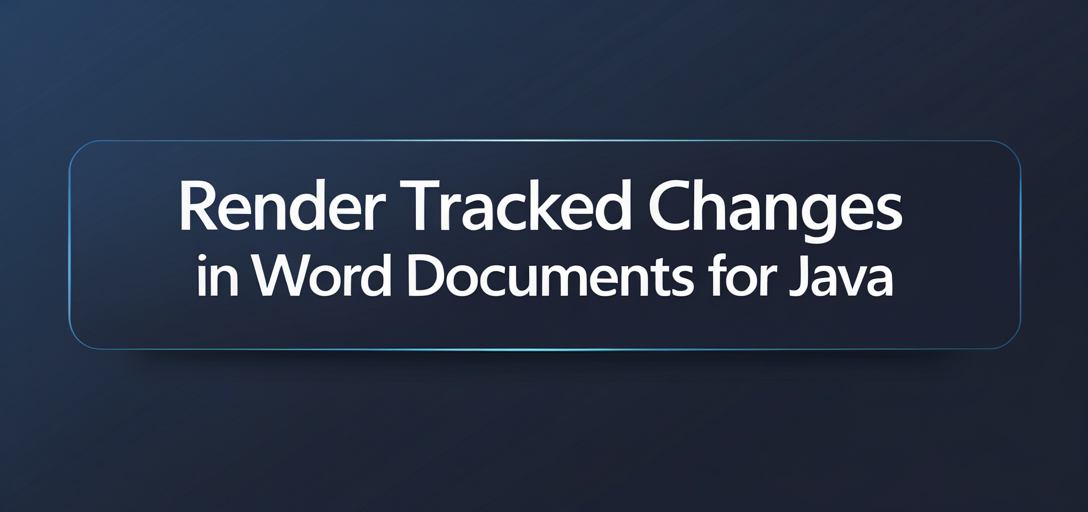
In this tutorial, we’ll walk you through how to implement this feature step-by-step, focusing on key aspects such as setting up your environment, configuring options, and rendering the document. By the end of this guide, you’ll be able to effectively integrate GroupDocs.Viewer for Java into your project for seamless document viewing.
What You’ll Learn:
- Setting up GroupDocs.Viewer for Java
- Configuring and implementing tracked changes rendering
- Practical applications in real-world scenarios
- Optimizing performance with best practices
Let’s transition now to the prerequisites you need before diving into this implementation.
Prerequisites
Before starting, ensure you have the following:
- Required Libraries: GroupDocs.Viewer for Java library version 25.2 or later.
- Environment Setup: A basic understanding of Java development and familiarity with Maven for dependency management.
- Knowledge Prerequisites: Basic knowledge of handling file paths in Java and working with IO operations.
Setting Up GroupDocs.Viewer for Java
To begin, you’ll need to set up your project to include the necessary dependencies. Here’s how you can do it using Maven:
Maven Configuration
<repositories>
<repository>
<id>repository.groupdocs.com</id>
<name>GroupDocs Repository</name>
<url>https://releases.groupdocs.com/viewer/java/</url>
</repository>
</repositories>
<dependencies>
<dependency>
<groupId>com.groupdocs</groupId>
<artifactId>groupdocs-viewer</artifactId>
<version>25.2</version>
</dependency>
</dependencies>
License Acquisition
To fully utilize GroupDocs.Viewer, you can start with a free trial or obtain a temporary license for evaluation purposes. If the library meets your needs, consider purchasing a full license to remove any limitations.
Basic Initialization and Setup
After adding the dependency, ensure that your development environment is correctly set up. You’ll need to import necessary packages and configure file paths properly in your Java code.
Implementation Guide
Let’s dive into implementing tracked changes rendering with GroupDocs.Viewer for Java.
Rendering Tracked Changes Overview
This feature allows you to render Word documents that contain tracked changes directly as HTML, preserving all modifications for viewing purposes. This functionality is essential for applications needing document review and collaboration features.
Step 1: Define the Output Directory Path
Start by specifying where you want the rendered files saved:
Path outputDirectory = YOUR_OUTPUT_DIRECTORY.resolve("RenderTrackedChanges");
This step sets up a dedicated directory to store your HTML outputs, ensuring organized storage of your rendered documents.
Step 2: Specify the Format for Saving Each Page
Determine how each page of the document will be saved:
Path pageFilePathFormat = outputDirectory.resolve("page_{0}.html");
This template ensures that every page of your document is saved with a unique identifier, facilitating easy navigation and reference.
Step 3: Configure View Options
Set up options to include embedded resources within the HTML and enable rendering of tracked changes:
HtmlViewOptions viewOptions = HtmlViewOptions.forEmbeddedResources(pageFilePathFormat);
viewOptions.getWordProcessingOptions().setRenderTrackedChanges(true);
Here, we configure HtmlViewOptions to embed resources like images or stylesheets directly into your HTML files. Enabling setRenderTrackedChanges(true) ensures that all tracked changes are rendered.
Step 4: Create a Viewer Instance
Finally, instantiate the Viewer class and render your document:
try (Viewer viewer = new Viewer(YOUR_DOCUMENT_DIRECTORY.resolve("SAMPLE_DOCX_WITH_TRACKED_CHANGES"))) {
viewer.view(viewOptions);
}
The try-with-resources statement ensures that resources are managed efficiently. The Viewer instance processes the Word file, applying all configured view options.
Troubleshooting Tips
- Ensure paths to your input and output directories are correctly set.
- If rendering fails, verify document compatibility with GroupDocs.Viewer for Java.
- Check if the correct version of the library is included in your project dependencies.
Practical Applications
Rendering tracked changes has several real-world applications:
- Document Review Systems: Enhance collaborative editing by displaying revisions clearly.
- Legal Document Management: Facilitate review processes by highlighting amendments.
- Academic and Research Papers: Track contributions and edits from multiple authors efficiently.
Integration with other systems like CMS or document storage solutions can further enhance functionality, providing a comprehensive solution for managing Word documents.
Performance Considerations
To ensure optimal performance:
- Limit the number of documents processed simultaneously to manage memory usage effectively.
- Use efficient file paths and directory structures to minimize I/O operations.
- Regularly update to the latest version of GroupDocs.Viewer for Java to benefit from optimizations and bug fixes.
Adhering to these best practices will help maintain smooth and efficient document rendering processes.
Conclusion
You’ve now learned how to implement tracked changes rendering in Word documents using GroupDocs.Viewer for Java. By setting up your environment, configuring view options, and understanding practical applications, you’re well-equipped to integrate this feature into your projects.
As next steps, consider exploring other features of GroupDocs.Viewer or integrating it with additional tools for enhanced document management capabilities.
FAQ Section
- What is the minimum Java version required?
Java 8 or later is generally recommended for compatibility with modern libraries like GroupDocs.Viewer. - Can I render documents without tracked changes?
Yes, simply disablesetRenderTrackedChanges(true)in your configuration options. - How do I handle large documents efficiently?
Consider breaking down large documents into smaller sections or using pagination techniques to manage resource usage effectively. - What are the licensing options for GroupDocs.Viewer?
You can start with a free trial, opt for a temporary license, or purchase a full license based on your needs. - Is there support available if I encounter issues?
Yes, you can access support through the GroupDocs forum and documentation resources provided.
Resources
We hope this tutorial has empowered you to effectively render Word documents with tracked changes using GroupDocs.Viewer for Java. Happy coding!