Rotate the First Page of a Document Using GroupDocs.Viewer for Java
Introduction
Have you ever needed to adjust specific pages within a document, especially when preparing files for presentations or printing? This advanced guide will show you how to use GroupDocs.Viewer for Java to rotate the first page of your documents by 90 degrees clockwise. With this feature, transforming PDFs and Word documents becomes seamless, enhancing document presentation with minimal effort.
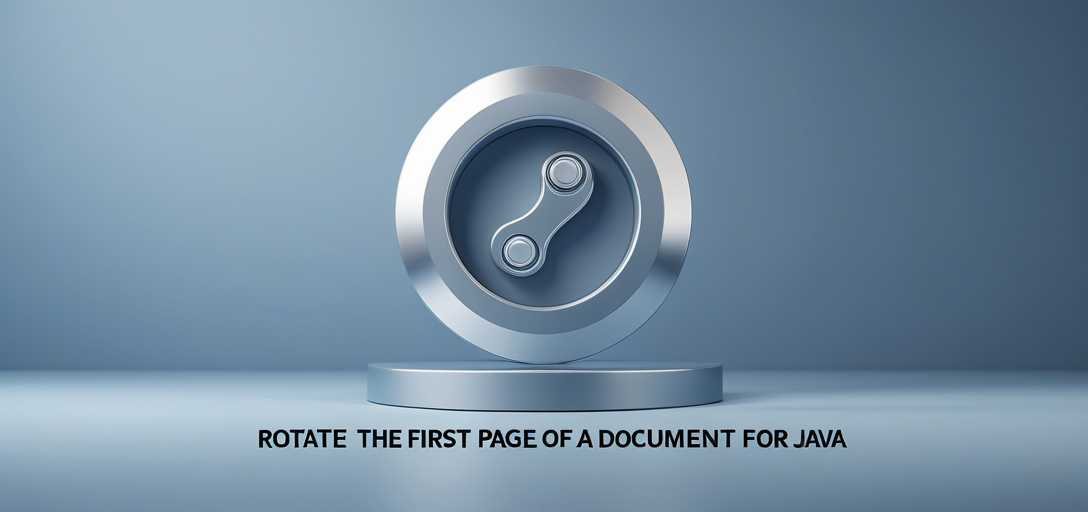
What You’ll Learn:
- How to set up GroupDocs.Viewer in a Java project
- Steps to rotate specific pages in a document
- Best practices for optimizing performance
Now that you’re aware of the benefits, let’s cover some prerequisites before diving into the setup and implementation process.
Prerequisites
Before implementing this feature, ensure you have:
Required Libraries and Dependencies:
- GroupDocs.Viewer for Java: The primary library needed to manipulate document views.
- Java Development Kit (JDK): Ensure you have JDK installed. Version 8 or higher is recommended.
- Maven or another build tool like Gradle, to manage dependencies.
Environment Setup Requirements:
- A compatible Integrated Development Environment (IDE) such as IntelliJ IDEA or Eclipse.
- Basic understanding of Java programming and working with file I/O operations.
Setting Up GroupDocs.Viewer for Java
Firstly, you need to add the GroupDocs.Viewer library to your project. If you are using Maven, include the following configuration in your pom.xml:
<repositories>
<repository>
<id>repository.groupdocs.com</id>
<name>GroupDocs Repository</name>
<url>https://releases.groupdocs.com/viewer/java/</url>
</repository>
</repositories>
<dependencies>
<dependency>
<groupId>com.groupdocs</groupId>
<artifactId>groupdocs-viewer</artifactId>
<version>25.2</version>
</dependency>
</dependencies>
License Acquisition Steps:
- Free Trial: Download a free trial from the GroupDocs website to explore features.
- Temporary License: Apply for a temporary license if you need more time to test before purchasing.
- Purchase: Consider purchasing a full license for production use.
Basic Initialization and Setup:
import com.groupdocs.viewer.Viewer;
// Initialize Viewer with your document path
try (Viewer viewer = new Viewer("path/to/your/document.docx")) {
// Perform operations...
}
Implementation Guide
We’ll focus on the specific task of rotating a page in a document. This feature is incredibly useful for adjusting orientation issues without manually editing each document.
Rotating the First Page by 90 Degrees Clockwise
Overview:
This section shows how to rotate just the first page of a document using GroupDocs.Viewer’s capabilities.
Step-by-Step Implementation:
1. Import Required Packages:
import com.groupdocs.viewer.Viewer;
import com.groupdocs.viewer.options.PdfViewOptions;
import com.groupdocs.viewer.options.Rotation;
2. Define Output Directory and Initialize Viewer:
import java.nio.file.Path;
public class RotateSpecificPage {
public static void run() {
Path outputDirectory = YOUR_OUTPUT_DIRECTORY.resolve("RotateSpecificPage");
Path outputFilePath = outputDirectory.resolve("output.pdf");
try (Viewer viewer = new Viewer(YOUR_DOCUMENT_DIRECTORY.resolve("Sample.docx"))) {
// Proceed with the rotation steps below...
}
}
}
3. Set Up PDF View Options and Rotate Page:
PdfViewOptions viewOptions = new PdfViewOptions(outputFilePath);
// Specify which page to rotate (1 for first page) and the rotation angle
viewOptions.rotatePage(1, Rotation.ON_90_DEGREE);
4. Render Document with Specified Options:
viewer.view(viewOptions);
Explanation:
- PdfViewOptions: Configures how the document is saved in PDF format.
- rotatePage(int pageNumber, Rotation rotation): This method rotates the specified page to the desired angle (90, 180, or 270 degrees).
Troubleshooting Tips:
- Ensure file paths are correctly defined and accessible.
- Check for correct library version compatibility.
Practical Applications
- Presentation Adjustments: Rotate pages to fit specific slide orientations during meetings or presentations.
- Document Correction: Quickly fix incorrect page orientations in bulk documents without manual editing.
- Printing Enhancements: Ensure documents print with the desired layout, especially when dealing with landscape-oriented content on portrait paper.
Performance Considerations
- Optimize Memory Usage: Always close file streams and resources promptly to avoid memory leaks.
- Batch Processing: If processing multiple documents, consider using multi-threading or batch operations for efficiency.
- Monitor Resource Allocation: Keep an eye on CPU and memory usage, especially with large document sets.
Conclusion
You’ve now learned how to rotate the first page of a document by 90 degrees using GroupDocs.Viewer for Java. This feature is just one example of the powerful capabilities GroupDocs offers for document manipulation and viewing.
Next Steps:
- Explore other features like watermarking or rendering documents as images.
- Integrate this functionality into your existing applications to automate document processing tasks.
Call-to-Action: Try implementing this solution in your projects today and see how it enhances your document handling workflow!
FAQ Section
- Can I rotate multiple pages at once?
- Yes, by calling
rotatePage()multiple times with different page numbers.
- Yes, by calling
- Is there a way to undo the rotation after rendering?
- Not directly via GroupDocs.Viewer; you’ll need to render again without the rotation options.
- What file formats does GroupDocs.Viewer support for rotation?
- Supports various formats including DOCX, PDF, XLSX, and more.
- Can I rotate pages in a batch of documents automatically?
- Yes, by implementing batch processing logic within your application loop.
- How do I handle errors during document viewing or rotation?
- Use try-catch blocks to gracefully manage exceptions and log error messages for troubleshooting.
Resources
- Documentation: GroupDocs Viewer Java Documentation
- API Reference: GroupDocs API Reference
- Download: Get GroupDocs Viewer for Java
- Purchase: Buy a License
- Free Trial: Try Free
- Temporary License: Request Temporary License
- Support: GroupDocs Forum
Explore these resources to delve deeper into GroupDocs.Viewer’s capabilities and enhance your Java applications with powerful document viewing features.