GroupDocs Viewer Java Timeout: Stop Documents from Hanging Forever
Why Your Documents Keep Hanging (And How to Fix It)
Ever had your Java application freeze while trying to load a document with embedded images? You’re not alone. When GroupDocs.Viewer encounters external resources that won’t load, it can wait indefinitely – turning your snappy application into a frustrating user experience.
Here’s the thing: documents today aren’t just text. They’re packed with embedded images, linked media, and external resources that can come from anywhere on the internet. Without proper timeout handling, one slow-loading image can bring your entire document rendering process to a crawl.
In this guide, you’ll learn how to implement resource loading timeouts in GroupDocs.Viewer for Java – a simple yet powerful technique that’ll keep your application responsive no matter what curveballs those documents throw at you.
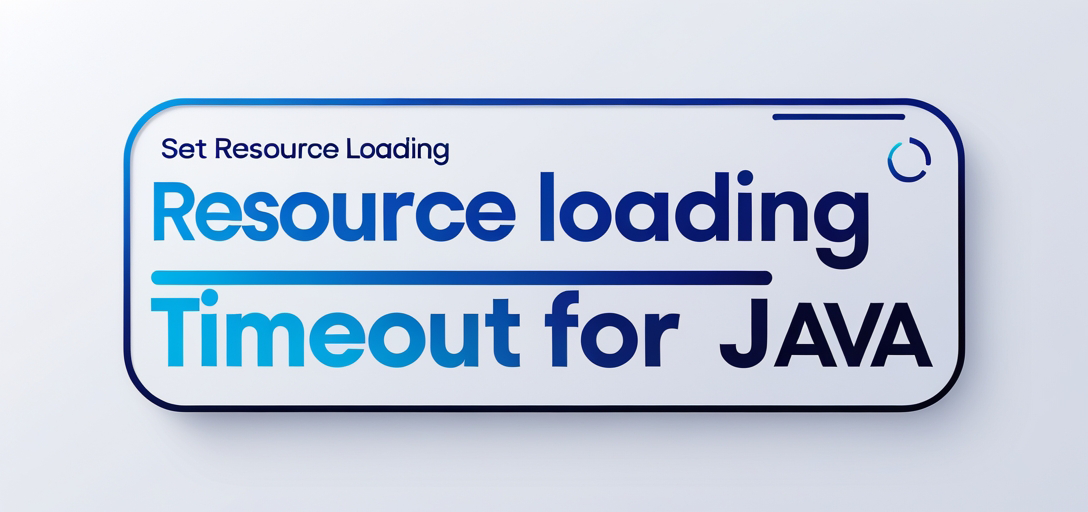
What you’ll master by the end:
- Setting up bulletproof resource loading timeouts
- Fine-tuning timeout values for different scenarios
- Troubleshooting common timeout issues
- Optimizing document rendering performance across the board
Let’s dive in and make those hanging documents a thing of the past.
Before We Start: What You’ll Need
Here’s what you should have ready before we jump into the code:
- GroupDocs.Viewer Library: Version 25.2 or later (trust me, the newer versions handle timeouts much better)
- Java Development Environment: Your favorite IDE with JDK 8 or higher
- Maven Setup: Since we’ll be pulling dependencies the easy way
- A Sample Document: Ideally one with external images or media to test our timeout functionality
Don’t worry if you’re missing any of these – I’ll walk you through getting everything set up.
Getting GroupDocs.Viewer Ready in Your Java Project
Maven Setup (The Easy Way)
If you’re using Maven (and honestly, why wouldn’t you?), add these configurations to your pom.xml:
<repositories>
<repository>
<id>repository.groupdocs.com</id>
<name>GroupDocs Repository</name>
<url>https://releases.groupdocs.com/viewer/java/</url>
</repository>
</repositories>
<dependencies>
<dependency>
<groupId>com.groupdocs</groupId>
<artifactId>groupdocs-viewer</artifactId>
<version>25.2</version>
</dependency>
</dependencies>
Pro tip: Always use the latest stable version. GroupDocs regularly improves performance and adds new features that’ll make your life easier.
Getting Your License Sorted
GroupDocs isn’t stingy with trials – you can get started immediately:
- Free Trial: Perfect for testing and small projects. Grab it from GroupDocs Free Trial
- Temporary License: Need more time to evaluate? Get a Temporary License for extended testing
- Full License: Ready for production? Check out the purchase options
Quick Initialization Check
Let’s make sure everything’s working with a basic initialization:
import com.groupdocs.viewer.Viewer;
// Initialize Viewer with the path of the document you want to view
try (Viewer viewer = new Viewer("path/to/document")) {
// You can now use the viewer object for various tasks.
}
If this compiles and runs without errors, you’re good to go!
The Complete Implementation: Step by Step
Setting Up Resource Loading Timeout (The Right Way)
Here’s where the magic happens. We’re going to configure GroupDocs.Viewer to give up on slow-loading resources after a reasonable timeout instead of waiting forever.
Step 1: Prepare Your Output Structure
import java.nio.file.Path;
// Define the output directory path using a placeholder
Path outputDirectory = YOUR_OUTPUT_DIRECTORY.resolve("SetResourceLoadingTimeout");
// Create a file path format for rendering HTML pages
Path pageFilePathFormat = outputDirectory.resolve("page_{0}.html");
What’s happening here? We’re setting up organized output paths for our rendered HTML files. The {0} placeholder will be replaced with page numbers automatically – neat, right?
Step 2: Configure LoadOptions with Your Timeout
import com.groupdocs.viewer.options.LoadOptions;
// Initialize LoadOptions and set the resource loading timeout to 60,000 milliseconds (1 minute)
LoadOptions loadOptions = new LoadOptions();
loadOptions.setResourceLoadingTimeout(60_000);
The timeout sweet spot: 60 seconds (60,000 milliseconds) works well for most scenarios. It’s long enough for legitimate resources to load over slower connections, but short enough to prevent indefinite hanging.
When to adjust:
- Faster networks/internal resources: Try 30 seconds (30,000ms)
- Slower networks/large images: Consider 90 seconds (90,000ms)
- Real-time applications: Maybe 15-20 seconds for snappier responses
Step 3: Put It All Together
import com.groupdocs.viewer.Viewer;
import com.groupdocs.viewer.options.HtmlViewOptions;
try (Viewer viewer = new Viewer("YOUR_DOCUMENT_DIRECTORY/WITH_EXTERNAL_IMAGE_DOC", loadOptions)) {
// Set up HtmlViewOptions for embedded resources with the specified page file path format
HtmlViewOptions options = HtmlViewOptions.forEmbeddedResources(pageFilePathFormat);
// Render the document to HTML using the viewer and options
viewer.view(options);
}
Why the try-with-resources? This ensures proper cleanup of the Viewer object, preventing memory leaks. Always use this pattern – your future self will thank you.
Troubleshooting Common Timeout Issues
When Timeouts Are Too Aggressive
Symptom: Important images or resources keep getting skipped
Solution: Increase your timeout value, but also check if the resources are actually accessible. Sometimes a 404 error masquerades as a slow load.
Documents Still Hanging Despite Timeout Settings
Symptom: Application still freezes even with timeout configured
Solutions:
- Check your GroupDocs.Viewer version – older versions had timeout bugs
- Verify LoadOptions are being used – easy to forget to pass them to the Viewer constructor
- Test with a simpler document – isolate whether it’s a timeout issue or something else
Performance Still Sluggish After Timeout Implementation
Common culprits:
- Memory leaks: Not disposing Viewer objects properly
- Thread pool exhaustion: Processing too many documents simultaneously
- I/O bottlenecks: Output directory on slow storage
File Path and Resource Issues
Double-check these basics:
- Document path exists and is readable
- Output directory has write permissions
- External resource URLs are valid (test them in a browser)
- Network connectivity to external resources
Real-World Applications: Where Timeout Management Shines
Corporate Document Management Systems
In enterprise environments, documents often contain linked charts, images, and media from various internal systems. Without proper timeouts, one offline server can bring document viewing to a halt. I’ve seen this crash entire knowledge management portals during peak hours.
Online Content Platforms and E-Learning
Educational materials frequently embed multimedia content from different sources. Setting appropriate timeouts ensures students don’t get stuck waiting for that one slow-loading diagram while trying to study for an exam.
Legal and Financial Document Processing
Court filings and financial reports often include embedded exhibits and attachments. In time-sensitive legal work, you can’t afford to wait indefinitely for document rendering – timeouts keep the workflow moving.
Customer-Facing Applications
When your customers are viewing documents (invoices, reports, contracts), their patience runs thin quickly. A 60-second timeout might be fine for internal tools, but customer-facing apps might need 15-20 second limits for better UX.
Archival and Historical Document Systems
Old documents can have references to long-dead servers and broken links. Timeout management prevents these legacy issues from impacting current operations.
Performance Optimization: Beyond Basic Timeouts
Finding Your Optimal Timeout Values
Don’t just guess – measure! Here’s a simple approach:
- Monitor your current loading times for different document types
- Set timeouts at 90th percentile of normal loading times
- Adjust based on user feedback and error rates
Memory Management Best Practices
// Always use try-with-resources for automatic cleanup
try (Viewer viewer = new Viewer(documentPath, loadOptions)) {
// Your rendering logic here
} // Viewer automatically disposed here
Avoid these memory traps:
- Creating multiple Viewer instances without disposal
- Holding references to large document objects
- Not clearing output directories periodically
Monitoring and Metrics
Track these key metrics in production:
- Average resource loading time (to optimize timeout values)
- Timeout occurrence rate (high rates might indicate network issues)
- Memory usage patterns (to catch leaks early)
- User experience metrics (page load times, bounce rates)
Thread Pool Configuration
For high-throughput scenarios, consider configuring dedicated thread pools for document processing to prevent timeout operations from blocking other application tasks.
When Things Go Wrong: Advanced Troubleshooting
Debugging Resource Loading Issues
Enable logging to see what’s actually happening:
// Add logging to track resource loading behavior
// (Note: Specific logging configuration depends on your logging framework)
Common logging patterns to watch for:
- Multiple timeout events for the same resource
- Long chains of redirects in external URLs
- SSL certificate issues with HTTPS resources
Network-Specific Considerations
Corporate networks: Often have proxy servers or security appliances that can delay resource loading. Factor this into your timeout calculations.
Geographic distribution: Resources hosted far from your application servers will naturally take longer to load.
CDN issues: Sometimes CDN nodes go down, causing fallback delays that your timeout should account for.
Frequently Asked Questions
What happens exactly when a resource times out?
When a resource exceeds your specified timeout, GroupDocs.Viewer skips it and continues rendering the rest of the document. The document will still be viewable, but missing the timed-out resources (like images). This is usually preferable to the entire application hanging.
Can I set different timeouts for different types of resources?
The current API provides a global resource loading timeout, but you can implement different timeout strategies by using separate Viewer instances with different LoadOptions configurations for different document types.
How do I know if my timeout value is appropriate?
Monitor your application logs and user feedback. If users complain about missing images, your timeout might be too short. If they complain about slow loading, it might be too long. Start with 60 seconds and adjust based on real-world usage patterns.
Will setting a timeout affect document quality?
No – the timeout only affects external resource loading. The document structure, text, and successfully loaded resources will render normally. Only resources that truly can’t load within the timeout period will be skipped.
Can I handle timeout events programmatically?
While you can’t directly catch timeout events, you can check the rendered output for missing resources and implement logging or user notifications based on your application’s needs.
Does this work with all document formats?
Yes, resource loading timeout works with any document format that GroupDocs.Viewer supports and that contains external resources. This includes Word documents with linked images, PDFs with embedded media, PowerPoint presentations with online content, and more.
How does this compare to web browser timeout handling?
Similar concept, but browsers typically have shorter default timeouts (around 30 seconds) and more sophisticated retry mechanisms. GroupDocs.Viewer’s approach is more straightforward – once the timeout is reached, the resource is considered failed.
Can I use this with GroupDocs.Viewer Cloud API?
This tutorial covers the Java library specifically. The Cloud API has its own timeout and resource management mechanisms. Check the Cloud API documentation for equivalent functionality.
Wrapping Up: Your Documents, Delivered Fast
Setting up resource loading timeouts in GroupDocs.Viewer for Java is one of those “small change, big impact” optimizations. You’ve just learned how to prevent your application from hanging on problematic external resources while maintaining excellent document rendering quality.
Key takeaways to remember:
- Start with 60-second timeouts and adjust based on your environment
- Always use try-with-resources for proper cleanup
- Monitor timeout occurrence rates to optimize your settings
- Consider your user base when choosing timeout values
What’s next? Try implementing this in a test environment with some documents that have external resources. Play with different timeout values and see how it affects both performance and user experience in your specific use case.
The best part? This is just one piece of the GroupDocs.Viewer performance puzzle. There are plenty more optimizations and features to explore that can make your document handling even more robust.
Ready to say goodbye to hanging documents? Your users will definitely notice the difference.