How to Exclude the Arial Font When Rendering Documents to HTML Using GroupDocs.Viewer Java
Introduction
Have you ever faced a challenge where specific fonts in your documents disrupt the uniformity of your web presentations? This step-by-step guide will show you how to use GroupDocs.Viewer for Java to exclude the Arial font when rendering documents into HTML format. Whether preparing professional reports or creating consistent web content, this functionality ensures your output aligns with design standards.
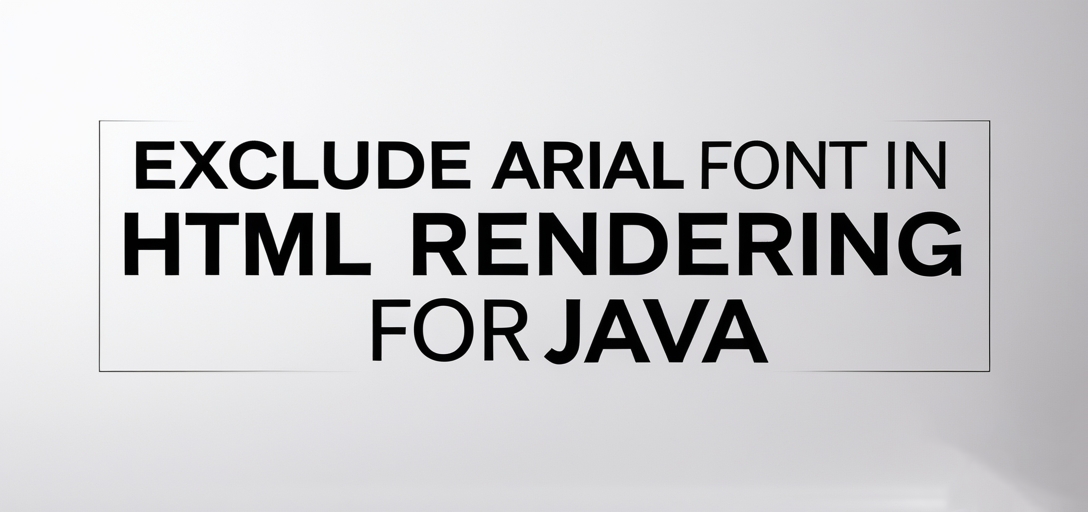
What You’ll Learn:
- How to configure GroupDocs.Viewer for Java to render documents in HTML.
- The process of excluding specific fonts like Arial during document conversion.
- Best practices and performance considerations when using GroupDocs.Viewer Java.
Let’s dive into the prerequisites you need before we start implementing this feature.
Prerequisites
To follow along with this tutorial, ensure you have:
- Libraries & Versions: You’ll need GroupDocs.Viewer for Java version 25.2.
- Environment Setup: A Java development environment (IDE like IntelliJ IDEA or Eclipse) and Maven installed on your machine.
- Knowledge Prerequisites: Basic understanding of Java programming and familiarity with Maven project setup.
Setting Up GroupDocs.Viewer for Java
To begin, add the necessary dependency for GroupDocs.Viewer in your pom.xml file using Maven:
<repositories>
<repository>
<id>repository.groupdocs.com</id>
<name>GroupDocs Repository</name>
<url>https://releases.groupdocs.com/viewer/java/</url>
</repository>
</repositories>
<dependencies>
<dependency>
<groupId>com.groupdocs</groupId>
<artifactId>groupdocs-viewer</artifactId>
<version>25.2</version>
</dependency>
</dependencies>
License Acquisition Steps
- Free Trial: Download a free trial from GroupDocs Free Trials.
- Temporary License: Apply for a temporary license through GroupDocs Temporary License for extended testing.
- Purchase: Purchase a full license on their Purchase Page once satisfied with GroupDocs.Viewer capabilities.
Basic Initialization and Setup
After setting up your Maven project, create a new Java class and import the necessary GroupDocs packages. This setup is essential for initializing the viewer to render documents.
Implementation Guide
Excluding Specific Fonts from HTML Output
Overview
This feature allows you to exclude specific fonts like Arial when converting documents into HTML format, providing more control over your document’s appearance in web contexts.
Step-by-Step Implementation
1. Define the Output Directory
Start by specifying where the HTML files will be stored:
Path outputDirectory = Path.of("YOUR_OUTPUT_DIRECTORY");
This path is crucial as it determines where your rendered HTML documents will reside.
2. Set Up HTML Page File Paths
Define how each page’s file name should be structured:
Path pageFilePathFormat = outputDirectory.resolve("page_{0}.html");
The placeholder {0} allows for dynamic naming of files based on their page number, ensuring organized storage.
3. Configure View Options with Embedded Resources
Create an HtmlViewOptions object that specifies how HTML rendering should be handled:
HtmlViewOptions viewOptions = HtmlViewOptions.forEmbeddedResources(pageFilePathFormat);
This setup ensures all resources are embedded within the HTML files, making them self-contained.
4. Exclude Specific Fonts
Add the font you wish to exclude (in this case, Arial) from rendering in the output:
viewOptions.getFontsToExclude().add("Arial");
Excluding fonts can be crucial for maintaining design consistency and reducing file sizes.
5. Render the Document Using Viewer
Finally, use the Viewer class to render your document into HTML format:
try (Viewer viewer = new Viewer("YOUR_DOCUMENT_DIRECTORY/SAMPLE_DOCX")) {
viewer.view(viewOptions);
}
The try-with-resources statement ensures that the viewer is closed properly after rendering.
Troubleshooting Tips
- Common Issue: Ensure paths are correct and accessible; incorrect paths can lead to file not found errors.
- Performance Tip: If rendering large documents, monitor memory usage as embedded resources may increase load times.
Practical Applications
- Corporate Reporting: Exclude default fonts in corporate reports for a unified brand appearance.
- Educational Materials: Customize font rendering in educational content to enhance readability and accessibility.
- Legal Documents: Maintain consistency across legal document presentations by controlling font usage.
- E-commerce Listings: Ensure product descriptions adhere to branding guidelines through controlled font rendering.
- CMS Integration: Enhance content management systems with customized document previews, improving user experience.
Performance Considerations
Optimizing Performance
- Use Efficient File Paths: Ensure file paths are optimized for quick access and retrieval.
- Manage Resources Wisely: Limit the number of embedded resources to balance between quality and performance.
Best Practices for Java Memory Management
- Optimize Viewer Usage: Close the
Viewerinstance as soon as it’s no longer needed to free up memory. - Monitor Application Load: Regularly check your application’s resource consumption, especially when handling multiple or large documents.
Conclusion
By following this tutorial, you now have the skills to exclude specific fonts like Arial from HTML outputs using GroupDocs.Viewer for Java. This capability enhances document presentation and ensures consistency across platforms.
Next Steps
Explore further features of GroupDocs.Viewer for Java by experimenting with different rendering options or integrating it into larger projects.
We encourage you to implement this solution in your next project—take the first step towards more polished, brand-aligned document presentations!
FAQ Section
Q1: What is GroupDocs.Viewer used for? A1: It’s a powerful library that allows developers to render documents in various formats like HTML, image, or PDF.
Q2: How do I exclude other fonts besides Arial?
A2: Use the getFontsToExclude().add("FONT_NAME") method with your desired font name.
Q3: Can GroupDocs.Viewer handle large document conversions efficiently? A3: Yes, by optimizing resource handling and memory management practices as described in this guide.
Q4: What are some common issues when setting up GroupDocs.Viewer? A4: Common issues include incorrect path configurations or missing dependencies. Ensure all paths are correct and that Maven dependencies are properly set.
Q5: Where can I find more resources on using GroupDocs.Viewer with Java? A5: Visit the GroupDocs Documentation for detailed guides and API references.
Resources
- Documentation: GroupDocs Viewer Java Documentation
- API Reference: GroupDocs Viewer Java API
- Download GroupDocs.Viewer: GroupDocs Download Page
- Purchase License: Buy GroupDocs License
- Free Trial and Temporary License: Start Your Free Trial | Request a Temporary License
- Support: If you need further assistance, visit the GroupDocs Support Page.