Splitting Excel Sheets by Rows and Columns Using GroupDocs.Viewer in Java
Introduction
Handling large Excel files can be challenging, especially when presenting specific data segments without overwhelming your audience. With GroupDocs.Viewer for Java, you can split worksheets into manageable chunks based on rows and columns, enhancing readability and streamlining data management.
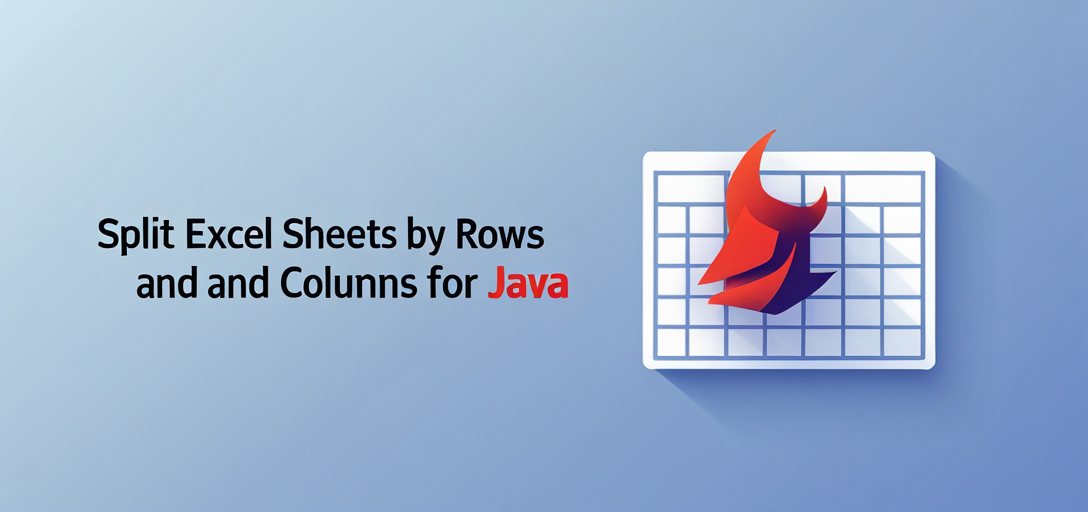
In this comprehensive guide, we’ll explore how to use GroupDocs.Viewer to effectively divide Excel sheets by rows and columns. You’ll learn:
- How to set up GroupDocs.Viewer for Java
- Step-by-step implementation of splitting worksheets
- Real-world applications of these techniques
Let’s begin with the prerequisites required to follow along!
Prerequisites
To successfully implement this solution, ensure you have met the following requirements:
Required Libraries, Versions, and Dependencies
Set up your project using Maven by adding the following configuration:
Maven Configuration:
<repositories>
<repository>
<id>repository.groupdocs.com</id>
<name>GroupDocs Repository</name>
<url>https://releases.groupdocs.com/viewer/java/</url>
</repository>
</repositories>
<dependencies>
<dependency>
<groupId>com.groupdocs</groupId>
<artifactId>groupdocs-viewer</artifactId>
<version>25.2</version>
</dependency>
</dependencies>
Environment Setup Requirements
Ensure Java is installed on your machine and that you have a compatible IDE, such as IntelliJ IDEA or Eclipse.
Knowledge Prerequisites
A basic understanding of Java programming, Maven setup, and working with Excel files is essential for this guide.
Setting Up GroupDocs.Viewer for Java
Setting up GroupDocs.Viewer involves straightforward steps:
- Maven Configuration: Add the above Maven repository and dependency to your
pom.xmlfile. - License Acquisition: Obtain a free trial, temporary license, or purchase a full license from GroupDocs.
- Basic Initialization:
- Create a new Java project in your IDE.
- Add the Maven dependency as shown above.
With these steps completed, you’re ready to implement the core feature of splitting Excel sheets by rows and columns using GroupDocs.Viewer for Java.
Implementation Guide
Splitting Worksheets by Rows
Overview
This feature allows dividing a worksheet into multiple pages based on the number of rows per page. It’s particularly useful for managing extensive datasets by presenting them in smaller sections.
Implementation Steps
Step 1: Set Up Paths and Viewer
Start by setting up your output directory and initializing the Viewer object for your Excel file:
Path outputDirectory = Path.of("YOUR_OUTPUT_DIRECTORY/SplitByRows");
Path pageFilePathFormat = outputDirectory.resolve("page_{0}.html");
try (Viewer viewer = new Viewer("YOUR_DOCUMENT_DIRECTORY/TWO_PAGES_XLSX")) {
// Proceed with further steps...
}
Step 2: Configure Rows Per Page
Define the number of rows per page and set up HtmlViewOptions:
int countRowsPerPage = 15;
HtmlViewOptions viewOptions = HtmlViewOptions.forEmbeddedResources(pageFilePathFormat);
viewOptions.setSpreadsheetOptions(SpreadsheetOptions.forSplitSheetIntoPages(countRowsPerPage));
Step 3: Render the Document Render the document with the specified options:
viewer.view(viewOptions);
Splitting Worksheets by Rows and Columns
Overview
This feature enhances flexibility by allowing splitting worksheets based on both rows and columns per page. It’s ideal for creating custom layouts tailored to specific presentation needs.
Implementation Steps
Step 1: Set Up Paths and Viewer
Similar to the previous section, set up your paths and initialize the Viewer object:
Path outputDirectory = Path.of("YOUR_OUTPUT_DIRECTORY/SplitByRowsAndColumns");
Path pageFilePathFormat = outputDirectory.resolve("page_{0}.html");
try (Viewer viewer = new Viewer("YOUR_DOCUMENT_DIRECTORY/FOUR_PAGES_XLSX")) {
// Proceed with further steps...
}
Step 2: Configure Rows and Columns Per Page Specify both the number of rows and columns per page:
int countRowsPerPage = 15;
int countColumnsPerPage = 7;
HtmlViewOptions options = HtmlViewOptions.forEmbeddedResources(pageFilePathFormat);
options.setSpreadsheetOptions(SpreadsheetOptions.forSplitSheetIntoPages(countRowsPerPage, countColumnsPerPage));
Step 3: Render the Document Render the document with your custom settings:
viewer.view(options);
Practical Applications
Here are some real-world use cases for splitting Excel sheets by rows and columns:
- Data Presentation: Create concise reports by dividing large datasets into smaller sections.
- Educational Materials: Generate student handouts with focused data points from extensive worksheets.
- Business Analysis: Break down complex financial spreadsheets for easier analysis and discussion.
Integration possibilities include embedding these split sheets in web applications or generating PDFs for offline use.
Performance Considerations
To ensure optimal performance when using GroupDocs.Viewer:
- Optimize Resource Usage: Monitor memory usage, especially with large Excel files.
- Java Memory Management: Use efficient data structures and manage garbage collection effectively.
- Best Practices: Regularly update to the latest version of GroupDocs.Viewer for improved features and bug fixes.
Conclusion
By following this guide, you’ve learned how to split Excel sheets by rows and columns using GroupDocs.Viewer for Java. This powerful feature enhances data management and presentation, making it easier to handle large datasets.
Next steps include exploring more advanced features of GroupDocs.Viewer or integrating these functionalities into your existing applications.
FAQ Section
Q1: What is the maximum number of rows I can split an Excel sheet into? A1: The maximum depends on your system’s memory capacity and the complexity of the data.
Q2: Can I customize the output format for split sheets?
A2: Yes, you can use HtmlViewOptions to specify different formats like HTML or PDF.
Q3: How do I handle large Excel files efficiently with GroupDocs.Viewer? A3: Optimize memory usage and consider splitting the file into smaller chunks before processing.
Q4: Is it possible to split sheets based on specific data criteria? A4: While direct support for data-based splitting isn’t available, you can preprocess the data using Java before applying row/column splits.
Q5: What are some common issues when using GroupDocs.Viewer for splitting sheets? A5: Common issues include memory errors with large files and incorrect path configurations. Ensure paths are correctly set and your environment has sufficient resources.
Resources
- Documentation: GroupDocs Viewer Java Documentation
- API Reference: GroupDocs API Reference
- Download: GroupDocs Viewer Java Releases
- Purchase: Buy GroupDocs License
- Free Trial: GroupDocs Free Trial
- Temporary License: Get Temporary License
- Support: GroupDocs Support Forum
Embark on your journey to mastering GroupDocs.Viewer for Java by exploring these resources and implementing the features discussed. Happy coding!