How to Implement Document Type Specification in GroupDocs.Viewer for Java
A step-by-step guide on specifying the file type for rendering DOCX files using GroupDocs.Viewer for Java.
Introduction
Struggling with seamless loading and displaying of various document types in your Java applications? Using GroupDocs.Viewer for Java can streamline this process by allowing you to specify the file type explicitly. This feature ensures that documents are rendered correctly, enhancing both performance and accuracy.
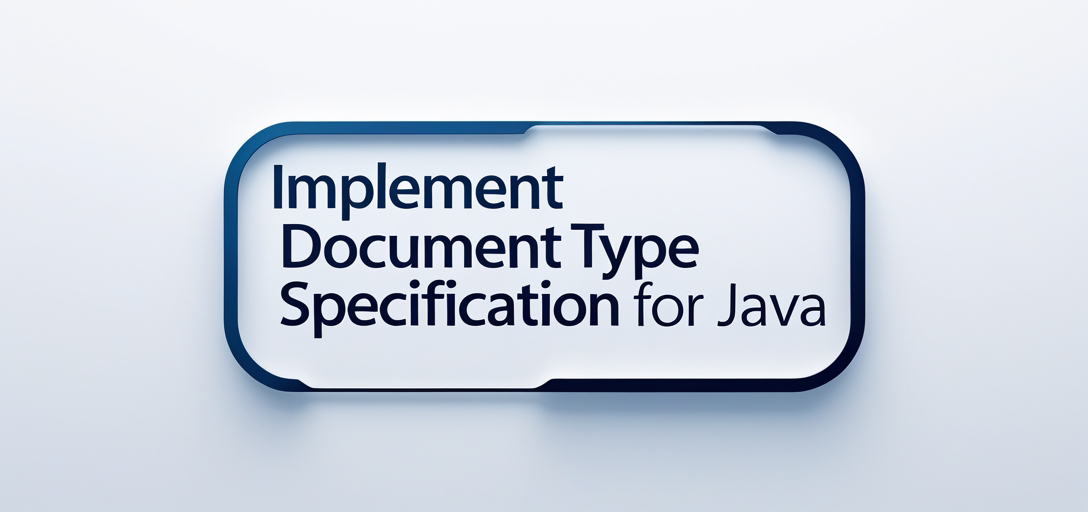
In this tutorial, we’ll explore how to use GroupDocs.Viewer for Java to set a specific file type when loading DOCX files, making your document viewing experience more efficient.
What You’ll Learn:
- How to specify the document type using LoadOptions.
- Setting up GroupDocs.Viewer with Maven.
- Configuring view options for rendering documents.
- Practical examples and performance optimization tips.
Let’s start by setting up your environment!
Prerequisites
Before we begin, ensure you have the following:
Required Libraries and Dependencies
- GroupDocs.Viewer version 25.2 or later.
- Java Development Kit (JDK) installed on your machine.
Environment Setup Requirements
- Maven for dependency management.
- An IDE like IntelliJ IDEA or Eclipse for code editing and execution.
Knowledge Prerequisites
- Basic understanding of Java programming.
- Familiarity with Maven projects.
With these prerequisites in place, you’re ready to set up GroupDocs.Viewer for your project.
Setting Up GroupDocs.Viewer for Java
To begin using GroupDocs.Viewer in your Java application, follow these steps:
Install via Maven
Add the following configuration to your pom.xml file:
<repositories>
<repository>
<id>repository.groupdocs.com</id>
<name>GroupDocs Repository</name>
<url>https://releases.groupdocs.com/viewer/java/</url>
</repository>
</repositories>
<dependencies>
<dependency>
<groupId>com.groupdocs</groupId>
<artifactId>groupdocs-viewer</artifactId>
<version>25.2</version>
</dependency>
</dependencies>
License Acquisition
- Free Trial: Start by downloading a free trial from GroupDocs.
- Temporary License: Obtain a temporary license to remove any evaluation limitations here.
- Purchase: For long-term use, purchase the full license via this link.
Basic Initialization
Initialize GroupDocs.Viewer by creating an instance of Viewer and specifying your document path. This setup is essential for accessing viewing functionalities.
Implementation Guide
Now, let’s implement the feature to specify a file type when loading documents using GroupDocs.Viewer.
Setting Up File Type Specification
Overview: We’ll configure load options to define our document type as DOCX before rendering it with GroupDocs.Viewer. This ensures that the viewer processes the document correctly.
Step 1: Set Up Output Directory Path
Path outputDirectory = Utils.getOutputDirectoryPath("YOUR_OUTPUT_DIRECTORY");
Explanation: Here, outputDirectory is set to where your rendered HTML files will be stored.
Step 2: Define File Path Format for Rendered Pages
Path pageFilePathFormat = outputDirectory.resolve("page_{0}.html");
Explanation: This pattern helps generate unique paths for each rendered page.
Step 3: Configure Load Options to Specify Document Type
LoadOptions loadOptions = new LoadOptions();
loadOptions.setFileType(FileType.DOCX); // Set the file type as DOCX
Explanation: By setting FileType.DOCX, you instruct GroupDocs.Viewer to handle the document specifically as a Word file.
Step 4: Set Up View Options for Rendering with Embedded Resources
HtmlViewOptions viewOptions = HtmlViewOptions.forEmbeddedResources(pageFilePathFormat);
Explanation: This configuration ensures that all resources required by the HTML are embedded within it, making the output self-contained.
Step 5: Load and Render the Document
try (Viewer viewer = new Viewer("YOUR_DOCUMENT_DIRECTORY/SAMPLE_DOCX.docx", loadOptions)) {
viewer.view(viewOptions);
}
Explanation: This block initializes a Viewer instance with our specified options and renders the document to HTML.
Troubleshooting Tips
- Ensure your file paths are correct; incorrect paths can lead to runtime errors.
- Verify that you have set up Maven dependencies correctly to avoid missing library issues.
Practical Applications
Here are some real-world use cases for specifying file types in GroupDocs.Viewer:
- Document Management Systems: Enhance document rendering accuracy across various formats by setting explicit file types.
- Web Portals: Provide users with a seamless viewing experience of different document types without conversion errors.
- Content Delivery Networks (CDNs): Optimize content delivery by pre-rendering documents in specific formats.
Integration possibilities include combining GroupDocs.Viewer with databases or cloud storage solutions to dynamically manage and serve documents.
Performance Considerations
To optimize performance when using GroupDocs.Viewer:
- Resource Usage: Monitor memory usage, especially for large document sets.
- Java Memory Management: Use efficient data structures and clean up resources promptly after processing.
- Optimization Tips:
- Limit the number of concurrent viewers to avoid excessive resource consumption.
- Pre-render frequently accessed documents during off-peak hours.
Conclusion
You’ve learned how to specify a file type when loading documents using GroupDocs.Viewer for Java, focusing on DOCX files. This capability enhances document rendering accuracy and efficiency in your applications.
Next Steps: Explore additional features of GroupDocs.Viewer by diving into its documentation.
Ready to implement this solution? Get started today!
FAQ Section
- Can I specify file types other than DOCX with GroupDocs.Viewer?
- Yes, you can specify various file types like PDF, PPTX, and more by adjusting the
setFileTypemethod.
- Yes, you can specify various file types like PDF, PPTX, and more by adjusting the
- What happens if I don’t set a file type explicitly?
- GroupDocs.Viewer attempts to auto-detect the document format, which might not always be accurate for mixed-content files.
- How do I handle errors during rendering?
- Implement try-catch blocks around your viewer operations to manage exceptions gracefully and log errors for troubleshooting.
- Is it possible to view multiple documents simultaneously?
- While GroupDocs.Viewer handles one document at a time, you can instantiate multiple
Viewerobjects in separate threads or processes.
- While GroupDocs.Viewer handles one document at a time, you can instantiate multiple
- Where do I find more detailed API references?
- Visit the API Reference for comprehensive details on all available methods and options.
Resources
- Documentation: GroupDocs Viewer Java Docs
- API Reference: GroupDocs API Reference
- Download: GroupDocs Downloads
- Purchase: Buy GroupDocs License
- Free Trial: GroupDocs Free Trial
- Temporary License: Get Temporary License
- Support: GroupDocs Forum
This tutorial empowers you to leverage GroupDocs.Viewer’s capabilities fully, enhancing your document viewing solutions in Java applications. Happy coding!