How to Implement Custom Font Rendering in Java with GroupDocs.Viewer: A Step-by-Step Guide
Introduction
Are you facing challenges with default fonts not matching your brand’s aesthetic or readability requirements? Whether it’s business reports, legal documents, or presentations, custom fonts can significantly enhance document appeal and professionalism. In this step-by-step guide, we will explore how to use GroupDocs.Viewer Java for effective custom font rendering.
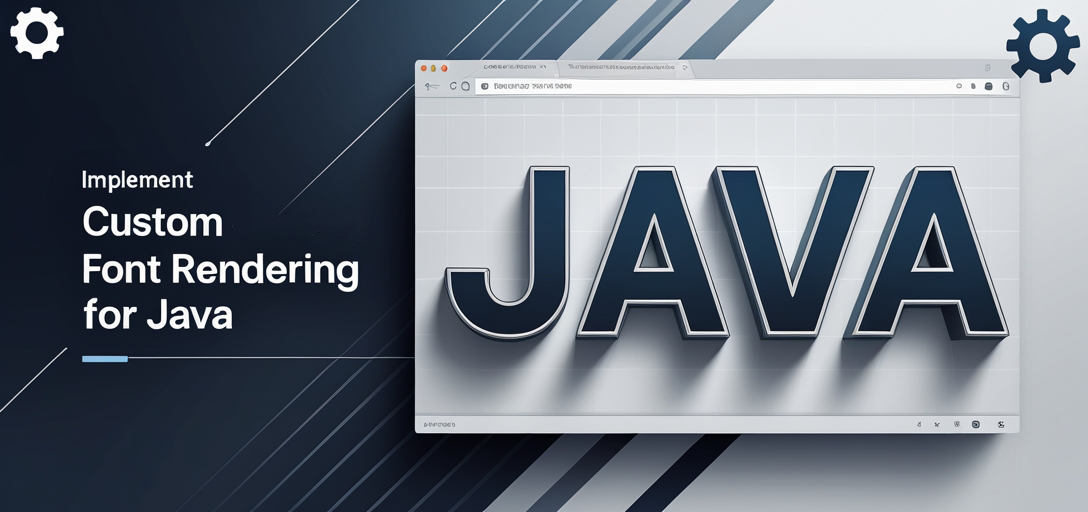
What You’ll Learn:
- Setting up GroupDocs.Viewer for Java
- Integrating custom fonts in document rendering
- Optimizing configuration for performance
By the end of this tutorial, you’ll have mastered tailoring document presentation using custom fonts. Let’s begin by ensuring your development environment is ready with the necessary tools.
Prerequisites
Before starting, make sure you have:
- Java Development Kit (JDK): Version 8 or above
- Integrated Development Environment (IDE): Such as IntelliJ IDEA or Eclipse
- Maven: For managing project dependencies
A basic understanding of Java programming and familiarity with Maven will be beneficial.
Setting Up GroupDocs.Viewer for Java
Installation Information
Include the following in your Maven pom.xml file:
<repositories>
<repository>
<id>repository.groupdocs.com</id>
<name>GroupDocs Repository</name>
<url>https://releases.groupdocs.com/viewer/java/</url>
</repository>
</repositories>
<dependencies>
<dependency>
<groupId>com.groupdocs</groupId>
<artifactId>groupdocs-viewer</artifactId>
<version>25.2</version>
</dependency>
</dependencies>
License Acquisition
GroupDocs offers a free trial to explore their features, with options for obtaining a temporary license or purchasing a full license. For testing purposes, download the latest version from their release page.
Basic Initialization and Setup
After adding GroupDocs.Viewer as a dependency, initialize it in your Java project:
import com.groupdocs.viewer.Viewer;
public class ViewerSetup {
public static void main(String[] args) {
try (Viewer viewer = new Viewer("sample.pdf")) {
// Initial setup and viewing code here
}
}
}
This basic example demonstrates how to open a document using GroupDocs.Viewer.
Implementation Guide
Custom Font Rendering in GroupDocs.Viewer Java
In this section, we’ll explore integrating custom fonts when rendering documents with GroupDocs.Viewer. This feature is invaluable for maintaining brand consistency and enhancing readability.
Importing Necessary Packages
Start by importing the required packages:
import com.groupdocs.viewer.Viewer;
import com.groupdocs.viewer.options.HtmlViewOptions;
import com.groupdocs.viewer.fonts.FolderFontSource;
import com.groupdocs.viewer.fonts.FontSettings;
import com.groupdocs.viewer.fonts.SearchOption;
These imports facilitate handling custom fonts and document viewing options.
Setting Up Custom Fonts
Define the Path to Custom Fonts
Create a string variable pointing to your custom font directory:
String fontPath = "/path/to/your/custom/fonts";
Replace "/path/to/your/custom/fonts" with the actual path where your custom fonts are stored. This setup ensures GroupDocs.Viewer can locate and use these fonts during rendering.
Create a FontSource Object
Next, instantiate a FolderFontSource object to point to this directory:
FolderFontSource fontSource = new FolderFontSource(fontPath, SearchOption.TOP_FOLDER_ONLY);
The SearchOption.TOP_FOLDER_ONLY parameter instructs the viewer to search for fonts only in the specified top-level folder.
Set Font Sources for Rendering
Now, configure GroupDocs.Viewer to use your custom fonts:
FontSettings.setFontSources(fontSource);
This step ensures that all subsequent document rendering operations will utilize these custom fonts.
Define Output Directory and View Options
Set up where rendered documents should be saved:
String outputPath = "/path/to/output/directory";
String pageFilePathFormat = String.format("%s/page_{0}.html", outputPath);
HtmlViewOptions viewOptions = HtmlViewOptions.forEmbeddedResources(pageFilePathFormat);
Replace "/path/to/output/directory" with your desired output path. The HtmlViewOptions class helps configure how documents are rendered into HTML format.
Troubleshooting Tips
- Ensure the font files have appropriate read permissions.
- Double-check paths for typos or incorrect directory structures.
- Verify compatibility of custom fonts with document types being processed.
Practical Applications
Custom font rendering can be applied in various scenarios:
- Branding Consistency: Use brand-specific fonts across all documents to maintain a cohesive identity.
- Accessibility Improvements: Choose fonts that improve readability for users with visual impairments.
- Legal and Financial Documents: Enhance clarity by using fonts that emphasize important sections.
Integration possibilities include connecting GroupDocs.Viewer Java with document management systems or custom enterprise applications, allowing seamless font customization across platforms.
Performance Considerations
When dealing with large volumes of documents, consider these tips to optimize performance:
- Limit the number of custom fonts to reduce resource overhead.
- Implement caching strategies for frequently accessed documents.
- Monitor memory usage and adjust JVM settings as needed.
Follow best practices in Java memory management by ensuring that resources are properly closed after use. This approach minimizes memory leaks and enhances application stability.
Conclusion
You’ve now mastered the fundamentals of implementing custom font rendering using GroupDocs.Viewer for Java. By following this guide, you can enhance document presentation to meet specific branding or readability needs.
As a next step, consider exploring additional features offered by GroupDocs.Viewer, such as watermarking and annotation support. Dive into their documentation for more advanced capabilities.
FAQ Section
Q: How do I ensure compatibility between custom fonts and different document types? A: Test your fonts with various document formats to confirm consistent rendering.
Q: Can GroupDocs.Viewer handle non-Latin scripts with custom fonts? A: Yes, it supports a wide range of character sets when correctly configured.
Q: What are the licensing options for using GroupDocs.Viewer in production? A: Options include free trials, temporary licenses, and permanent purchases. For details, visit their purchase page.
Q: How do I troubleshoot font rendering issues in GroupDocs.Viewer? A: Check permissions, paths, and compatibility settings. Refer to the documentation for specific error messages.
Q: Can custom fonts be used alongside default fonts as a fallback option? A: Yes, you can configure multiple font sources where default fonts serve as backups if custom ones are unavailable.
Resources
For further exploration:
- Documentation: GroupDocs Viewer Java Docs
- API Reference: GroupDocs API
- Download: Latest Releases
- Purchase and Trial Options: GroupDocs Purchase Page & Free Trials
- Support: For additional help, visit the [GroupDocs Forum](