Convert DOCX to HTML Using GroupDocs.Viewer for Java: A Step-by-Step Guide
Introduction
Converting Word documents into web-friendly formats can be tedious and time-consuming. In this step-by-step guide, we’ll show you how GroupDocs.Viewer for Java simplifies the conversion of DOCX files to HTML with embedded resources. This powerful library not only streamlines document processing but also enhances your application’s ability to display content seamlessly on the web.
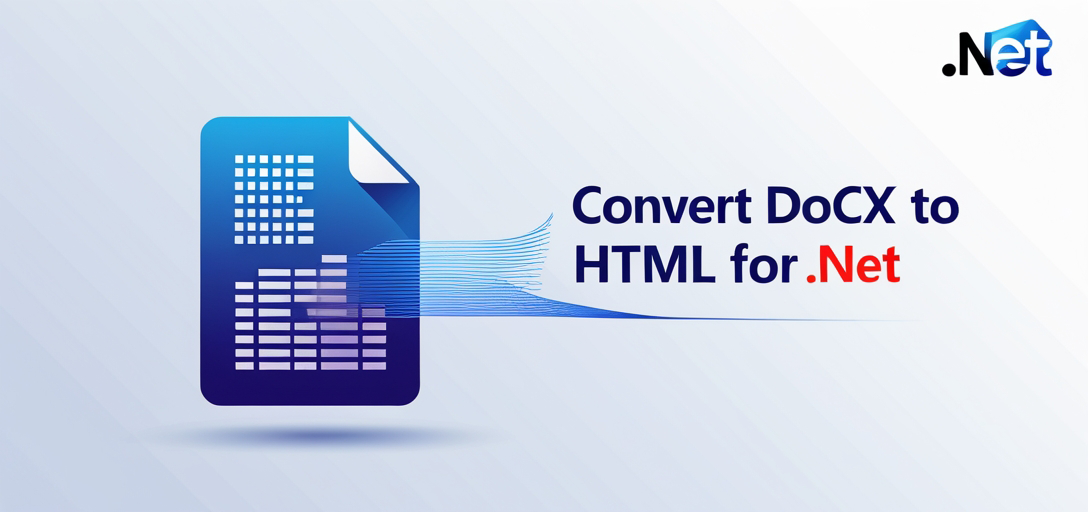
What You’ll Learn
- How to set up GroupDocs.Viewer for Java
- Converting Word documents to HTML using embedded resources
- Configuring your environment and handling common issues
- Exploring practical applications of this feature
Ready to streamline document conversion? Let’s ensure you have everything you need.
Prerequisites
Before we start, make sure you have the necessary tools:
Required Libraries, Versions, and Dependencies
To use GroupDocs.Viewer for Java, include these libraries in your Maven project:
Maven Configuration
<repositories>
<repository>
<id>repository.groupdocs.com</id>
<name>GroupDocs Repository</name>
<url>https://releases.groupdocs.com/viewer/java/</url>
</repository>
</repositories>
<dependencies>
<dependency>
<groupId>com.groupdocs</groupId>
<artifactId>groupdocs-viewer</artifactId>
<version>25.2</version>
</dependency>
</dependencies>
Environment Setup Requirements
- Java Development Kit (JDK) 8 or higher
- A suitable IDE like IntelliJ IDEA or Eclipse
- Maven installed on your system
Knowledge Prerequisites
- Basic understanding of Java programming
- Familiarity with Maven for dependency management
Setting Up GroupDocs.Viewer for Java
Let’s get started by setting up GroupDocs.Viewer. This process is straightforward, whether you’re using a free trial or have purchased the library.
License Acquisition
- Free Trial: Download a temporary license to explore full features without limitations.
- Temporary License: Register on the GroupDocs website for a temporary license key.
- Purchase License: For commercial use, purchase a license through this link.
Basic Initialization and Setup Once you’ve added GroupDocs.Viewer as a dependency in your Maven project, initialize the viewer:
import com.groupdocs.viewer.Viewer;
import com.groupdocs.viewer.options.HtmlViewOptions;
public class RenderDocumentToHTML {
public static void main(String[] args) {
// Define output directory for rendered files
String outputDirectoryPath = "YOUR_OUTPUT_DIRECTORY/RenderedHTML";
String pageFilePathFormat = outputDirectoryPath + "/page_{0}.html";
HtmlViewOptions viewOptions = HtmlViewOptions.forEmbeddedResources(pageFilePathFormat);
try (Viewer viewer = new Viewer("YOUR_DOCUMENT_DIRECTORY/SAMPLE_DOCX")) {
viewer.view(viewOptions);
}
}
}
Explanation
- HtmlViewOptions: Specifies how the HTML output should be formatted. Using
forEmbeddedResourcesensures all resources like images are embedded directly within the HTML files. - Viewer Initialization: Initializes the Viewer object with a path to your DOCX file, automatically handling resource cleanup.
Implementation Guide
Let’s convert Word documents to an easily accessible HTML format:
Step 1: Define Output Directory
String outputDirectoryPath = "YOUR_OUTPUT_DIRECTORY/RenderedHTML";
Specify where your rendered files will be saved.
Step 2: Set Page File Path Format
String pageFilePathFormat = outputDirectoryPath + "/page_{0}.html";
The {0} placeholder represents a sequential number for pagination.
Step 3: Configure HtmlViewOptions
HtmlViewOptions viewOptions = HtmlViewOptions.forEmbeddedResources(pageFilePathFormat);
forEmbeddedResources ensures all resources are embedded within the HTML, making it self-contained and easier to distribute or display online.
Step 4: Render Document Using Viewer
Using a try-with-resources statement helps manage resources efficiently:
try (Viewer viewer = new Viewer("YOUR_DOCUMENT_DIRECTORY/SAMPLE_DOCX")) {
viewer.view(viewOptions);
}
This code snippet opens the DOCX file, converts it to HTML using the specified options, and automatically closes the Viewer resource.
Troubleshooting Tips
- File Path Issues: Ensure all paths are correctly set relative to your project directory.
- Library Version Conflicts: Verify that you’re using a compatible version of GroupDocs.Viewer with your Java setup.
Practical Applications
GroupDocs.Viewer for Java’s DOCX to HTML conversion has numerous applications:
- Web-Based Document Viewing: Display documents seamlessly within web pages without requiring external viewers.
- Content Management Systems (CMS): Easily integrate document viewing capabilities into CMS platforms like WordPress or Drupal.
- Email Attachments Preview: Offer users an in-browser preview of email attachments directly from their mail clients.
- Customer Support Portals: Enable customers to view documents related to support tickets without downloading them.
Performance Considerations
Optimizing performance is key when handling document conversions:
- Memory Management: Use try-with-resources for efficient resource management and prevent memory leaks.
- Batch Processing: If processing large numbers of files, consider batch processing to optimize CPU usage.
- Configuration Tuning: Adjust GroupDocs.Viewer settings based on your specific needs (e.g., resolution, quality).
Conclusion
You’ve now learned how to convert DOCX documents to HTML using GroupDocs.Viewer for Java. This guide covered everything from setting up your environment to implementing the conversion feature and exploring practical applications.
Ready to take it further? Consider integrating this functionality into a web application or experimenting with different document formats supported by GroupDocs.Viewer.
FAQ Section
1. What is GroupDocs.Viewer for Java used for? GroupDocs.Viewer for Java allows developers to render documents in various formats, including DOCX, as HTML, PDF, and image files within their applications.
2. Can I convert other document types besides DOCX? Yes! GroupDocs.Viewer supports numerous formats like PDF, Excel, PowerPoint, and more.
3. How do I handle large documents efficiently? Consider processing documents in chunks or using pagination to manage memory usage effectively.
4. What are the licensing options for GroupDocs.Viewer? You can opt for a free trial, temporary license, or purchase a commercial license from GroupDocs.
5. Where can I find more resources and support for GroupDocs.Viewer? Visit GroupDocs Documentation for comprehensive guides, API references, and community forums for additional support.
Resources
- Documentation: GroupDocs Viewer Java Docs
- API Reference: GroupDocs API Reference
- Download: GroupDocs Downloads
- Purchase: Buy GroupDocs License
- Free Trial: Temporary License Request
- Support: GroupDocs Forum