Convert PST/OST to HTML, JPG, PNG, PDF Using GroupDocs.Viewer for Java
Introduction
Are you looking to convert your Outlook PST or OST files into more accessible formats like HTML, JPG, PNG, or PDF? With the powerful GroupDocs.Viewer for Java library, this task is straightforward and efficient. This tutorial guides you through rendering PST/OST documents using GroupDocs.Viewer for Java, enabling easy sharing and viewing across different platforms.
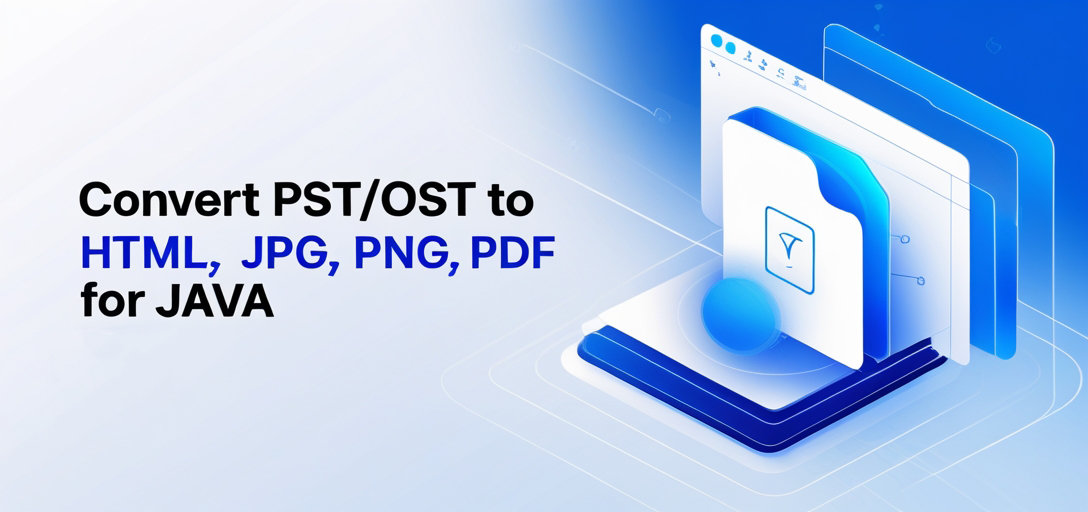
What You’ll Learn:
- How to set up your environment with GroupDocs.Viewer for Java.
- Step-by-step instructions for converting PST/OST files into HTML, JPG, PNG, and PDF formats.
- Key configuration options to optimize your document conversion process.
Let’s begin by reviewing the prerequisites you need before getting started.
Prerequisites
To follow along with this tutorial, ensure you have the following:
Required Libraries and Dependencies
- GroupDocs.Viewer for Java: You will need version 25.2 or later.
- Java Development Kit (JDK): JDK 8 or higher is required to compile and run your application.
Environment Setup Requirements
- A compatible Integrated Development Environment (IDE) like IntelliJ IDEA, Eclipse, or NetBeans.
- Maven installed on your system for managing dependencies.
Knowledge Prerequisites
- Basic understanding of Java programming.
- Familiarity with using Maven for dependency management.
With the prerequisites in place, let’s proceed to set up GroupDocs.Viewer for Java.
Setting Up GroupDocs.Viewer for Java
To use GroupDocs.Viewer for Java, you’ll need to add it as a dependency in your project. If you’re using Maven, follow these steps:
Maven Configuration:
<repositories>
<repository>
<id>repository.groupdocs.com</id>
<name>GroupDocs Repository</name>
<url>https://releases.groupdocs.com/viewer/java/</url>
</repository>
</repositories>
<dependencies>
<dependency>
<groupId>com.groupdocs</groupId>
<artifactId>groupdocs-viewer</artifactId>
<version>25.2</version>
</dependency>
</dependencies>
License Acquisition Steps
- Free Trial: You can start with a free trial to explore the features.
- Temporary License: Apply for a temporary license if you need more time to evaluate.
- Purchase: Purchase a license for long-term use.
Basic Initialization and Setup
Once your Maven configuration is complete, initialize GroupDocs.Viewer in your Java application:
import com.groupdocs.viewer.Viewer;
import com.groupdocs.viewer.options.HtmlViewOptions;
public class PSTToHTML {
public static void main(String[] args) {
// Initialize Viewer with a sample PST file path
try (Viewer viewer = new Viewer("YOUR_DOCUMENT_DIRECTORY/SAMPLE_PST")) {
HtmlViewOptions options = HtmlViewOptions.forEmbeddedResources("output_directory/PST_result.html");
viewer.view(options);
}
}
}
With the setup complete, let’s move on to implementing the rendering features.
Implementation Guide
This section is divided into logical steps based on the format you want to render your PST/OST documents into: HTML, JPG, PNG, and PDF.
Rendering PST/OST Documents to HTML
Overview: Rendering PST/OST files to HTML makes them easily viewable in web browsers. This feature embeds resources directly within the HTML file for seamless viewing.
Step 1: Set Up Output Directory
Path outputDirectory = Paths.get("YOUR_OUTPUT_DIRECTORY");
Path pageFilePathFormat = outputDirectory.resolve("PST_result.html");
Explanation: Define where your HTML files will be saved. The Paths class helps manage file paths efficiently.
Step 2: Configure Load Options
LoadOptions loadOptions = new LoadOptions();
loadOptions.setResourceLoadingTimeout(100);
Explanation: Set a timeout for resource loading to prevent delays during rendering.
Step 3: Initialize Viewer and Render HTML
try (Viewer viewer = new Viewer("YOUR_DOCUMENT_DIRECTORY/SAMPLE_PST", loadOptions)) {
HtmlViewOptions options = HtmlViewOptions.forEmbeddedResources(pageFilePathFormat);
viewer.view(options);
}
Explanation: Use the HtmlViewOptions to embed resources within the HTML file. The view() method performs the rendering.
Rendering PST/OST Documents to JPG
Overview: Convert each page of your PST/OST files into separate JPG images for easy sharing and viewing.
Step 1: Set Up Output Directory
Path outputDirectory = Paths.get("YOUR_OUTPUT_DIRECTORY");
Path pageFilePathFormat = outputDirectory.resolve("PST_result_{0}.jpg");
Explanation: Specify the directory and filename pattern for the output JPG files.
Step 2: Configure Load Options
LoadOptions loadOptions = new LoadOptions();
loadOptions.setResourceLoadingTimeout(100);
Explanation: Similar to HTML rendering, set a timeout for resource loading.
Step 3: Initialize Viewer and Render JPG
try (Viewer viewer = new Viewer("YOUR_DOCUMENT_DIRECTORY/SAMPLE_PST", loadOptions)) {
JpgViewOptions options = new JpgViewOptions(pageFilePathFormat);
viewer.view(options);
}
Explanation: Use JpgViewOptions to render each page as a separate JPG file.
Rendering PST/OST Documents to PNG
Overview: Convert your PST/OST files into PNG images, which are ideal for high-quality presentations and printouts.
Step 1: Set Up Output Directory
Path outputDirectory = Paths.get("YOUR_OUTPUT_DIRECTORY");
Path pageFilePathFormat = outputDirectory.resolve("PST_result_{0}.png");
Explanation: Define the directory and filename pattern for PNG files.
Step 2: Configure Load Options
LoadOptions loadOptions = new LoadOptions();
loadOptions.setResourceLoadingTimeout(100);
Explanation: Set a resource loading timeout to manage rendering time efficiently.
Step 3: Initialize Viewer and Render PNG
try (Viewer viewer = new Viewer("YOUR_DOCUMENT_DIRECTORY/SAMPLE_PST", loadOptions)) {
PngViewOptions options = new PngViewOptions(pageFilePathFormat);
viewer.view(options);
}
Explanation: Use PngViewOptions to render each page as a separate PNG file.
Rendering PST/OST Documents to PDF
Overview: Convert your entire PST/OST document into a single PDF file for easy distribution and archiving.
Step 1: Set Up Output Directory
Path outputDirectory = Paths.get("YOUR_OUTPUT_DIRECTORY");
Path pageFilePathFormat = outputDirectory.resolve("PST_result.pdf");
Explanation: Specify the directory and filename for the output PDF file.
Step 2: Configure Load Options
LoadOptions loadOptions = new LoadOptions();
loadOptions.setResourceLoadingTimeout(100);
Explanation: Set a timeout to ensure smooth rendering without delays.
Step 3: Initialize Viewer and Render PDF
try (Viewer viewer = new Viewer("YOUR_DOCUMENT_DIRECTORY/SAMPLE_PST", loadOptions)) {
PdfViewOptions options = new PdfViewOptions(pageFilePathFormat);
viewer.view(options);
}
Explanation: Use PdfViewOptions to render the entire document as a single PDF file.
Practical Applications
Here are some real-world use cases for rendering PST/OST documents:
- Email Archiving: Convert email archives into HTML or PDF for easy access and sharing.
- Document Management Systems: Integrate with systems that require document conversion for storage and retrieval.
- Collaboration Tools: Share converted documents in collaboration tools like Slack or Microsoft Teams.
- Legal Documentation: Prepare legal documents by converting them to a universally accessible format.
- Backup Solutions: Create backups of important emails and attachments in various formats.
Performance Considerations
To optimize performance when using GroupDocs.Viewer for Java, consider the following tips:
- Ensure efficient resource management during rendering.
- Monitor memory usage and adjust configurations as needed to prevent bottlenecks.
- Leverage asynchronous processing if supported by your application context to improve responsiveness.
By following this guide, you can efficiently convert PST/OST files into various formats using GroupDocs.Viewer for Java, enhancing accessibility and usability across different platforms.