How to Convert WMZ/WMF Documents Using GroupDocs Viewer for Java: A Comprehensive Guide
Introduction
Converting Windows Metafile (WMF) and Web Metafile (WMZ) formats into more accessible formats like HTML, JPG, PNG, or PDF can be challenging due to their unique structures. With GroupDocs.Viewer for Java, you can easily render WMZ/WMF documents into a variety of widely used formats.
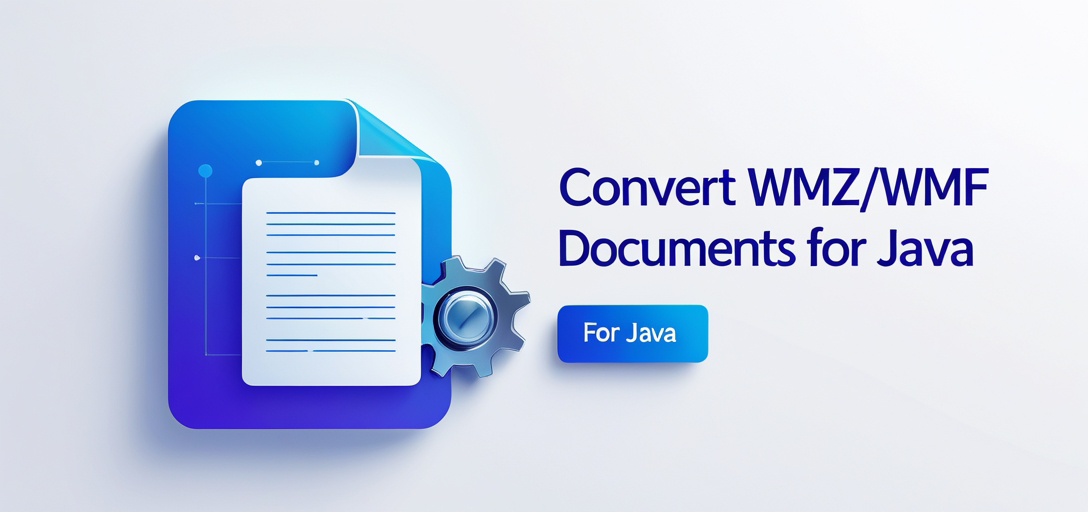
In this tutorial, we’ll guide you through using the powerful GroupDocs.Viewer library in Java to transform WMZ and WMF files into HTML, JPG, PNG, and PDF. By following along, you’ll gain the skills needed for seamless document conversion.
What You’ll Learn:
- Setting up your environment with GroupDocs.Viewer for Java
- Rendering WMZ/WMF documents into HTML format with embedded resources
- Converting WMZ/WMF files into high-quality JPG images
- Generating crisp PNG images from WMZ/WMF documents
- Creating PDF versions of WMZ/WMF files
Let’s dive in and explore the prerequisites needed to get started.
Prerequisites
Before we begin, ensure you have the following setup:
Required Libraries
- GroupDocs.Viewer for Java: This library will be central to our document rendering tasks.
- Java Development Kit (JDK): Version 8 or later is recommended for compatibility with GroupDocs libraries.
Environment Setup
- An Integrated Development Environment (IDE) such as IntelliJ IDEA or Eclipse.
- Basic understanding of Java programming and familiarity with Maven for dependency management.
Knowledge Prerequisites
- Understanding file paths in Java using
java.nio.file.Path. - Familiarity with the concept of document viewers and rendering in software applications.
Setting Up GroupDocs.Viewer for Java
To start working with GroupDocs.Viewer, you need to set up your project environment. If you’re using Maven, include the following configuration in your pom.xml file:
<repositories>
<repository>
<id>repository.groupdocs.com</id>
<name>GroupDocs Repository</name>
<url>https://releases.groupdocs.com/viewer/java/</url>
</repository>
</repositories>
<dependencies>
<dependency>
<groupId>com.groupdocs</groupId>
<artifactId>groupdocs-viewer</artifactId>
<version>25.2</version>
</dependency>
</dependencies>
License Acquisition
- Free Trial: GroupDocs offers a free trial, allowing you to explore the full capabilities of their libraries.
- Temporary License: Apply for a temporary license to remove evaluation limitations during development.
- Purchase: Consider purchasing a license if you find the library suits your long-term needs.
Once configured, initialize the GroupDocs.Viewer by creating an instance of the Viewer class. This will be used in each feature implementation that follows.
Implementation Guide
We’ll break down the rendering process into four main features: HTML, JPG, PNG, and PDF conversion. Each section includes step-by-step instructions to guide you through the implementation.
Rendering WMZ/WMF to HTML
Overview
Converting WMZ/WMF files to HTML allows for web-friendly viewing of vector graphics with embedded resources such as images and styles directly within an HTML file.
Step 1: Define Output Directory Path
First, set up the output directory where your HTML file will be saved:
Path outputDirectory = Utils.getOutputDirectoryPath("RenderingWmzAndWmf");
Path pageFilePathFormat = outputDirectory.resolve("wmz_result.html");
Step 2: Initialize Viewer with WMZ Sample Document
Use a try-with-resources block to ensure the viewer is closed automatically:
try (Viewer viewer = new Viewer(TestFiles.SAMPLE_WMZ)) {
// Step 3: Create HTML view options for embedded resources
HtmlViewOptions options = HtmlViewOptions.forEmbeddedResources(pageFilePathFormat);
// Step 4: Render the document to HTML format
viewer.view(options);
}
Explanation
HtmlViewOptions.forEmbeddedResourcesincludes all resources within the resulting HTML, making it self-contained.- The
viewer.view(options)method executes the rendering process.
Rendering WMZ/WMF to JPG
Overview
Converting to JPG creates a portable image format suitable for distribution and display on various platforms.
Step 1: Define Output Directory Path
Set up the output path for your JPG file:
Path outputDirectory = Utils.getOutputDirectoryPath("RenderingWmzAndWmf");
Path pageFilePathFormat = outputDirectory.resolve("wmz_result.jpg");
Step 2: Initialize Viewer and Render to JPG
Render your WMZ/WMF document into a JPG image:
try (Viewer viewer = new Viewer(TestFiles.SAMPLE_WMZ)) {
JpgViewOptions options = new JpgViewOptions(pageFilePathFormat);
viewer.view(options);
}
Explanation
JpgViewOptionsspecifies the output format for the rendering process.- The conversion results in a high-quality image file.
Rendering WMZ/WMF to PNG
Overview
PNG is ideal for graphics requiring transparency, and this feature demonstrates how to create PNG files from your WMZ/WMF documents.
Step 1: Define Output Directory Path
Determine where the PNG file will be saved:
Path outputDirectory = Utils.getOutputDirectoryPath("RenderingWmzAndWmf");
Path pageFilePathFormat = outputDirectory.resolve("wmz_result.png");
Step 2: Initialize Viewer and Render to PNG
Convert your document into a PNG format:
try (Viewer viewer = new Viewer(TestFiles.SAMPLE_WMZ)) {
PngViewOptions options = new PngViewOptions(pageFilePathFormat);
viewer.view(options);
}
Explanation
PngViewOptionsconfigures the rendering process to output PNG files.- The resulting image supports transparency, making it versatile for various design needs.
Rendering WMZ/WMF to PDF
Overview
PDF is a universal format that can be easily shared and viewed on any device with a PDF reader installed.
Step 1: Define Output Directory Path
Set the output path for your PDF file:
Path outputDirectory = Utils.getOutputDirectoryPath("RenderingWmzAndWmf");
Path pageFilePathFormat = outputDirectory.resolve("wmz_result.pdf");
Step 2: Initialize Viewer and Render to PDF
Generate a PDF from your WMZ/WMF document:
try (Viewer viewer = new Viewer(TestFiles.SAMPLE_WMZ)) {
PdfViewOptions options = new PdfViewOptions(pageFilePathFormat);
viewer.view(options);
}
Explanation
PdfViewOptionsspecifies the desired output format.- The PDF file maintains high fidelity to the original document.
Practical Applications
Here are some real-world use cases for rendering WMZ/WMF files:
- Web Development: Convert vector graphics into HTML for web applications, enhancing compatibility and user experience.
- Digital Publishing: Use JPG or PNG for high-quality images in online magazines or e-books.
- Archiving Documents: Create PDFs to preserve document fidelity across different platforms and devices.
- Multimedia Projects: Integrate rendered formats into multimedia presentations or interactive applications.
Performance Considerations
To ensure optimal performance when using GroupDocs.Viewer:
- Memory Management: Be mindful of memory usage, especially with large documents. Consider optimizing JVM settings for your application’s needs.
- Resource Usage: Minimize resource consumption by rendering only necessary pages if dealing with multi-page documents.
- Best Practices: Regularly update to the latest version of GroupDocs.Viewer to benefit from performance improvements and bug fixes.
Conclusion
In this tutorial, we’ve explored how to render WMZ/WMF documents into HTML, JPG, PNG, and PDF formats using GroupDocs.Viewer for Java. With these skills, you can integrate document rendering capabilities into your applications efficiently. For further exploration, consider delving deeper into the advanced features of GroupDocs.Viewer.