Efficient CMX Document Conversion Using GroupDocs.Viewer for Java: A Comprehensive Guide
Introduction
In today’s digital landscape, efficiently converting document formats is essential for businesses and individuals alike. Converting Complex Multi-Extension (CMX) documents to universally accessible formats like HTML, JPG, PNG, or PDF can be challenging. Enter GroupDocs.Viewer for Java, a powerful tool that streamlines this process with ease. This tutorial will guide you through rendering CMX files into various formats using GroupDocs.Viewer Java.
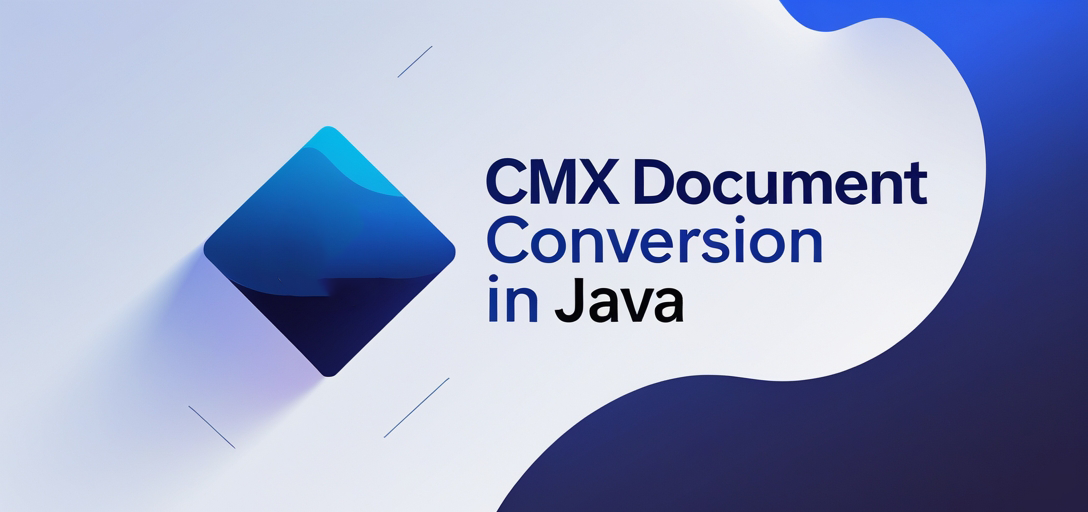
What You’ll Learn:
- Setting up and using GroupDocs.Viewer for Java
- Converting CMX documents to HTML, JPG, PNG, and PDF
- Practical applications of these conversions
- Performance optimization tips
Let’s dive in! Before we start, ensure you have the necessary prerequisites covered.
Prerequisites
To follow this tutorial, you’ll need:
- Java Development Kit (JDK): Version 8 or higher.
- Maven: For managing dependencies.
- Basic Java Knowledge: Familiarity with Java programming concepts is beneficial.
Required Libraries and Dependencies
Ensure you have Maven installed to manage your project’s dependencies. You’ll also need the GroupDocs.Viewer library, which can be included via Maven:
<repositories>
<repository>
<id>repository.groupdocs.com</id>
<name>GroupDocs Repository</name>
<url>https://releases.groupdocs.com/viewer/java/</url>
</repository>
</repositories>
<dependencies>
<dependency>
<groupId>com.groupdocs</groupId>
<artifactId>groupdocs-viewer</artifactId>
<version>25.2</version>
</dependency>
</dependencies>
Environment Setup
- License Acquisition: You can start with a free trial or request a temporary license to explore the full capabilities of GroupDocs.Viewer.
- Basic Initialization: Download and set up your project in an IDE like IntelliJ IDEA or Eclipse. Ensure Maven is configured for dependency management.
Setting Up GroupDocs.Viewer for Java
Installation via Maven
To begin, add the above repository and dependencies to your pom.xml file. This setup allows Maven to fetch the necessary GroupDocs libraries automatically.
License Acquisition Steps
- Free Trial: Visit GroupDocs Free Trial for a temporary license.
- Temporary License: Obtain a free temporary license from here.
- Purchase: For full access, purchase a license via this link.
Once you have your license, apply it in your application to unlock all features.
Implementation Guide
Rendering CMX to HTML
Overview: Convert CMX documents into HTML with embedded resources for seamless web integration.
Steps:
- Initialize Viewer: Load your CMX document.
Path YOUR_DOCUMENT_DIRECTORY = Path.of("path/to/your/cmxdocument.cmx"); - Set Output Directory: Define where the output files will be stored.
Path outputDirectory = Path.of("YOUR_OUTPUT_DIRECTORY", "RenderingCmx").resolveSibling("cmx_result_{0}.html"); - Configure Options: Use
HtmlViewOptionsfor rendering with embedded resources.try (Viewer viewer = new Viewer(YOUR_DOCUMENT_DIRECTORY)) { HtmlViewOptions options = HtmlViewOptions.forEmbeddedResources(outputDirectory); viewer.view(options); // Render CMX to HTML }
Explanation: This code initializes a Viewer object with your document path, configures output settings using HtmlViewOptions, and renders the document.
Rendering CMX to JPG
Overview: Convert CMX documents into high-quality JPG images for easy sharing and viewing.
Steps:
- Initialize Viewer: Load the CMX document.
Path YOUR_DOCUMENT_DIRECTORY = Path.of("path/to/your/cmxdocument.cmx"); - Set Output Directory: Define the output path for JPG files.
Path outputDirectory = Path.of("YOUR_OUTPUT_DIRECTORY", "RenderingCmx").resolveSibling("cmx_result_{0}.jpg"); - Configure Options: Use
JpgViewOptionsto render as images.try (Viewer viewer = new Viewer(YOUR_DOCUMENT_DIRECTORY)) { JpgViewOptions options = new JpgViewOptions(outputDirectory); viewer.view(options); // Render CMX to JPG }
Explanation: The JpgViewOptions class is used here to specify the output format and directory, converting each page of the CMX document into a separate JPG file.
Rendering CMX to PNG
Overview: Convert CMX documents to PNG images for high-quality graphics rendering.
Steps:
- Initialize Viewer: Load your CMX document.
Path YOUR_DOCUMENT_DIRECTORY = Path.of("path/to/your/cmxdocument.cmx"); - Set Output Directory: Specify the directory for PNG outputs.
Path outputDirectory = Path.of("YOUR_OUTPUT_DIRECTORY", "RenderingCmx").resolveSibling("cmx_result_{0}.png"); - Configure Options: Use
PngViewOptionsfor image conversion.try (Viewer viewer = new Viewer(YOUR_DOCUMENT_DIRECTORY)) { PngViewOptions options = new PngViewOptions(outputDirectory); viewer.view(options); // Render CMX to PNG }
Explanation: Similar to JPG, PngViewOptions allows you to convert each page into a PNG file, maintaining high-resolution quality.
Rendering CMX to PDF
Overview: Convert CMX documents into PDF files for universal document sharing and printing.
Steps:
- Initialize Viewer: Load the CMX document.
Path YOUR_DOCUMENT_DIRECTORY = Path.of("path/to/your/cmxdocument.cmx"); - Set Output Directory: Define where to save the PDF file.
Path outputDirectory = Path.of("YOUR_OUTPUT_DIRECTORY", "RenderingCmx").resolveSibling("cmx_result.pdf"); - Configure Options: Use
PdfViewOptionsfor PDF conversion.try (Viewer viewer = new Viewer(YOUR_DOCUMENT_DIRECTORY)) { PdfViewOptions options = new PdfViewOptions(outputDirectory); viewer.view(options); // Render CMX to PDF }
Explanation: This setup converts the entire CMX document into a single PDF file, preserving layout and formatting.
Practical Applications
- Document Archiving: Convert and store documents in universally accessible formats for long-term archiving.
- Web Integration: Use HTML rendering for displaying documents directly on web platforms.
- Print Ready Files: Generate high-quality images (JPG/PNG) or PDFs for printing purposes.
- Collaboration: Share converted files with stakeholders who may not have CMX-compatible software.
- Automation Workflows: Integrate document conversion into automated workflows for efficiency.
Performance Considerations
- Optimize Resource Usage: Monitor memory usage and manage resources efficiently when handling large documents.
- Batch Processing: Process documents in batches to reduce load times and improve performance.
- Best Practices: Follow Java memory management best practices, such as avoiding memory leaks by properly closing resources.
Conclusion
In this tutorial, you’ve learned how to convert CMX documents into HTML, JPG, PNG, and PDF formats using GroupDocs.Viewer for Java. These skills can significantly enhance your document handling capabilities in various applications.
Next Steps
- Experiment with different configuration options provided by GroupDocs.Viewer.
- Explore the GroupDocs documentation for more advanced features.
Conclusion
This comprehensive guide demonstrates how to efficiently convert CMX documents to HTML, JPG, PNG, and PDF formats using GroupDocs.Viewer for Java, enhancing your document management workflow. By following the step-by-step instructions and optimization tips, you can seamlessly integrate powerful conversion capabilities into your Java applications, saving time and ensuring accessible, high-quality outputs.
FAQs
Can I convert multiple CMX files simultaneously using GroupDocs.Viewer for Java?
Yes, implement batch processing to convert multiple CMX files efficiently in your Java application.Is licensing required for using GroupDocs.Viewer in production?
Yes, a valid license is needed for full features; a free trial is available for testing purposes.Can I customize the output formats and settings?
Absolutely, you can adjust options like resolution, page range, and embedded resources via different ViewOptions.Does GroupDocs.Viewer support other document formats besides CMX?
Yes, it supports many formats including PDF, DOCX, XLSX, and more, for viewing and conversion.Is it possible to convert CMX documents programmatically with Java?
Yes, this tutorial provides Java code snippets to automate CMX conversions within your Java applications.