Mastering MS Project Document Viewing with GroupDocs.Viewer in Java
Introduction
Extracting and displaying detailed information from MS Project files seamlessly is crucial for informed decision-making in projects. Whether you’re a project manager, developer, or business analyst, this guide will show you how to use GroupDocs.Viewer for Java to retrieve view info from an MS Project document efficiently.
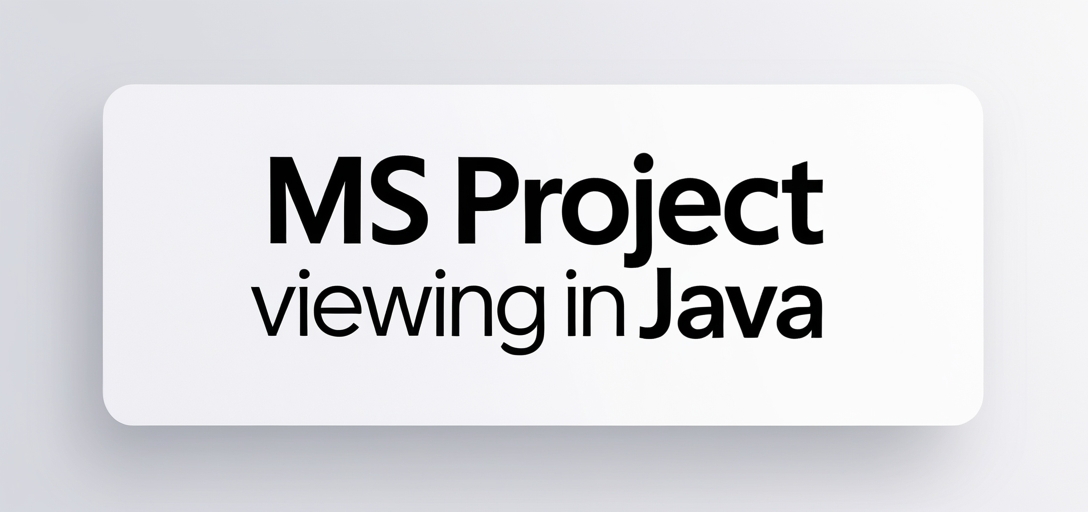
By the end of this tutorial, you’ll learn:
- How to set up GroupDocs.Viewer for Java.
- Retrieve view information from an MS Project file using GroupDocs.Viewer.
- Configure load options for secure document access.
Let’s dive into transforming how you handle MS Project documents!
Prerequisites
Before we start, ensure you have:
Libraries and Dependencies:
- GroupDocs.Viewer Java library (version 25.2 or later).
- Maven installed for dependency management.
Environment Setup:
- An IDE like IntelliJ IDEA or Eclipse.
- JDK 8 or higher installed.
Knowledge Prerequisites:
- Basic understanding of Java programming and Maven project setup.
- Familiarity with MS Project file formats is beneficial but not mandatory.
Setting Up GroupDocs.Viewer for Java
Installation via Maven
To integrate GroupDocs.Viewer into your Maven project, add the following to your pom.xml:
<repositories>
<repository>
<id>repository.groupdocs.com</id>
<name>GroupDocs Repository</name>
<url>https://releases.groupdocs.com/viewer/java/</url>
</repository>
</repositories>
<dependencies>
<dependency>
<groupId>com.groupdocs</groupId>
<artifactId>groupdocs-viewer</artifactId>
<version>25.2</version>
</dependency>
</dependencies>
License Acquisition
To fully utilize GroupDocs.Viewer, consider acquiring a license:
- Free trial: Test features.
- Temporary license: Extended access without cost.
- Full license: Ongoing use.
For detailed licensing steps, visit the GroupDocs purchase page.
Basic Initialization
Once your project is set up with GroupDocs.Viewer as a dependency, initialize it by creating an instance of Viewer and passing the path to your MS Project file.
Implementation Guide
Retrieve View Info for MS Project Document
This feature allows you to extract detailed information about your MS Project documents using GroupDocs.Viewer.
Step 1: Define Document Path
Specify the location of your MS Project file:
String documentPath = "YOUR_DOCUMENT_DIRECTORY/SAMPLE_MPP";
Step 2: Initialize ViewInfoOptions
Set up ViewInfoOptions for HTML view information retrieval:
ViewInfoOptions viewInfoOptions = ViewInfoOptions.forHtmlView();
Step 3: Retrieve and Output Project Details
Create a Viewer instance, retrieve project details, and print them out:
try (Viewer viewer = new Viewer(documentPath)) {
ProjectManagementViewInfo info = (ProjectManagementViewInfo) viewer.getViewInfo(viewInfoOptions);
System.out.println("Document type: " + info.getFileType());
System.out.println("Pages count: " + info.getPages().size());
System.out.println("Project start date: " + info.getStartDate());
System.out.println("Project end date: " + info.getEndDate());
}
Explanation:
getViewInfo(viewInfoOptions): Retrieves view information based on specified options.- The retrieved
infoobject contains properties like file type, page count, and project dates.
Setup for GroupDocs.Viewer Configuration
This section details configuring load options for secure document access.
Step 1: Configure Load Options
For password-protected MS Project files, set up the LoadOptions:
LoadOptions loadOptions = new LoadOptions();
loadOptions.setPassword("your_password_if_needed");
Step 2: Initialize Viewer with Load Options
Pass the configured loadOptions when creating a Viewer instance:
try (Viewer viewer = new Viewer(documentPath, loadOptions)) {
// Viewer is now ready for use with the specified document and options.
}
Explanation:
- The
LoadOptionsclass allows specifying additional parameters like passwords.
Practical Applications
- Project Management Dashboards: Integrate MS Project data into dashboards for real-time project tracking.
- Automated Reporting: Generate detailed reports by extracting key information from multiple projects.
- Integration with CRM Systems: Use extracted project details to enhance customer relationship management strategies.
Performance Considerations
To ensure optimal performance when using GroupDocs.Viewer:
- Optimize memory usage by managing resources effectively in Java applications.
- Cache frequently accessed documents to reduce load times.
- Monitor application performance and adjust configurations as needed.
Conclusion
You’ve successfully learned how to retrieve view information from MS Project files using GroupDocs.Viewer for Java. This powerful tool opens up numerous possibilities for integrating project management data into your applications, enhancing both efficiency and decision-making capabilities.
Next Steps:
- Explore further customization options in GroupDocs.Viewer.
- Consider implementing additional features like document conversion or watermarking.
Ready to put this knowledge into action? Start experimenting with your projects today!
FAQ Section
What is GroupDocs.Viewer Java?
- A library for rendering and extracting information from various file formats, including MS Project documents.
How do I handle password-protected MS Project files?
- Use the
LoadOptionsclass to specify a password when initializing theViewer.
- Use the
Can I use GroupDocs.Viewer in commercial projects?
- Yes, after acquiring an appropriate license from GroupDocs.
What are common issues when retrieving view info?
- Ensure correct file paths and versions; check for any unsupported features in your specific MS Project version.
How do I optimize performance with large files?
- Implement caching mechanisms and manage Java memory efficiently to handle larger documents smoothly.
Resources
- GroupDocs Viewer Documentation
- API Reference
- Download GroupDocs.Viewer for Java
- Purchase License
- Free Trial Version
- Temporary License Application
- GroupDocs Support Forum
Embark on your journey to seamlessly integrate MS Project data into your applications with GroupDocs.Viewer for Java!