How to Set a GroupDocs.Viewer Java License Using an HTTP URL
In today’s fast-paced digital environment, properly licensing document management tools is essential for seamless operations. This comprehensive guide will show you how to set a license for GroupDocs.Viewer in Java using an HTTP URL—streamlining your workflow without the need for local downloads. Mastering this process enhances both application compliance and efficiency.
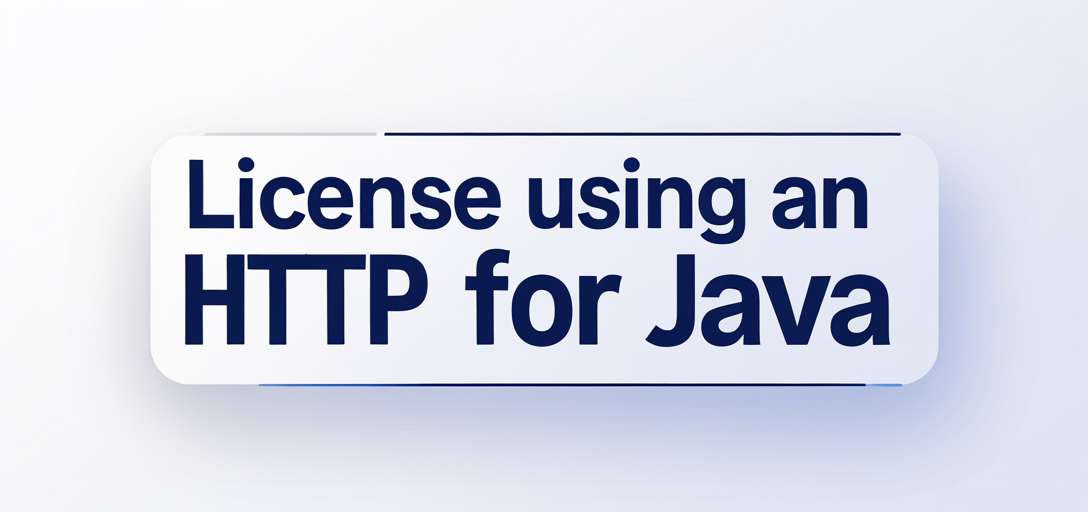
What You’ll Learn
- How to integrate GroupDocs.Viewer for Java with Maven
- Steps to configure a license from an HTTP URL
- Validating license paths to avoid common errors
- Real-world applications of using GroupDocs.Viewer in enterprise environments
- Performance optimization tips for better resource management
Let’s begin by ensuring you meet the prerequisites.
Prerequisites
Before setting up your GroupDocs.Viewer, make sure:
- Java Development Kit (JDK): Install JDK 8 or later on your system.
- Maven: Set up Maven for dependency management.
- GroupDocs.Viewer Library: Use version
25.2of the library.
Environment Setup Requirements
- Create a Java project in your preferred IDE (e.g., IntelliJ IDEA, Eclipse).
- Configure Maven as your build tool.
Knowledge Prerequisites
A basic understanding of Java programming and familiarity with Maven dependency management will help you follow along smoothly.
Setting Up GroupDocs.Viewer for Java
To start using GroupDocs.Viewer in a Java application, add it as a Maven dependency. This setup ensures all necessary components are available to your project.
Maven Configuration
Add the following repository and dependency to your pom.xml file:
<repositories>
<repository>
<id>repository.groupdocs.com</id>
<name>GroupDocs Repository</name>
<url>https://releases.groupdocs.com/viewer/java/</url>
</repository>
</repositories>
<dependencies>
<dependency>
<groupId>com.groupdocs</groupId>
<artifactId>groupdocs-viewer</artifactId>
<version>25.2</version>
</dependency>
</dependencies>
License Acquisition Steps
- Free Trial: Begin with a free trial to evaluate features.
- Temporary License: Request a temporary license for extended testing.
- Purchase: Buy a permanent license when ready to deploy.
Basic Initialization and Setup
Once GroupDocs.Viewer is added, initialize it in your Java application by setting up basic configurations:
import com.groupdocs.viewer.License;
class ViewerSetup {
public static void main(String[] args) {
License license = new License();
// Set the license using a path or URL
license.setLicense("path/to/license.lic");
}
}
Implementation Guide
This section explains how to set your GroupDocs.Viewer license from an HTTP URL, along with validating the provided URL.
Setting License From URL
Overview
Setting up a license via an HTTP URL eliminates the need for local file storage and enables efficient, dynamic updates in distributed environments.
Step-by-Step Implementation
1. Import Necessary Libraries
import com.groupdocs.viewer.License;
import java.io.InputStream;
import java.net.URL;
2. Define License Path and Validate Check if the URL is valid before attempting to set it:
public class SetLicenseFromUrl {
public static void run() {
final String licensePath = "YOUR_DOCUMENT_DIRECTORY/license_url"; // Replace with your actual URL
if (licensePath != null && licensePath.startsWith("http")) {
try {
// Attempt to create a URL object for validation
new URL(licensePath);
URL website = new URL(licensePath);
License license = new License();
try (InputStream inputStream = website.openStream()) {
license.setLicense(inputStream);
}
System.out.println("License set without errors.");
} catch (Exception e) {
System.err.println("Can't load remote license from '" + licensePath + "'");
e.printStackTrace();
}
} else {
System.out.println("Please provide a valid HTTP URL for the license file.");
}
}
}
3. Error Handling Ensure robust error handling to manage connectivity issues or invalid URLs:
- Use try-catch blocks to handle exceptions.
- Print informative error messages.
License Path Check and Validation
Overview
Validating the license path ensures you only proceed with correct URL formats, avoiding runtime errors.
Implementation Steps
1. Validate URL Format
public class LicensePathValidation {
public static void validateLicensePath(String licensePath) {
if (licensePath != null && licensePath.startsWith("http")) {
try {
new URL(licensePath);
System.out.println("Valid HTTP URL.");
} catch (Exception e) {
System.err.println("Invalid license URL: " + licensePath);
}
} else {
System.err.println("License URL was not provided or is invalid!");
}
}
}
Practical Applications
Integrating GroupDocs.Viewer via an HTTP URL for licenses offers various benefits:
- Cloud-Based Deployment: Integrate seamlessly with cloud services without local storage needs.
- Dynamic License Management: Update licenses across distributed systems effortlessly.
- Enterprise Document Solutions: Enhance document viewing capabilities in large-scale applications.
Performance Considerations
Optimizing application performance is crucial when using GroupDocs.Viewer:
- Manage memory efficiently by disposing of streams after use.
- Optimize network requests when fetching the license file from a URL.
- Leverage Java’s garbage collection and resource management features to maintain high performance.
Conclusion
You now have a solid understanding of setting up GroupDocs.Viewer for Java with an HTTP-based licensing model. This method not only simplifies deployment but also enhances your application’s flexibility and compliance.
Next Steps
- Explore additional GroupDocs.Viewer features such as document rendering and conversion.
- Experiment with integrating this setup in cloud environments.
FAQ Section
Q1: What is the primary advantage of setting a license via an HTTP URL? A1: It eliminates the need for local storage, ideal for distributed systems and cloud deployments.
Q2: How do I troubleshoot connectivity issues when loading a remote license? A2: Ensure your network connection is stable. Check firewall settings and verify the URL’s accessibility from your environment.
Q3: Can I switch between different licenses dynamically? A3: Yes, update the HTTP URL to change licenses as needed without altering local files.
Q4: What happens if the license file URL becomes invalid? A4: The application will throw an exception during initialization. Implement error handling to manage such scenarios gracefully.
Q5: Is it necessary to validate the license path before setting it? A5: Yes, validating ensures you only attempt to set a valid and accessible URL, preventing runtime errors.
Resources
- Documentation: GroupDocs Viewer Java Documentation
- API Reference: GroupDocs API for Java
- Download: GroupDocs Viewer for Java Releases
- Purchase: Buy GroupDocs Licenses
- Free Trial: Get a Free Trial