How to Use GroupDocs.Viewer Java for Excel to HTML/JPG/PNG/PDF Conversion: A Step-by-Step Guide
Introduction
Transforming spreadsheet data into various formats like HTML, JPG, PNG, or PDF while retaining crucial details such as row and column headings is essential in many scenarios. Whether you’re generating reports, sharing information with stakeholders, or integrating spreadsheets into web applications, converting Excel sheets can be a key requirement. This guide will walk you through how GroupDocs.Viewer Java makes these tasks easy and precise.
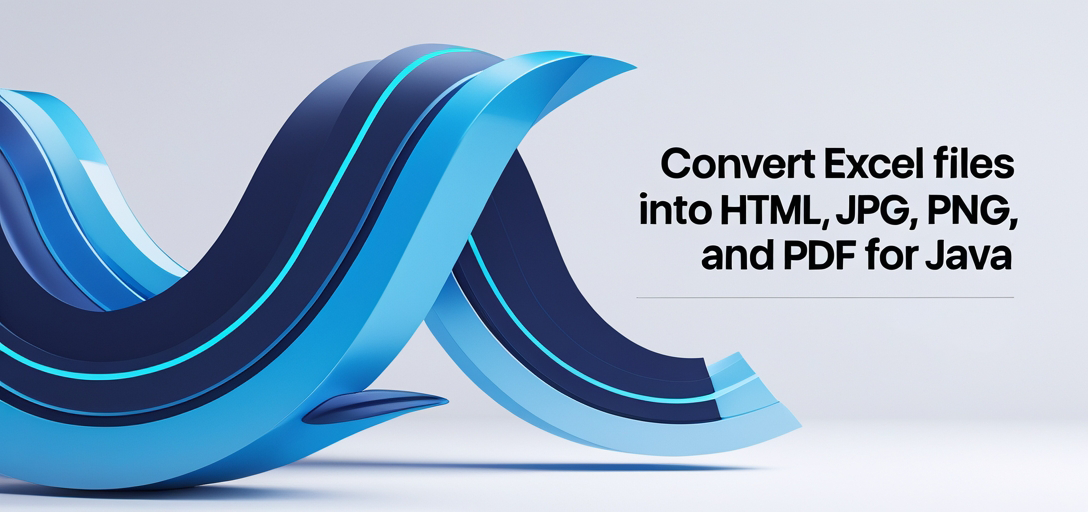
What You’ll Learn:
- Setting up and using GroupDocs.Viewer for Java
- Rendering Excel files into HTML, JPG, PNG, and PDF formats
- Configuring options to include row and column headings in your outputs
- Practical applications of rendered documents
Let’s start with the prerequisites needed before we dive into implementation.
Prerequisites
Before rendering spreadsheets with GroupDocs.Viewer Java, ensure you have:
Required Libraries and Dependencies
Set up GroupDocs.Viewer for Java using Maven. Here’s how to include it in your project:
Maven Setup:
<repositories>
<repository>
<id>repository.groupdocs.com</id>
<name>GroupDocs Repository</name>
<url>https://releases.groupdocs.com/viewer/java/</url>
</repository>
</repositories>
<dependencies>
<dependency>
<groupId>com.groupdocs</groupId>
<artifactId>groupdocs-viewer</artifactId>
<version>25.2</version>
</dependency>
</dependencies>
Environment Setup
- Ensure you have the Java Development Kit (JDK) installed.
- Use an IDE like IntelliJ IDEA or Eclipse for development convenience.
Knowledge Prerequisites
- Familiarity with Java programming
- Basic understanding of Maven for dependency management
With these prerequisites in place, let’s proceed to set up GroupDocs.Viewer for Java and start implementing the features.
Setting Up GroupDocs.Viewer for Java
GroupDocs.Viewer for Java is a versatile library that allows you to render documents in various formats. Here’s how to get started:
Installation Information
As mentioned, use Maven to add GroupDocs.Viewer as a dependency in your project’s pom.xml file.
License Acquisition Steps
- Free Trial: Download the trial version from GroupDocs Free Trial.
- Temporary License: Acquire a temporary license for more features from GroupDocs Temporary License.
- Purchase: For full access and support, purchase a license at GroupDocs Purchase.
Basic Initialization
Once installed, you can initialize GroupDocs.Viewer with:
import com.groupdocs.viewer.Viewer;
public class ViewerSetup {
public static void main(String[] args) {
try (Viewer viewer = new Viewer("Sample.xlsx")) {
// Your code here to use the viewer
}
}
}
This initializes your environment, setting you up for rendering documents.
Implementation Guide
Let’s break down each feature and explore how to implement them in detail.
Render Spreadsheet to HTML
Overview: Convert Excel sheets into HTML format while preserving row and column headings for web presentations or reports.
Step-by-Step Implementation:
1. Import Required Libraries
import com.groupdocs.viewer.Viewer;
import com.groupdocs.viewer.options.HtmlViewOptions;
2. Set Output Directory
Define where your rendered files will be stored.
Path outputDirectory = Paths.get("YOUR_DOCUMENT_DIRECTORY", "RenderRowAndColumnHeadings");
Path pageFilePathFormat = outputDirectory.resolve("page_{0}.html");
3. Initialize Viewer and Configure Options
Use GroupDocs.Viewer to render the document:
try (Viewer viewer = new Viewer(Paths.get("Sample.xlsx"))) {
HtmlViewOptions options = HtmlViewOptions.forEmbeddedResources(pageFilePathFormat);
// Enable rendering of row and column headings in the spreadsheet.
options.getSpreadsheetOptions().setRenderHeadings(true);
viewer.view(options, 1, 2, 3); // Render pages 1 to 3.
}
Explanation: The HtmlViewOptions class is used for configuring HTML output. Setting setRenderHeadings(true) ensures that row and column headings are visible in the rendered HTML.
Render Spreadsheet to JPG
Overview: Transform Excel sheets into high-quality image files (JPG) while including row and column headers, ideal for visual presentations or printouts.
Step-by-Step Implementation:
1. Import Required Libraries
import com.groupdocs.viewer.Viewer;
import com.groupdocs.viewer.options.JpgViewOptions;
2. Set Output Directory
Path outputDirectory = Paths.get("YOUR_DOCUMENT_DIRECTORY", "RenderRowAndColumnHeadings");
Path pageFilePathFormat = outputDirectory.resolve("page_{0}.jpg");
3. Initialize Viewer and Configure Options
try (Viewer viewer = new Viewer(Paths.get("Sample.xlsx"))) {
JpgViewOptions options = new JpgViewOptions(pageFilePathFormat);
// Enable rendering of row and column headings in the spreadsheet.
options.getSpreadsheetOptions().setRenderHeadings(true);
viewer.view(options, 1, 2, 3); // Render pages 1 to 3.
}
Explanation: JpgViewOptions handles image settings. The setRenderHeadings(true) option ensures that headers are included in the JPG output.
Render Spreadsheet to PNG
Overview: Convert Excel sheets into PNG format while maintaining row and column headings, suitable for high-quality image outputs.
Step-by-Step Implementation:
1. Import Required Libraries
import com.groupdocs.viewer.Viewer;
import com.groupdocs.viewer.options.PngViewOptions;
2. Set Output Directory
Path outputDirectory = Paths.get("YOUR_DOCUMENT_DIRECTORY", "RenderRowAndColumnHeadings");
Path pageFilePathFormat = outputDirectory.resolve("page_{0}.png");
3. Initialize Viewer and Configure Options
try (Viewer viewer = new Viewer(Paths.get("Sample.xlsx"))) {
PngViewOptions options = new PngViewOptions(pageFilePathFormat);
// Enable rendering of row and column headings in the spreadsheet.
options.getSpreadsheetOptions().setRenderHeadings(true);
viewer.view(options, 1, 2, 3); // Render pages 1 to 3.
}
Explanation: PngViewOptions is used for PNG settings. With setRenderHeadings(true), headers are included in the output images.
Render Spreadsheet to PDF
Overview: Transform Excel sheets into PDF format while ensuring row and column headings are visible, perfect for archiving or sharing documents.
Step-by-Step Implementation:
1. Import Required Libraries
import com.groupdocs.viewer.Viewer;
import com.groupdocs.viewer.options.PdfViewOptions;
2. Set Output Directory
Path outputDirectory = Paths.get("YOUR_DOCUMENT_DIRECTORY", "RenderRowAndColumnHeadings");
Path pageFilePathFormat = outputDirectory.resolve("output.pdf");
3. Initialize Viewer and Configure Options
try (Viewer viewer = new Viewer(Paths.get("Sample.xlsx"))) {
PdfViewOptions options = new PdfViewOptions(pageFilePathFormat);
// Enable rendering of row and column headings in the spreadsheet.
options.getSpreadsheetOptions().setRenderHeadings(true);
viewer.view(options, 1, 2, 3); // Render pages 1 to 3.
}
Explanation: PdfViewOptions configures PDF output settings. The setRenderHeadings(true) option ensures headers are visible in the final PDF.
Practical Applications
Here are some real-world scenarios where these features can be applied:
- Business Reporting: Share detailed reports with stakeholders by converting Excel data into HTML or PDF formats for easy dissemination and viewing.
- Data Visualization: Convert spreadsheets to image formats like JPG or PNG for presentations, ensuring headers provide context for the visualized data.
- Document Archiving: Use PDF conversion to archive documents in a universally accessible format, preserving all necessary details such as headings.