Implementing Java: Render Specific Pages with GroupDocs.Viewer API
Introduction
Are you looking to display only certain pages from a document in your Java application? Whether it’s for generating previews, creating custom PDFs, or managing content more effectively, rendering specific pages can be highly beneficial. In this tutorial, we’ll explore how the GroupDocs.Viewer Java library simplifies displaying a range of consecutive pages from any document type. Follow along to set up your environment and implement this solution step-by-step.
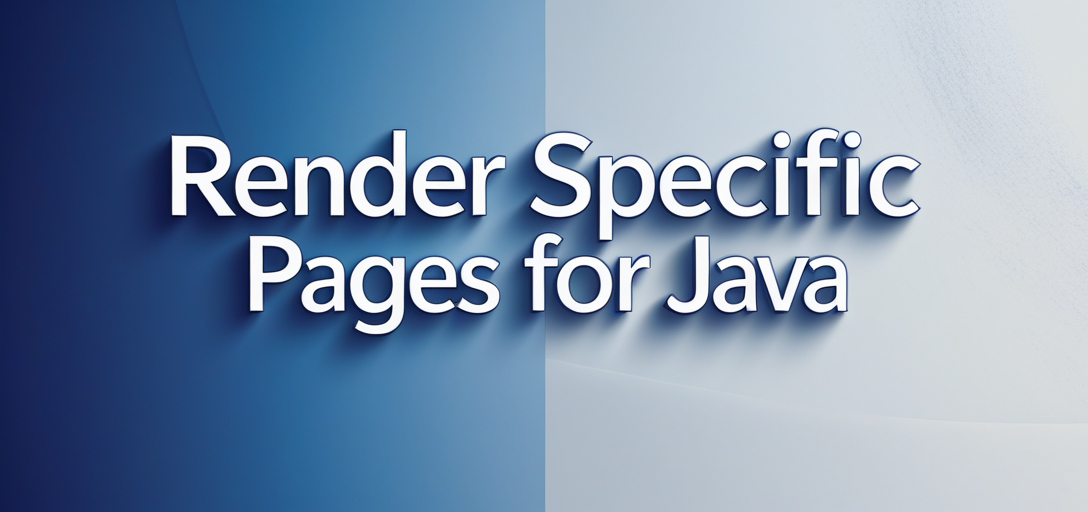
What You’ll Learn:
- How to set up GroupDocs.Viewer for Java
- Rendering specific pages from documents using the GroupDocs.Viewer API
- Configuring HTML view options for embedding resources
- Real-world applications of rendering page ranges
Let’s review the prerequisites you need before getting started.
Prerequisites
Required Libraries, Versions, and Dependencies
To follow this tutorial, ensure that you have:
- Java Development Kit (JDK) 8 or later installed on your machine.
- Maven for dependency management. If you’re unfamiliar with Maven, check out this guide.
Environment Setup Requirements
You’ll need a Java Integrated Development Environment (IDE) like IntelliJ IDEA or Eclipse to write and run your code.
Knowledge Prerequisites
A basic understanding of Java programming is recommended. Familiarity with Maven will also be helpful but not essential, as we’ll cover the necessary steps in detail.
Setting Up GroupDocs.Viewer for Java
To begin using GroupDocs.Viewer for Java, add it to your project dependencies via Maven:
Maven Setup:
<repositories>
<repository>
<id>repository.groupdocs.com</id>
<name>GroupDocs Repository</name>
<url>https://releases.groupdocs.com/viewer/java/</url>
</repository>
</repositories>
<dependencies>
<dependency>
<groupId>com.groupdocs</groupId>
<artifactId>groupdocs-viewer</artifactId>
<version>25.2</version>
</dependency>
</dependencies>
License Acquisition Steps
- Free Trial: Start by downloading a free trial from GroupDocs Download.
- Temporary License: For extended testing, obtain a temporary license via the Temporary License page.
- Purchase: If you’re satisfied with the functionality and plan to use it in production, consider purchasing a full license from the GroupDocs Purchase Page.
Basic Initialization
Here’s how you can initialize GroupDocs.Viewer for Java:
import com.groupdocs.viewer.Viewer;
public class ViewerSetup {
public static void main(String[] args) {
try (Viewer viewer = new Viewer("path/to/your/document")) {
// Your rendering code goes here.
}
}
}
Implementation Guide
Let’s break down the implementation into manageable steps. We’ll focus on rendering a specific range of pages from your documents.
Rendering Specific Pages
Overview
This feature allows you to render only selected consecutive pages, ideal for generating previews or focusing on particular sections within larger documents.
Step 1: Define Output Directory and File Path Format
Begin by specifying where the rendered HTML files will be stored and how they should be named:
import java.nio.file.Path;
import java.nio.file.Paths;
Path outputDirectory = Paths.get("output/directory").resolve("RenderNConsecutivePages");
Path pageFilePathFormat = outputDirectory.resolve("page_{0}.html");
Step 2: Configure HTML View Options
Set up the HtmlViewOptions to embed resources in your generated HTML files:
import com.groupdocs.viewer.options.HtmlViewOptions;
// Embedding resources within the HTML
HtmlViewOptions viewOptions = HtmlViewOptions.forEmbeddedResources(pageFilePathFormat);
Step 3: Initialize Viewer and Render Pages
Initialize the Viewer object with the document path and render the specified pages:
import com.groupdocs.viewer.Viewer;
import java.util.Arrays;
int[] pages = {1, 2, 3}; // Define which pages to render
try (Viewer viewer = new Viewer("path/to/your/document")) {
viewer.view(viewOptions, Arrays.asList(pages));
}
Explanation of Parameters and Methods
- Path: Represents file paths in a platform-independent manner.
- HtmlViewOptions.forEmbeddedResources(): Configures the view options to embed external resources like CSS and images directly within HTML files.
- Viewer: Manages document rendering. It opens the specified document, applies the given view options, and renders designated pages.
Troubleshooting Tips
- Ensure that your output directory exists; if not, create it programmatically or manually before running your code.
- Check for any path-related exceptions and handle them gracefully to avoid runtime errors.
Practical Applications
Rendering specific pages is useful in several scenarios:
- Document Previews: Generate previews of particular document sections for quick review.
- Custom PDF Generation: Create custom PDFs containing only the necessary parts of a larger document.
- Content Management Systems (CMS): Display selected pages within an application that manages digital documents.
Performance Considerations
Optimization Tips
- Utilize embedded resources to reduce external dependencies and improve loading times in web applications.
- Monitor memory usage, as rendering large documents can consume significant resources.
Best Practices for Java Memory Management
- Use try-with-resources to ensure proper resource management and automatic closure of
Viewerinstances. - Regularly profile your application to detect potential memory leaks or bottlenecks.
Conclusion
We’ve covered the essentials of using GroupDocs.Viewer for Java to render specific pages from a document. You’re now equipped with the knowledge to implement this feature in your projects. For further exploration, consider integrating additional functionalities like watermarking or rotating pages.
Try implementing what you’ve learned and see how it enhances your application’s document handling capabilities!
FAQ Section
- What is GroupDocs.Viewer Java?
- It’s a powerful library for rendering documents within Java applications.
- How do I render non-consecutive pages using GroupDocs.Viewer?
- Use an array of page indices to specify the exact pages you want to render.
- Can GroupDocs.Viewer handle large files efficiently?
- Yes, it’s optimized for performance but always test with your specific documents.
- Is there support for formats other than DOCX?
- Absolutely! It supports a wide range of document types.
- Where can I find more advanced features or tutorials?
- Visit the GroupDocs Documentation and API Reference.
Resources
- Documentation: GroupDocs Viewer Java Docs
- API Reference: GroupDocs API Reference
- Download: GroupDocs Releases
- Purchase: Buy GroupDocs
- Free Trial: GroupDocs Free Trial
- Temporary License: Get a Temporary License
- Support: GroupDocs Support Forum
Ready to enhance your Java applications with powerful document rendering capabilities? Explore GroupDocs.Viewer for Java today!