How to Render PLT Files to HTML Using GroupDocs.Viewer in Java: A Developer’s Guide
Introduction
Converting Plotter files (PLT) to HTML can be challenging, especially within a Java environment. This step-by-step guide demonstrates how to render PLT files into HTML using the powerful GroupDocs.Viewer for Java library. By transforming these files into HTML, you make them easier to view and share across different platforms and devices. In this guide, we’ll cover each step of setting up your environment, implementing the conversion process, and optimizing your application’s performance.
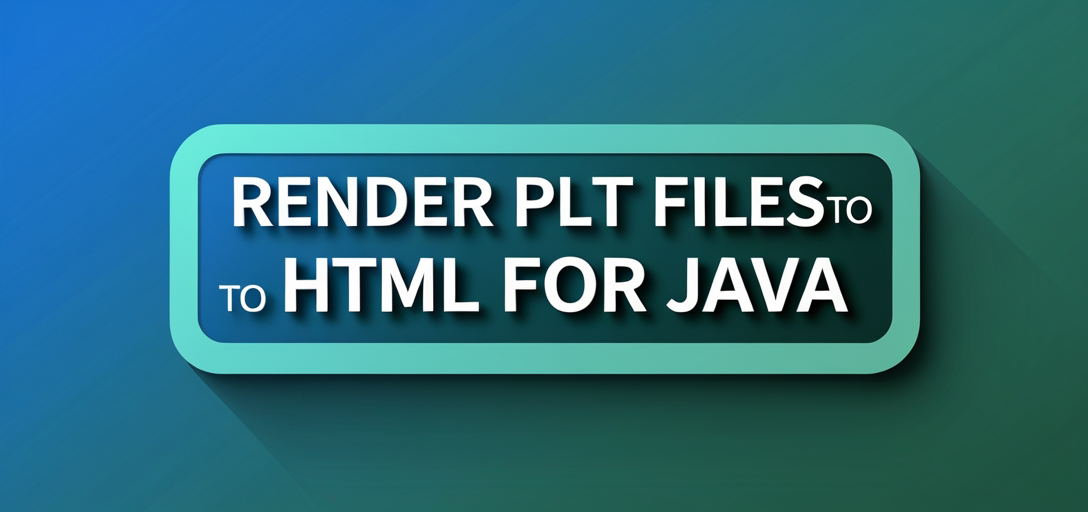
What You’ll Learn:
- Configuring GroupDocs.Viewer for Java
- Steps to render PLT files into HTML format
- Best practices for optimizing rendering performance
With these insights, you’ll be well-equipped to implement this solution effectively. Let’s start by exploring the prerequisites needed before we dive into the implementation.
Prerequisites
Before starting, ensure you have:
Required Libraries and Dependencies
- GroupDocs.Viewer for Java: The library that handles rendering PLT files to HTML.
- Maven: A build automation tool used primarily for Java projects to manage dependencies.
Environment Setup Requirements
- Java Development Kit (JDK) installed on your machine
- An Integrated Development Environment (IDE) like IntelliJ IDEA or Eclipse
Knowledge Prerequisites
- Basic understanding of Java programming
- Familiarity with Maven and its configuration files
Setting Up GroupDocs.Viewer for Java
To use GroupDocs.Viewer in your project, set it up via Maven by adding the following repository and dependency configurations to your pom.xml file:
<repositories>
<repository>
<id>repository.groupdocs.com</id>
<name>GroupDocs Repository</name>
<url>https://releases.groupdocs.com/viewer/java/</url>
</repository>
</repositories>
<dependencies>
<dependency>
<groupId>com.groupdocs</groupId>
<artifactId>groupdocs-viewer</artifactId>
<version>25.2</version>
</dependency>
</dependencies>
License Acquisition
To use GroupDocs.Viewer, you can obtain a temporary license for evaluation or purchase a full license:
- Free Trial: Download the trial version to test its functionalities.
- Temporary License: Apply for a temporary license to explore advanced features without limitations.
- Purchase License: Acquire a commercial license for long-term use.
Basic Initialization and Setup
After adding the dependency, ensure your Java project recognizes GroupDocs.Viewer by refreshing your Maven dependencies. Initialize the library in your code as follows:
import com.groupdocs.viewer.Viewer;
import java.nio.file.Paths;
public class InitializeGroupDocsViewer {
public static void main(String[] args) {
// Path to your PLT file
String filePath = "path/to/your/sample.plt";
// Initializing Viewer with the file path
try (Viewer viewer = new Viewer(filePath)) {
System.out.println("Initialized GroupDocs.Viewer successfully.");
}
}
}
Implementation Guide
Let’s break down the process of rendering a PLT file to HTML into manageable steps.
Rendering PLT to HTML Using GroupDocs.Viewer Java
Overview
We will convert a PLT file into an HTML document, making it accessible on web browsers. This involves setting up HtmlViewOptions and using the view() method from the Viewer class.
Step-by-Step Implementation
1. Define Output Directory and File Path
Specify where your output HTML files will be stored:
import java.nio.file.Path;
import java.nio.file.Paths;
Path outputDirectory = Paths.get("YOUR_OUTPUT_DIRECTORY");
Path pageFilePathFormat = outputDirectory.resolve("plt_result.html");
2. Create a Viewer Instance to Load the PLT Document
Initialize the Viewer object with the path of your PLT file:
import com.groupdocs.viewer.Viewer;
try (Viewer viewer = new Viewer("path/to/your/sample.plt")) {
// Continue with rendering steps...
}
3. Configure HTML Rendering Options
Set up HtmlViewOptions to manage how the HTML output is rendered:
import com.groupdocs.viewer.options.HtmlViewOptions;
HtmlViewOptions options = HtmlViewOptions.forEmbeddedResources(pageFilePathFormat);
This configuration embeds all resources (like images) directly into the HTML file, ensuring portability.
4. Render the Document to HTML Format
Finally, use the view() method to convert and save your PLT document as an HTML file:
viewer.view(options);
Troubleshooting Tips
- Ensure that your output directory is writable.
- Verify that the path to your PLT file is correct and accessible.
Practical Applications
Rendering PLT files to HTML has several real-world applications:
- Web-Based Plotting: Displaying design plots directly on web platforms without requiring additional software.
- Collaborative Projects: Sharing plot designs with team members who may not have access to specialized CAD tools.
- Client Presentations: Providing clients with an easy-to-view format for project plans.
Performance Considerations
To ensure your application runs efficiently, consider the following tips:
- Optimize Memory Usage: Properly manage Java memory settings to handle large PLT files effectively.
- Resource Management: Clean up resources after processing to avoid memory leaks.
- Batch Processing: If dealing with multiple files, implement batch processing techniques for better performance.
Conclusion
In this tutorial, you’ve learned how to render PLT files to HTML using GroupDocs.Viewer Java. By following these steps, you can efficiently integrate file conversion capabilities into your Java applications, enhancing accessibility and user experience.
To further explore the capabilities of GroupDocs.Viewer, consider diving deeper into its documentation and experimenting with additional rendering options.
FAQ Section
- What is GroupDocs.Viewer? It’s a library that facilitates document viewing and conversion across various formats in Java.
- Can I render other file types besides PLT using GroupDocs.Viewer? Yes, it supports numerous file formats like PDF, DOCX, XLSX, etc.
- What is the difference between HTMLViewOptions.forEmbeddedResources() and forExternalResources()? The former embeds resources within the HTML, while the latter stores them externally.
- How can I troubleshoot rendering issues? Check file paths, permissions, and ensure all dependencies are correctly configured.
- Is GroupDocs.Viewer free to use? It offers a trial version for evaluation purposes; full features require licensing.