How to Implement Disable Text Selection in PDF Rendering with GroupDocs.Viewer Java
Introduction
Do you need a secure way to display PDFs on the web without allowing text selection? This comprehensive guide demonstrates how to disable text selection using the GroupDocs.Viewer for Java library. By converting text into images, your content remains secure and uneditable when displayed online.
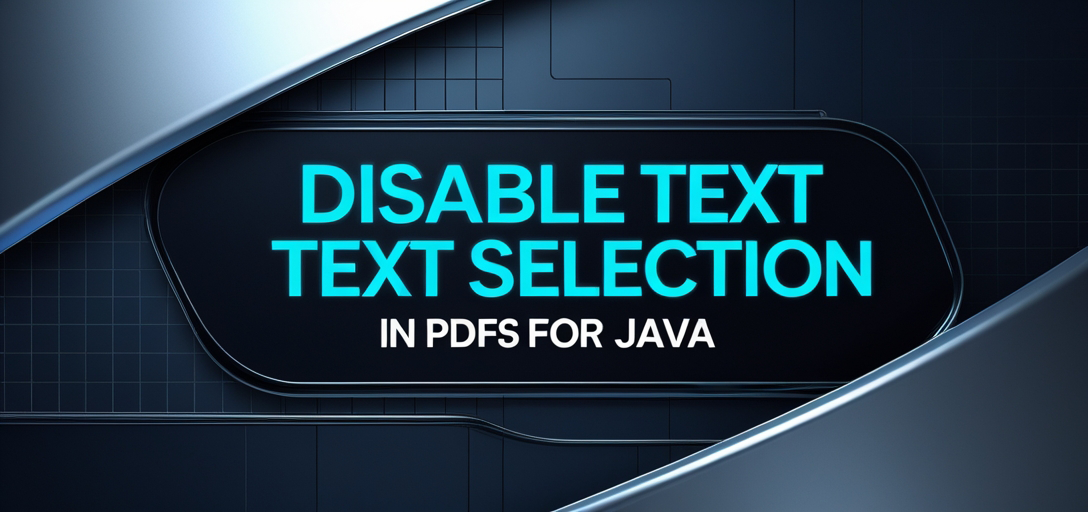
What You’ll Learn:
- Configuring GroupDocs.Viewer to render PDFs with disabled text selection
- Setting up your environment with GroupDocs.Viewer
- Key code implementation details for this feature
- Practical applications of rendering PDFs with non-selectable text
Let’s explore the prerequisites before we dive into the setup process!
Prerequisites
Required Libraries and Dependencies
To follow along, ensure you have:
- Java Development Kit (JDK) installed on your machine.
- Maven for managing dependencies.
- GroupDocs.Viewer library version 25.2 or later.
Environment Setup Requirements
- A suitable IDE like IntelliJ IDEA or Eclipse.
- Access to a terminal or command line interface to run Maven commands.
Knowledge Prerequisites
A basic understanding of Java and familiarity with Maven will be beneficial as we explore PDF rendering with GroupDocs.Viewer.
Setting Up GroupDocs.Viewer for Java
Installation Information
Maven Setup
Add the following configuration to your pom.xml file:
<repositories>
<repository>
<id>repository.groupdocs.com</id>
<name>GroupDocs Repository</name>
<url>https://releases.groupdocs.com/viewer/java/</url>
</repository>
</repositories>
<dependencies>
<dependency>
<groupId>com.groupdocs</groupId>
<artifactId>groupdocs-viewer</artifactId>
<version>25.2</version>
</dependency>
</dependencies>
License Acquisition Steps
- Free Trial: Download a trial version to explore basic features.
- Temporary License: Request a temporary license for full access to advanced capabilities without limitations.
- Purchase: Buy a full license to unlock all functionalities for commercial use.
Basic Initialization and Setup
Start by importing the necessary GroupDocs.Viewer classes in your Java application. Here’s how you can initialize it:
import com.groupdocs.viewer.Viewer;
// Import additional required packages
Ensure that your project is configured correctly with Maven, which will handle dependency management automatically.
Implementation Guide
In this section, we’ll walk through the steps to disable text selection in PDF rendering using GroupDocs.Viewer for Java. This feature is crucial when you need to display sensitive information securely on web pages.
Disabling Text Selection
Overview
Rendering text as images prevents users from selecting or copying text within the rendered HTML document. This approach secures content by making it non-interactive.
Step-by-Step Implementation
1. Set Up Output Directory and File Paths
import java.nio.file.Path;
import java.nio.file.Paths;
// Define output directory path for rendered files
Path outputDirectory = Paths.get("YOUR_OUTPUT_DIRECTORY", "DisableTextSelection");
// Create a file path format for individual HTML pages
Path pageFilePathFormat = outputDirectory.resolve("page_{0}.html");
Explanation: This code block sets up the destination where your rendered HTML files will be stored. The Paths class is used to create and manage file paths efficiently.
2. Configure Viewer Options
import com.groupdocs.viewer.Viewer;
import com.groupdocs.viewer.options.HtmlViewOptions;
try (Viewer viewer = new Viewer("TestFiles.ONE_PAGE_TEXT_PDF")) {
// Configure rendering options to use embedded resources and disable text selection
HtmlViewOptions options = HtmlViewOptions.forEmbeddedResources(pageFilePathFormat);
options.getPdfOptions().setRenderTextAsImage(true);
// Render the PDF document using these options
viewer.view(options);
}
Explanation:
HtmlViewOptions: Configures how HTML is rendered, withforEmbeddedResources()ensuring all resources are embedded.setRenderTextAsImage(true): This crucial setting renders text as images to disable selection.
Troubleshooting Tips
- Ensure the source PDF path (
TestFiles.ONE_PAGE_TEXT_PDF) is correct and accessible. - Check file permissions for the output directory to avoid write errors.
Practical Applications
This feature has several real-world applications:
- Secure Document Display: Ideal for displaying confidential documents on web platforms without risking unauthorized copying.
- Web Portals: Enhances security in portals where user data is displayed.
- Educational Platforms: Prevents students from easily copying content, encouraging original note-taking. Integration possibilities include embedding these secure PDF views within custom CMS systems or standalone HTML applications.
Performance Considerations
Optimization Tips
- Render large documents incrementally to manage memory usage efficiently.
- Use embedded resources sparingly if the document contains a lot of images or media to reduce load times.
Resource Usage Guidelines
Monitor application performance when rendering complex PDFs, as converting text to images can be resource-intensive. Optimize Java memory settings accordingly.
Conclusion
We’ve explored how to disable text selection in PDF rendering using GroupDocs.Viewer for Java by rendering text as images. This feature is crucial for secure content display on web pages and offers numerous practical applications. Next Steps:
- Explore additional GroupDocs.Viewer features to enhance your document management solutions.
- Experiment with different configurations to suit your specific needs. Feel free to try implementing this solution in your projects!
FAQ Section
- Can I use GroupDocs.Viewer for Java without a license?
- Yes, but functionality will be limited to evaluation mode.
- How do I handle large PDF files efficiently with GroupDocs.Viewer?
- Optimize rendering settings and manage memory resources effectively.
- Is it possible to customize the HTML output further?
- Absolutely! You can manipulate the HTML structure generated by GroupDocs.Viewer.
- What if text selection is still enabled after setting
setRenderTextAsImage(true)?- Verify that your source PDF path and file permissions are correctly configured.
- Can I integrate this feature with other Java frameworks or libraries?
- Yes, integration with frameworks like Spring Boot or JSF is feasible.