Implementing File Detection and Encryption Checks Using GroupDocs.Viewer for Java
Introduction
In today’s digital landscape, managing document security is crucial. Whether you’re a software developer or an IT professional, mastering file detection and encryption checks using tools like GroupDocs.Viewer for Java can significantly boost your data management strategies. This tutorial will guide you through implementing these functionalities effectively.
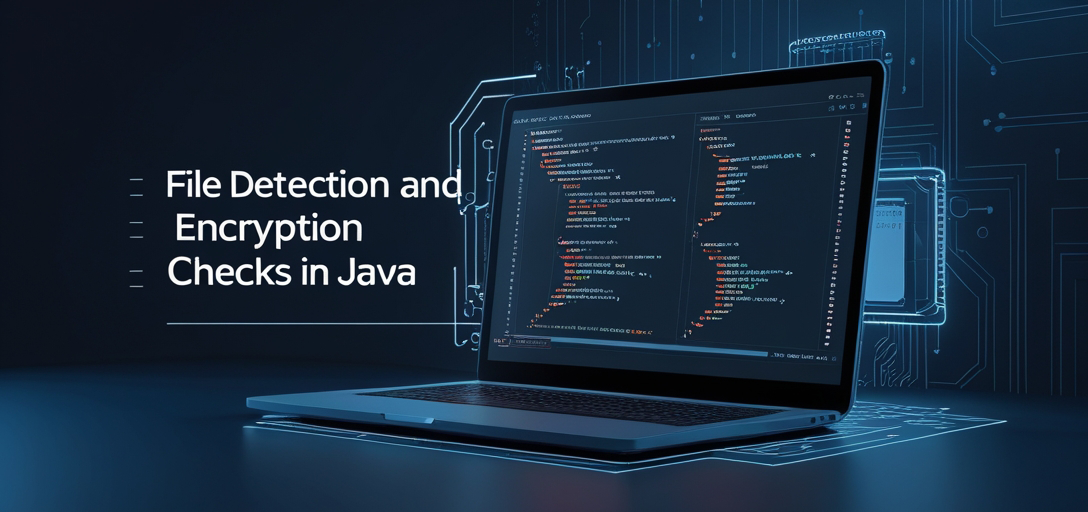
What You’ll Learn
- Setting up GroupDocs.Viewer for Java
- Techniques to detect file types with precision
- Methods to verify if a document is encrypted
- Best practices for integrating these features into your Java applications
With this knowledge, you’ll be able to secure and manage documents more efficiently. Let’s begin by ensuring all prerequisites are in place!
Prerequisites
Before diving into GroupDocs.Viewer functionalities, ensure you have:
- Java Development Kit (JDK): Version 8 or higher installed.
- Maven: For managing dependencies in your project.
- Knowledge of Java Programming: Familiarity with object-oriented programming concepts.
Ensure these prerequisites are met to follow along smoothly as we explore the setup and implementation steps.
Setting Up GroupDocs.Viewer for Java
To start using GroupDocs.Viewer, integrate it into your Java project via Maven:
Maven Setup
<repositories>
<repository>
<id>repository.groupdocs.com</id>
<name>GroupDocs Repository</name>
<url>https://releases.groupdocs.com/viewer/java/</url>
</repository>
</repositories>
<dependencies>
<dependency>
<groupId>com.groupdocs</groupId>
<artifactId>groupdocs-viewer</artifactId>
<version>25.2</version>
</dependency>
</dependencies>
License Acquisition
- Free Trial: Download a trial version to explore basic functionalities.
- Temporary License: Request a temporary license for extended testing.
- Purchase: Acquire a full license for production use.
After setting up the dependency, initialize your project with GroupDocs.Viewer:
import com.groupdocs.viewer.Viewer;
public class ViewerSetup {
public static void main(String[] args) {
String filePath = "YOUR_DOCUMENT_DIRECTORY/YOUR_FILE";
try (Viewer viewer = new Viewer(filePath)) {
System.out.println("GroupDocs.Viewer initialized successfully.");
} catch (Exception e) {
e.printStackTrace();
}
}
}
Implementation Guide
Feature 1: Check File Encryption
Overview
This feature allows you to determine if a document is encrypted, ensuring that sensitive data remains secure.
Step-by-Step Implementation
Import Required Classes
Begin by importing necessary classes:
import com.groupdocs.viewer.Viewer;
import com.groupdocs.viewer.results.FileInfo;
Initialize Viewer and Check Encryption
Replace 'YOUR_DOCUMENT_DIRECTORY' with your document’s path:
String filePath = "YOUR_DOCUMENT_DIRECTORY/ENCRYPTED";
try (Viewer viewer = new Viewer(filePath)) {
FileInfo fileInfo = viewer.getFileInfo();
boolean isEncrypted = fileInfo.isEncrypted();
if(isEncrypted) {
System.out.println("The file is encrypted.");
} else {
System.out.println("The file is not encrypted.");
}
}
- Parameters & Method Purpose:
viewer.getFileInfo()retrieves metadata, including encryption status. - Troubleshooting Tip: Ensure the document path is correct to avoid
FileNotFoundException.
Feature 2: File Type Detection
Overview
Identify the type of a file quickly to tailor processing steps accordingly.
Step-by-Step Implementation
Obtain and Output File Type
Use the same initial setup as above for importing classes:
String filePath = "YOUR_DOCUMENT_DIRECTORY/ANY_FILE";
try (Viewer viewer = new Viewer(filePath)) {
FileInfo fileInfo = viewer.getFileInfo();
String fileType = fileInfo.getFileType();
System.out.println("The file type is: " + fileType);
}
- Parameters & Method Purpose:
fileInfo.getFileType()returns the document format. - Troubleshooting Tip: Unsupported files may return null or an unexpected result.
Practical Applications
- Secure Document Management: Automatically classify and secure sensitive documents within your organization’s repositories.
- Automated Report Generation: Tailor report outputs based on file types detected by GroupDocs.Viewer.
- Legal Compliance Checks: Verify encryption status to meet data protection regulations like GDPR.
Integrating these features can streamline processes in industries such as finance, healthcare, and legal services where document security is critical.
Performance Considerations
- Optimize Resource Usage: Use
try-with-resourcesfor automatic resource management. - Java Memory Management: Regularly monitor memory usage to prevent leaks.
- Best Practices: Keep your library version up-to-date and profile applications for potential bottlenecks.
By following these guidelines, you can ensure efficient performance while using GroupDocs.Viewer in your Java projects.
Conclusion
In this tutorial, we’ve explored how to utilize GroupDocs.Viewer for Java to detect file types and check encryption. By implementing these features, you’ll enhance your document management capabilities significantly. As next steps, consider exploring more advanced functionalities of the library or integrating it with other systems like databases or cloud storage.
FAQ Section
- What is the primary function of GroupDocs.Viewer for Java?
- It allows viewing and manipulating various file formats within Java applications.
- How do I update GroupDocs.Viewer in my Maven project?
- Modify the version number in your
pom.xmlunder<dependency>.
- Modify the version number in your
- Can GroupDocs.Viewer handle large files efficiently?
- Yes, but ensure you manage resources effectively to maintain performance.
- Is a license required for commercial use of GroupDocs.Viewer?
- A full license is necessary for production environments.
- How can I resolve common errors with file detection?
- Check the document path and verify that your system supports the file format.