Render Password-Protected Documents in Java Using GroupDocs.Viewer
Introduction
Are you struggling to display password-protected documents in your Java application? Whether it’s a confidential report or a secure PDF, managing access while ensuring seamless viewing is crucial. This tutorial guides you through using GroupDocs.Viewer for Java to render such documents efficiently and securely.
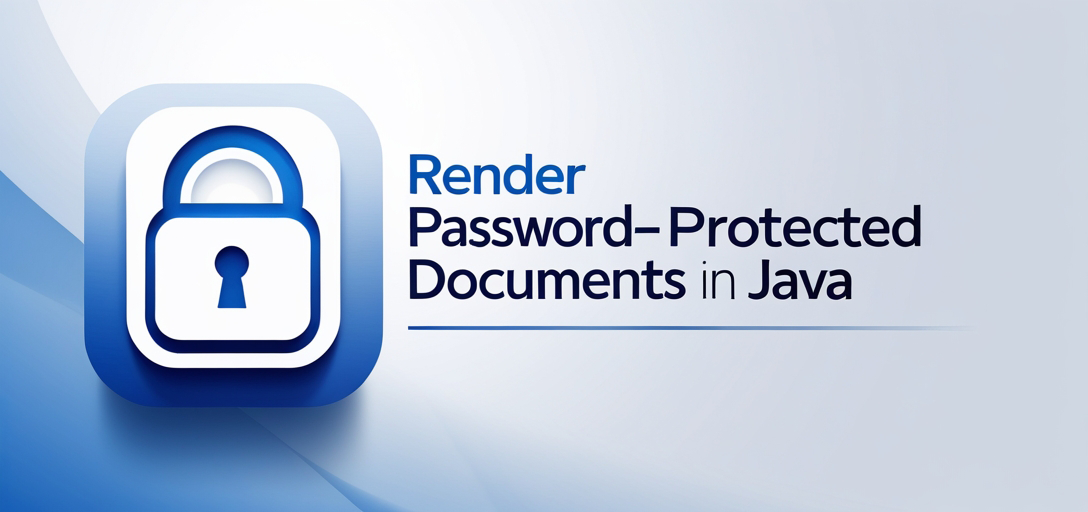
In this guide, we’ll cover:
- Setting up GroupDocs.Viewer in your Java environment
- Loading password-protected documents
- Rendering documents to HTML format
By the end of this guide, you will be able to implement a robust document rendering solution. Let’s start with the prerequisites!
Prerequisites
Before we begin, ensure you have:
- Java Development Kit (JDK) installed on your machine.
- A basic understanding of Java programming and Maven project management.
- An IDE like IntelliJ IDEA or Eclipse for writing and running Java code.
Setting Up GroupDocs.Viewer for Java
To start using GroupDocs.Viewer, you need to set up the necessary dependencies in your project. Here’s how you can do it:
Maven Setup
Include the following configuration in your pom.xml file to add GroupDocs.Viewer as a dependency:
<repositories>
<repository>
<id>repository.groupdocs.com</id>
<name>GroupDocs Repository</name>
<url>https://releases.groupdocs.com/viewer/java/</url>
</repository>
</repositories>
<dependencies>
<dependency>
<groupId>com.groupdocs</groupId>
<artifactId>groupdocs-viewer</artifactId>
<version>25.2</version>
</dependency>
</dependencies>
License Acquisition
GroupDocs.Viewer offers a free trial, temporary licenses for testing, and full purchase options:
- Free Trial: Download the library from GroupDocs Releases.
- Temporary License: Request a temporary license to evaluate all features.
- Purchase: For production use, consider purchasing a license through GroupDocs Purchase.
Basic Initialization
Once the dependencies are set up, you can initialize GroupDocs.Viewer in your Java application. Here’s a simple setup:
import com.groupdocs.viewer.Viewer;
// Other necessary imports...
public class DocumentViewer {
public static void main(String[] args) {
// Initialize and configure GroupDocs.Viewer here
}
}
Implementation Guide
Now, let’s implement the feature to render password-protected documents.
Rendering Password-Protected Documents
Overview
This section demonstrates how to load a document protected by a password using GroupDocs.Viewer. We’ll configure the application to convert it into an HTML format for easy viewing.
Step-by-Step Instructions
Load Options and Set Password
To access a password-protected document, create LoadOptions and specify the password:
import com.groupdocs.viewer.options.LoadOptions;
// Define your document path and output directory
String inputFilePath = "YOUR_DOCUMENT_DIRECTORY/SAMPLE_DOCX_WITH_PASSWORD";
Path outputDirectory = java.nio.file.Paths.get("YOUR_OUTPUT_DIRECTORY");
Path pageFilePathFormat = outputDirectory.resolve("page_{0}.html");
LoadOptions loadOptions = new LoadOptions();
loadOptions.setPassword("12345"); // Replace with the actual document password
Configure HtmlViewOptions
Set up HtmlViewOptions to determine where the rendered HTML pages will be saved:
import com.groupdocs.viewer.options.HtmlViewOptions;
HtmlViewOptions viewOptions = HtmlViewOptions.forEmbeddedResources(pageFilePathFormat);
Create Viewer Instance and Render Document
Use a try-with-resources statement to create a Viewer instance, ensuring proper resource management:
try (Viewer viewer = new Viewer(inputFilePath, loadOptions)) {
// Render the document using specified view options
viewer.view(viewOptions);
}
Explanation
- LoadOptions: This class allows you to specify parameters for loading documents. Here, it is used to provide the password.
- HtmlViewOptions: Configures how and where the output HTML files are saved.
- Viewer: The main class that handles rendering operations.
Troubleshooting Tips
- Ensure the document path and password are correct; otherwise, an exception will be thrown.
- Check file permissions for both input and output directories to avoid IO errors.
Practical Applications
GroupDocs.Viewer can be integrated into various applications:
- Enterprise Document Management Systems: Streamline secure document sharing within organizations.
- Web-based Document Viewers: Enhance user experience by providing quick access to documents online.
- Document Approval Workflows: Automate viewing processes for approval systems.
Performance Considerations
When rendering documents, consider these tips:
- Optimize resource usage by managing memory allocation in Java applications.
- Use caching mechanisms if the same document is accessed frequently.
- Monitor application performance and adjust configurations as necessary.
Conclusion
You’ve learned how to set up GroupDocs.Viewer for Java and render password-protected documents efficiently. This powerful tool can significantly enhance your application’s document handling capabilities.
Next Steps
Explore additional features of GroupDocs.Viewer, such as rendering different document types or implementing custom rendering options.
Call-to-Action: Try integrating this solution into your project today and unlock seamless document management!
FAQ Section
- How do I handle unsupported file formats with GroupDocs.Viewer?
- Check the API Reference for supported formats and conversion options.
- Can I render large documents efficiently?
- Yes, by optimizing memory usage and leveraging caching mechanisms.
- What should I do if I encounter a password error?
- Verify that the correct password is used and ensure it matches the document’s protection settings.
- Is GroupDocs.Viewer suitable for web applications?
- Absolutely! It can be integrated into server-side Java applications to render documents on-the-fly.
- How do I update GroupDocs.Viewer in my project?
- Modify your
pom.xmlfile with the latest version number and re-import dependencies in your IDE.
- Modify your
Resources
- Documentation
- API Reference
- Download GroupDocs.Viewer
- Purchase a License
- Free Trial and Temporary License
- Support Forum
This comprehensive guide should equip you with the knowledge to effectively implement GroupDocs.Viewer for Java in your projects. Happy coding!