How to Add Watermarks to Documents Using Java - Complete Tutorial
Adding watermarks to documents is a crucial requirement for many applications - whether you’re protecting intellectual property, adding branding elements, or implementing document tracking systems. If you’re working with Java and need a reliable solution for document watermarking and annotations, you’ve come to the right place.
This comprehensive guide walks you through everything you need to know about adding watermarks to documents using GroupDocs.Viewer for Java. You’ll learn practical implementation techniques, discover common use cases, and get hands-on code examples that you can immediately apply to your projects.
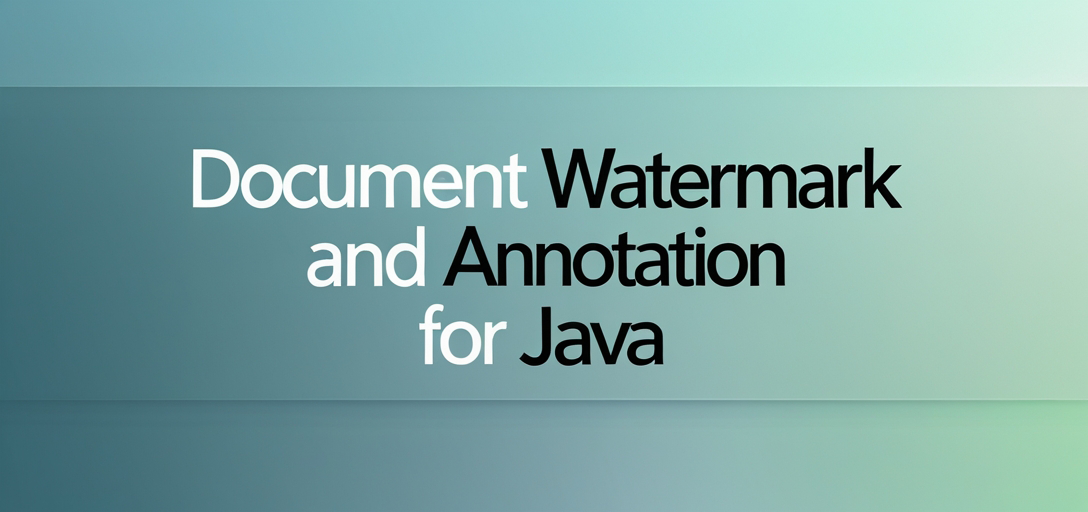
Why Add Watermarks to Documents?
Before diving into the technical implementation, let’s understand why watermarking has become essential in modern document processing:
Document Security: Watermarks help prevent unauthorized copying and distribution of sensitive documents. They act as a visual deterrent and make it easier to identify document misuse.
Brand Protection: Companies use watermarks to maintain brand consistency across all documents, from proposals to internal reports. This creates a professional appearance and reinforces brand recognition.
Document Tracking: Watermarks can include timestamps, user information, or document versions, making it easier to track document lifecycle and usage patterns.
Legal Compliance: Many industries require watermarked documents for regulatory compliance, especially in finance, healthcare, and legal sectors.
Common Use Cases for Document Watermarking
Understanding when and how to implement watermarks helps you choose the right approach for your specific needs:
1. PDF Report Generation
When generating reports programmatically, you often need to add company logos, confidentiality notices, or draft stamps. This is particularly common in business intelligence applications and automated reporting systems.
2. Document Management Systems
Enterprise content management systems frequently require watermarks to indicate document status (draft, approved, confidential) or to add metadata like creation dates and author information.
3. E-learning Platforms
Educational platforms use watermarks to protect course materials, add student identification, or include copyright notices on downloadable resources.
4. Legal Document Processing
Law firms and legal departments need watermarks for document versioning, confidentiality markings, and client identification on case files.
Available Tutorials
Add Watermarks to Documents Using GroupDocs.Viewer Java: A Comprehensive Guide
This detailed tutorial covers everything from basic text watermarks to advanced image overlays. You’ll learn how to position watermarks precisely, control transparency levels, and handle different document formats effectively.
What you’ll learn:
- Setting up GroupDocs.Viewer for watermarking projects
- Adding text watermarks with custom fonts and styling
- Implementing image watermarks with proper scaling
- Controlling watermark positioning and opacity
- Handling multiple document formats (PDF, Word, Excel, PowerPoint)
- Batch processing documents with consistent watermarks
Implementation Best Practices
When working with document watermarks in Java applications, following these best practices will save you time and prevent common issues:
Memory Management
Document processing can be memory-intensive, especially when dealing with large files or batch operations. Always dispose of viewer instances properly and consider implementing streaming for large document sets.
Watermark Positioning
Test your watermark positioning across different document types and sizes. What works well for A4 PDFs might not be optimal for wide spreadsheets or presentation slides. Consider using relative positioning rather than absolute coordinates.
Performance Optimization
If you’re processing multiple documents, reuse viewer configurations when possible. Creating new instances for each document can significantly impact performance in high-volume scenarios.
Format Compatibility
Different document formats handle watermarks differently. Test your implementation thoroughly across all supported formats, paying special attention to how watermarks interact with existing document elements.
Troubleshooting Common Issues
Even with careful implementation, you might encounter some challenges. Here are solutions to the most frequent issues developers face:
Watermark Not Appearing
This usually happens when the watermark color is too similar to the document background or when transparency is set too high. Try adjusting the color contrast or reducing transparency levels.
Memory Issues with Large Documents
If you’re experiencing OutOfMemoryError exceptions, consider processing documents in chunks or using streaming approaches for very large files. Also, ensure you’re properly disposing of resources after use.
Inconsistent Positioning Across Formats
Different document formats have varying coordinate systems and page structures. Implement format-specific positioning logic or use percentage-based positioning for better consistency.
Watermark Quality Issues
When watermarks appear pixelated or blurry, check your image resolution settings and ensure you’re using appropriate DPI values for the target document format.
Performance Considerations
When implementing document watermarking in production environments, keep these performance factors in mind:
Batch Processing: If you need to watermark multiple documents, implement batch processing to reduce overhead. Process documents in groups rather than individually to improve overall throughput.
Caching Strategies: Consider caching watermark configurations and reusing them across similar documents. This is especially beneficial when applying the same watermark template to multiple files.
Resource Management: Always use try-with-resources statements or manual resource cleanup to prevent memory leaks. Document processing libraries can consume significant memory if not managed properly.
Asynchronous Processing: For web applications, consider implementing asynchronous watermarking to prevent blocking the user interface during processing of large documents.
Advanced Watermarking Techniques
Beyond basic text and image watermarks, GroupDocs.Viewer supports several advanced features that can enhance your document security and branding:
Dynamic Watermarks: Create watermarks that include dynamic content like current timestamps, user information, or document metadata. This is particularly useful for audit trails and document tracking.
Conditional Watermarking: Implement logic to apply different watermarks based on document content, user permissions, or other business rules. This allows for more sophisticated document protection strategies.
Multi-layer Watermarks: Combine multiple watermark elements (text, images, shapes) to create complex watermark designs that are harder to remove or forge.
Integration with Document Workflows
Watermarking often needs to integrate with broader document management workflows. Consider these integration patterns:
Pre-processing Workflows: Add watermarks as part of document ingestion processes, ensuring all documents entering your system are properly marked from the start.
On-demand Watermarking: Implement dynamic watermarking for documents accessed by users with different permission levels, applying appropriate markings based on user roles.
Export Workflows: Integrate watermarking into document export processes, ensuring that downloaded or shared documents maintain proper branding and security markings.
Security Considerations
While watermarks provide visual security indicators, remember that they’re primarily deterrents rather than absolute security measures:
Supplement, Don’t Replace: Use watermarks alongside other security measures like access controls, encryption, and digital rights management.
Visible vs. Invisible: Consider implementing both visible watermarks (for deterrence) and invisible metadata watermarks (for tracking and verification).
Removal Resistance: While no watermark is completely removal-proof, proper implementation can make unauthorized removal more difficult and time-consuming.
Next Steps and Advanced Topics
Once you’ve mastered basic watermarking techniques, consider exploring these advanced topics:
- Custom watermark rendering engines for specialized requirements
- Integration with digital signature workflows for enhanced document security
- Automated watermark removal detection for security monitoring
- Performance optimization for high-volume document processing scenarios
Additional Resources
- GroupDocs.Viewer for Java Documentation
- GroupDocs.Viewer for Java API Reference
- Download GroupDocs.Viewer for Java
- GroupDocs.Viewer Forum
- Free Support
- Temporary License
Conclusion
Adding watermarks to documents using Java doesn’t have to be complicated. With GroupDocs.Viewer, you have access to powerful, flexible watermarking capabilities that can handle everything from simple text overlays to complex multi-element designs.
The key to successful implementation lies in understanding your specific use cases, following best practices for performance and resource management, and thoroughly testing across your target document formats. Whether you’re building a document management system, implementing brand protection measures, or adding security features to an existing application, the techniques covered in this guide will help you achieve professional results.