GroupDocs.Viewer .NET Advanced Loading Options - Complete Guide
Introduction
Ever struggled with document rendering issues in your .NET applications? You’re not alone. Whether it’s handling password-protected files, managing different encodings, or dealing with timeout errors, document loading can be tricky. That’s where GroupDocs.Viewer for .NET’s advanced loading options come to the rescue.
This comprehensive guide walks you through everything you need to know about advanced document loading techniques. You’ll learn how to handle complex scenarios that often trip up developers, from specifying file types correctly to optimizing resource loading timeouts. By the end, you’ll have the knowledge to build robust document viewing applications that handle edge cases gracefully.
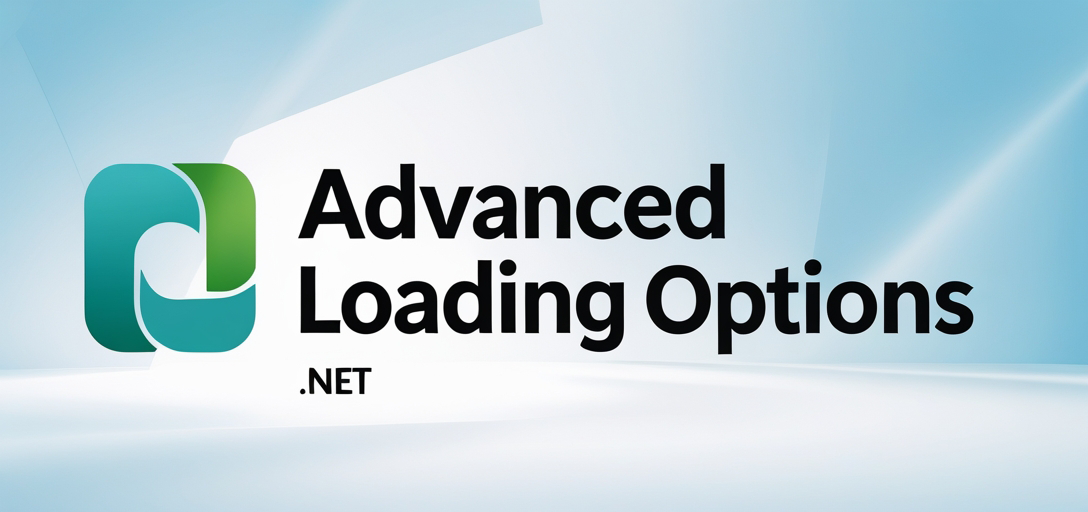
Why Advanced Loading Options Matter for Your .NET Applications
Before diving into the technical details, let’s talk about why these advanced loading features are crucial for your applications. In real-world scenarios, you’re not just dealing with perfect, standard documents. You’re handling files from various sources, with different formats, encodings, and security requirements.
Advanced loading options give you the control you need to handle these complex situations reliably. They’re the difference between an application that works “most of the time” and one that consistently delivers excellent user experiences, even with challenging documents.
Specify File Type When Loading Documents - Why It’s Essential
One of the most common issues developers face is document format detection failures. Sometimes GroupDocs.Viewer can’t automatically determine the file type, especially with files that have generic extensions or unusual formatting.
When you’ll need this feature:
- Working with files from external systems that don’t follow standard naming conventions
- Handling documents with misleading or missing file extensions
- Processing files where automatic detection fails
- Building applications that accept uploads from various sources
The file type specification feature ensures your documents render correctly every time, regardless of their origin or naming conventions. It’s particularly valuable when dealing with enterprise document management systems where file naming isn’t always consistent.
Learn more about specifying file type when loading documents
Load Documents with Specific Encoding - Solving Character Display Issues
Character encoding problems are among the most frustrating issues in document processing. You’ve probably seen those question marks or strange symbols where text should be. This happens when the system incorrectly interprets the document’s character encoding.
Common scenarios where encoding specification is crucial:
- Processing documents created in different locales or languages
- Handling legacy documents with non-standard encodings
- Working with documents from international clients or partners
- Dealing with files that contain special characters or symbols
GroupDocs.Viewer’s encoding specification feature eliminates these headaches by letting you explicitly define how characters should be interpreted. This ensures your international documents display correctly, maintaining professional appearance and readability.
Explore how to load documents with specific encoding
Load Password-Protected Documents - Security Without Compromise
Security-conscious organizations often password-protect their sensitive documents. However, this shouldn’t mean sacrificing user experience or application functionality. The password-protected document loading feature lets you seamlessly integrate secure document viewing into your applications.
Key benefits of this approach:
- Maintains document security while enabling viewing
- Eliminates the need for users to manually unlock files
- Supports batch processing of protected documents
- Integrates smoothly with existing authentication systems
This feature is particularly valuable for applications handling legal documents, financial reports, or any sensitive business information that requires both security and accessibility.
Discover how to load password-protected documents
Set Resource Loading Timeout - Preventing Application Freezes
Nothing frustrates users more than an application that seems to freeze while loading documents. Resource loading timeouts are your safety net against unresponsive document processing, especially when dealing with large files or slow network connections.
Why timeout configuration matters:
- Prevents applications from hanging indefinitely
- Provides better user experience with predictable behavior
- Allows graceful handling of problematic documents
- Enables proper error messaging and recovery options
Proper timeout configuration is essential for production applications where reliability and responsiveness are critical. It’s the difference between an application that occasionally freezes and one that always remains responsive.
Learn more about setting resource loading timeout
Common Implementation Challenges and Solutions
When implementing advanced loading options, developers often encounter several common challenges. Here are the most frequent issues and how to address them:
Challenge 1: Determining the Right File Type Sometimes it’s not obvious which file type to specify, especially with proprietary or less common formats. Start with the most likely format based on the file source, and implement fallback logic that tries alternative formats if the first attempt fails.
Challenge 2: Encoding Detection Identifying the correct encoding can be tricky, particularly with legacy documents. Consider implementing encoding detection libraries or maintaining a mapping of common source systems to their typical encodings.
Challenge 3: Password Management Handling passwords securely while maintaining usability requires careful planning. Consider implementing secure password storage, automatic password retry mechanisms, and clear error messaging for authentication failures.
Challenge 4: Timeout Optimization Setting timeouts too low causes premature failures, while setting them too high affects user experience. Monitor your application’s performance with various document types and network conditions to find the optimal balance.
Performance Optimization Tips
To get the best performance from GroupDocs.Viewer’s advanced loading options, consider these optimization strategies:
Caching Strategy: Implement intelligent caching for frequently accessed documents, especially those requiring password authentication or specific encoding settings.
Resource Management: Monitor memory usage when processing large documents with custom loading options. Consider implementing document streaming for very large files.
Error Handling: Build robust error handling that provides meaningful feedback while gracefully degrading functionality when advanced loading options encounter issues.
Configuration Management: Centralize your loading configuration settings to make them easily adjustable based on deployment environment or user requirements.
Troubleshooting Guide
Issue: Document fails to load despite correct file type specification
- Verify the file isn’t corrupted
- Check if the document requires additional dependencies
- Ensure proper licensing for the specified format
Issue: Encoding doesn’t display characters correctly
- Confirm the source encoding of the document
- Test with common encodings (UTF-8, UTF-16, ASCII)
- Consider document creation software and its default encodings
Issue: Password-protected document authentication fails
- Verify password accuracy and case sensitivity
- Check for special characters in passwords
- Ensure the document protection method is supported
Issue: Timeout occurs too frequently
- Analyze network conditions and document sizes
- Consider implementing progressive loading for large documents
- Adjust timeout values based on your specific use cases
Getting Started with Advanced Loading Options
Ready to implement these advanced loading features in your application? Start with the most relevant option for your use case - whether that’s file type specification for format consistency, encoding management for international documents, password handling for security, or timeout configuration for reliability.
Each feature builds upon GroupDocs.Viewer’s solid foundation, giving you the flexibility to handle complex document scenarios while maintaining excellent performance and user experience. The key is understanding which options best address your specific challenges and implementing them systematically.
Remember, these advanced loading options are tools to solve real problems. Focus on the issues your users actually encounter, and implement the solutions that provide the most value for your specific application requirements.
Advanced Loading Options Tutorials
Specify File Type When Loading Documents
Learn how to specify file type when loading documents using GroupDocs.Viewer for .NET. Render various formats accurately in your .NET applications.
Load Documents with Specific Encoding
Enhance your .NET applications with seamless document viewing using GroupDocs.Viewer for .NET. Effortlessly load documents with specific encoding and customize the viewing experience.
Load Password-Protected Documents
Effortlessly integrate password-protected document viewing into .NET applications using GroupDocs.Viewer for .NET. Follow our step-by-step tutorial for seamless.
Set Resource Loading Timeout (Advanced)
Learn how to configure resource loading timeouts in GroupDocs.Viewer for .NET efficiently. Master document rendering with precision and stability.