How to Specify File Type When Loading Documents in .NET
Why Specifying File Types Matters for Document Viewers
Ever loaded a document in your .NET application only to see garbled text or formatting issues? You’re not alone. When GroupDocs.Viewer for .NET can’t automatically detect a file’s format, it might render incorrectly or fail entirely. That’s where explicitly specifying the file type becomes your lifesaver.
By telling GroupDocs.Viewer exactly what format you’re working with, you ensure accurate rendering every time. This is especially crucial when dealing with files that have unusual extensions, corrupted headers, or when you’re processing documents from untrusted sources.
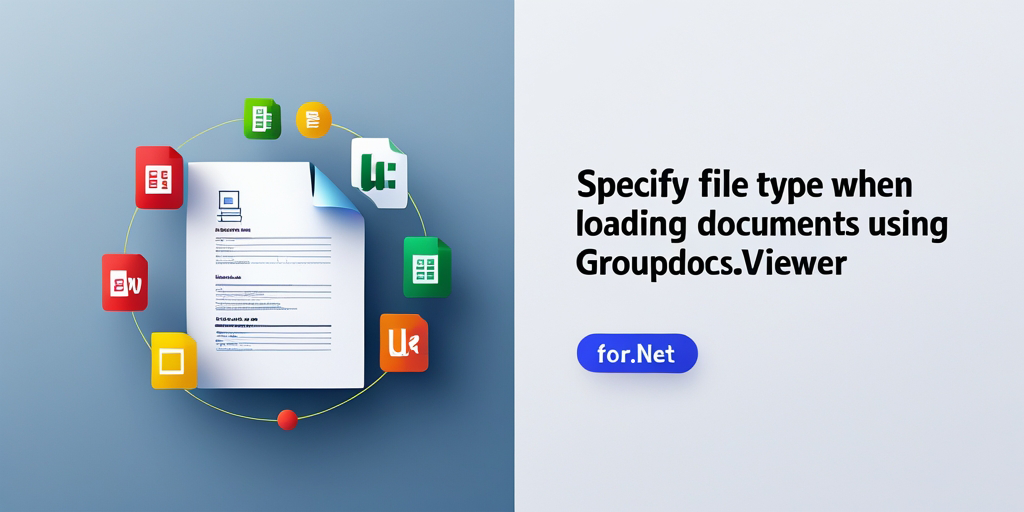
Before You Start: What You’ll Need
Make sure you have these basics covered before diving in:
- Basic C# Knowledge: You should be comfortable with C# and the .NET framework
- Development Environment: Visual Studio installed and ready to go
- GroupDocs.Viewer Library: Download the latest version from here if you haven’t already
- Sample Documents: Have a few different file types ready for testing
When Should You Specify File Types?
Here are the most common scenarios where explicit file type specification saves the day:
Files Without Standard Extensions: When you receive files named like “document_backup” or “report_final” without proper extensions, GroupDocs.Viewer might struggle with auto-detection.
Renamed Files: Users sometimes rename .docx files to .txt or change extensions for various reasons. Specifying the actual format ensures proper rendering.
Streaming Scenarios: When loading documents from streams or databases where file extension information isn’t available, explicit type specification becomes essential.
Performance-Critical Applications: Skip the auto-detection overhead by telling the viewer exactly what format to expect.
Step-by-Step Implementation Guide
Let’s walk through the process of specifying file types when loading documents. I’ll show you the complete workflow with practical examples.
Import the Required Namespaces
First, you’ll need to import the necessary namespaces into your C# code. These give you access to all the classes and methods for document rendering:
using System;
using System.IO;
using GroupDocs.Viewer.Options;
Step 1: Set up Your Output Directory
Define where you want to save the rendered document pages. This keeps your output organized:
string outputDirectory = "Your Document Directory";
Pro Tip: Use a dedicated output folder for each document type to keep things organized, especially when processing multiple formats.
Step 2: Define the Page File Path Format
Specify how you want to name the output HTML files for each page. This format will be used for all pages in your document:
string pageFilePathFormat = Path.Combine(outputDirectory, "page_{0}.html");
Step 3: Configure Load Options with File Type
Here’s where the magic happens. Create a LoadOptions instance and explicitly set the file type:
LoadOptions loadOptions = new LoadOptions
{
FileType = FileType.DOCX
};
This tells GroupDocs.Viewer to treat the document as a DOCX file, regardless of its actual extension or any auto-detection results.
Step 4: Load and Render the Document
Now use the Viewer class to load your document with the specified options and render it to HTML:
using (Viewer viewer = new Viewer("YourDocument.docx", loadOptions))
{
HtmlViewOptions options = HtmlViewOptions.ForEmbeddedResources(pageFilePathFormat);
viewer.View(options);
}
The using statement ensures proper disposal of resources, which is especially important when processing multiple documents.
Step 5: Confirm Success
Always provide feedback to your users (or yourself during development):
Console.WriteLine($"\nSource document rendered successfully.\nCheck output in {outputDirectory}.");
Supported File Types You Can Specify
GroupDocs.Viewer supports a massive range of file formats. Here are some commonly used ones you can specify:
- Documents:
FileType.DOCX,FileType.PDF,FileType.RTF - Spreadsheets:
FileType.XLSX,FileType.CSV,FileType.ODS - Presentations:
FileType.PPTX,FileType.ODP - Images:
FileType.PNG,FileType.JPEG,FileType.TIFF - Email:
FileType.MSG,FileType.EML
Common Issues and How to Solve Them
Problem: “Unsupported File Format” Error
Solution: Double-check that you’re using the correct FileType enum value. The format you specify must actually match the document’s true format, not just its extension.
Problem: Rendering Looks Corrupted
Cause: You might be specifying the wrong file type. For example, telling the viewer a PDF is actually a DOCX file will cause rendering issues.
Solution: If you’re unsure about the actual format, let GroupDocs.Viewer auto-detect first, then use explicit specification only when necessary.
Problem: Performance is Slower Than Expected
Cause: If you’re not specifying file types when you should, the viewer spends time on auto-detection.
Solution: In batch processing scenarios, always specify file types when you know them in advance.
Best Practices for File Type Specification
Use Auto-Detection as Fallback: Start with explicit file type specification, but have a fallback mechanism that tries auto-detection if the specified type fails.
Validate File Types: Before specifying a file type, validate that the file actually matches that format. This prevents rendering errors down the line.
Cache File Type Information: If you’re processing the same documents repeatedly, cache the file type information to improve performance.
Handle Edge Cases: Some files might have multiple possible interpretations (like CSV vs. TXT). Test your application with various edge cases.
Performance Considerations
Specifying file types isn’t just about accuracy—it’s also about performance. When you explicitly set the file type, GroupDocs.Viewer can skip the auto-detection process, which involves:
- Reading file headers
- Analyzing file structure
- Running format detection algorithms
For high-volume applications processing hundreds or thousands of documents, this time savings adds up significantly.
Advanced Usage Scenarios
Dynamic File Type Detection: You can implement your own file type detection logic and then pass the detected type to GroupDocs.Viewer:
// Your custom detection logic here
FileType detectedType = DetectFileTypeCustom(filePath);
LoadOptions loadOptions = new LoadOptions
{
FileType = detectedType
};
Batch Processing with Mixed Types: When processing multiple files of different types, you can specify the appropriate type for each:
foreach (var file in files)
{
FileType fileType = DetermineFileType(file.Extension);
LoadOptions options = new LoadOptions { FileType = fileType };
// Process each file with its specific type
}
Wrapping Up
Specifying file types when loading documents with GroupDocs.Viewer for .NET is a simple but powerful technique. It ensures accurate rendering, improves performance, and helps you handle edge cases that might otherwise cause problems.
Remember: while GroupDocs.Viewer’s auto-detection is pretty good, explicitly specifying file types gives you complete control over the rendering process. Use this approach when you need guaranteed accuracy or when working with files that might confuse auto-detection.
The next time you encounter a document that won’t render properly, try specifying its file type explicitly—you might be surprised how often this solves the problem!
Frequently Asked Questions
Can I render formats other than DOCX using GroupDocs.Viewer for .NET?
Absolutely! GroupDocs.Viewer supports over 170 file formats, including PDF, PPTX, XLSX, images, emails, and many more. The file type specification works the same way regardless of format.
Is GroupDocs.Viewer for .NET compatible with .NET Core?
Yes, GroupDocs.Viewer works with both .NET Framework and .NET Core (including .NET 5+ and .NET 6+). The API calls and file type specification remain consistent across all supported platforms.
Can I customize the HTML output generated by GroupDocs.Viewer?
Definitely! The API provides extensive customization options through HtmlViewOptions. You can control embedded resources, add watermarks, adjust image quality, and much more while still using file type specification.
Does GroupDocs.Viewer require any external dependencies when specifying file types?
No, GroupDocs.Viewer is completely self-contained. Whether you use auto-detection or specify file types explicitly, there are no external dependencies required—everything needed for rendering is included in the library.
What happens if I specify the wrong file type?
If you specify an incorrect file type (like telling the viewer a PDF is actually a DOCX), you’ll typically get a rendering error or corrupted output. The viewer expects the file structure to match the specified type, so mismatches cause issues. Always ensure the specified type matches the actual file format.
Is there a trial version available for testing file type specification?
Yes, you can download a free trial version from here. The trial includes full access to file type specification features, so you can test with your specific document types before purchasing.