How to Exclude Fonts from HTML Output Using GroupDocs.Viewer for .NET
Introduction
When converting documents into HTML format, maintaining control over the fonts used is crucial, especially for brand consistency. This tutorial shows you how to exclude specific fonts, such as Arial, using GroupDocs.Viewer for .NET. By following this guide, you’ll learn efficient ways to manage font rendering in document-to-HTML transformations.
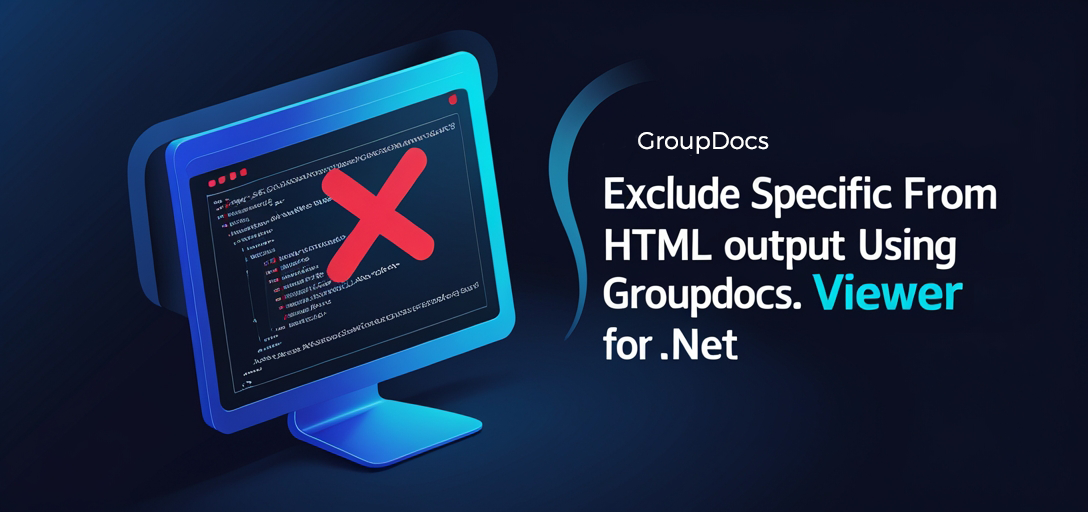
What You’ll Learn:
- Setting up and configuring GroupDocs.Viewer for .NET
- Techniques to exclude specific fonts from HTML output
- Practical tips for optimizing performance and integration with other .NET systems
- Real-world applications of these techniques
Prerequisites
Before starting, ensure you have the following:
- Libraries & Versions: GroupDocs.Viewer version 25.3.0 or later.
- Environment Setup: A development environment set up with .NET Framework or .NET Core.
- Knowledge Prerequisites: Basic understanding of C# and .NET development.
Setting Up GroupDocs.Viewer for .NET
Installation Instructions:
Using NuGet Package Manager Console:
Install-Package GroupDocs.Viewer -Version 25.3.0
Using .NET CLI:
dotnet add package GroupDocs.Viewer --version 25.3.0
License Acquisition:
You can acquire a free trial or purchase a license from the GroupDocs purchase page. For temporary access, consider applying for a temporary license.
Basic Initialization and Setup:
Here’s how you initialize GroupDocs.Viewer in your .NET project:
using System;
using System.IO;
using GroupDocs.Viewer;
using GroupDocs.Viewer.Options;
string outputDirectory = Path.Combine("YOUR_OUTPUT_DIRECTORY", "RenderedHTML");
string pageFilePathFormat = Path.Combine(outputDirectory, "page_{0}.html");
if (!Directory.Exists(outputDirectory))
{
Directory.CreateDirectory(outputDirectory);
}
using (Viewer viewer = new Viewer("YOUR_DOCUMENT_DIRECTORY\\Sample.docx"))
{
HtmlViewOptions options = HtmlViewOptions.ForEmbeddedResources(pageFilePathFormat);
// Your configurations will go here
}
This setup ensures you’re ready to manipulate document rendering with GroupDocs.Viewer.
Implementation Guide
Excluding Fonts from HTML Output
In this section, we’ll focus on how to exclude specific fonts from your HTML output using GroupDocs.Viewer for .NET.
Step 1: Prepare Your Environment
Ensure that the output directory exists and is correctly set up:
string outputDirectory = Path.Combine("YOUR_OUTPUT_DIRECTORY", "RenderedHTML");
string pageFilePathFormat = Path.Combine(outputDirectory, "page_{0}.html");
if (!Directory.Exists(outputDirectory))
{
Directory.CreateDirectory(outputDirectory);
}
This step ensures that your rendered files have a designated location.
Step 2: Configure HTML View Options
Here’s how to configure the viewer to output embedded resource HTML files:
using (Viewer viewer = new Viewer("YOUR_DOCUMENT_DIRECTORY\\Sample.docx"))
{
HtmlViewOptions options = HtmlViewOptions.ForEmbeddedResources(pageFilePathFormat);
The HtmlViewOptions object is crucial for specifying how your documents are rendered into HTML.
Step 3: Exclude Specific Fonts
To exclude the Arial font, modify the options configuration:
options.FontsToExclude.Add("Arial");
This line tells GroupDocs.Viewer to omit Arial from any fonts it embeds in the output HTML. By specifying FontsToExclude, you gain control over how your document’s visual styling is preserved across different environments.
Step 4: Render the Document
Finally, render your document with these settings:
viewer.View(options);
By calling View(), GroupDocs.Viewer processes your document according to the specified options and outputs it into HTML format without the excluded fonts.
Troubleshooting Tips
- Ensure file paths are correctly set up.
- Verify that you’re using a compatible version of GroupDocs.Viewer for .NET.
- Double-check font names as they must match exactly, including case sensitivity.
Practical Applications
Use Cases:
- Consistent Branding: Exclude unwanted fonts to ensure your brand’s typography remains consistent across all platforms.
- Web Integration: Integrate with CMS systems that require specific fonts for web design consistency.
- Document Archiving: Archive documents in HTML format without extraneous fonts, reducing file size.
Integration Possibilities:
- Leverage GroupDocs.Viewer within .NET applications to create custom document viewing solutions.
- Combine with frameworks like ASP.NET MVC or Blazor for dynamic document rendering on the web.
Performance Considerations
Optimizing performance is crucial when dealing with large documents. Here are some tips:
- Resource Management: Be mindful of your application’s memory usage, especially with large files.
- Batch Processing: If applicable, process documents in batches to avoid overwhelming system resources.
- Efficient Caching: Implement caching strategies for frequently accessed documents.
Conclusion
In this tutorial, we explored how to use GroupDocs.Viewer for .NET to exclude specific fonts from HTML output. By following these steps, you can maintain control over the visual presentation of your converted documents.
For further exploration, consider integrating more advanced features provided by GroupDocs.Viewer or exploring its full API capabilities.
FAQ Section
Q1: Can I exclude multiple fonts at once?
Yes, simply call options.FontsToExclude.Add("FontName") for each font you wish to exclude.
Q2: What happens if the specified font is not found in the document? GroupDocs.Viewer will ignore it and continue rendering with available fonts.
Q3: Is there a limit on how many fonts I can exclude? There is no specific limit, but consider performance implications when excluding a large number of fonts.
Q4: Can this feature be used with other output formats like PDF or images? GroupDocs.Viewer supports various formats, but font exclusion specifics may vary. Refer to the documentation for details.
Q5: How do I handle different document types using GroupDocs.Viewer? The library is versatile and supports multiple file formats natively. Check the API reference for supported features per format.
Resources
- Documentation: GroupDocs Viewer .NET Documentation
- API Reference: GroupDocs API Reference
- Download: GroupDocs Downloads
- Purchase: Buy GroupDocs License
- Free Trial: Get a Free Trial
- Temporary License: Request Temporary License
- Support: GroupDocs Support Forum
Ready to take your document rendering projects to the next level? Try implementing these solutions today!