Render Hidden Pages in Documents Using GroupDocs.Viewer for .NET: A Step-by-Step Guide
Introduction
Need a solution to render hidden slides or sections within documents using the .NET framework? This is especially useful when working with presentation files that contain slides marked as hidden but need processing. GroupDocs.Viewer offers an efficient solution, enabling developers to easily render these otherwise invisible elements.
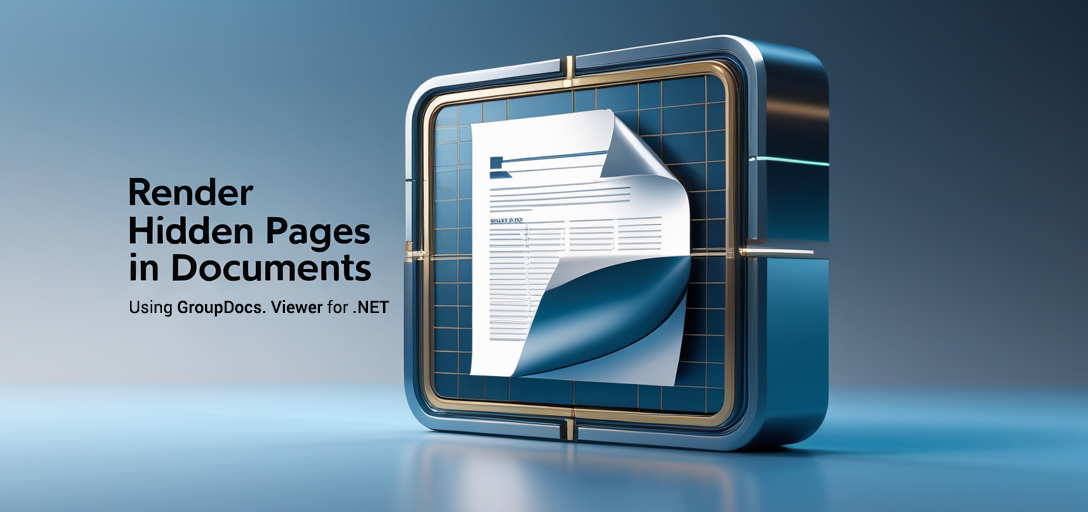
In this tutorial, you’ll learn how to leverage GroupDocs.Viewer for .NET to render hidden pages within your documents. By the end of this guide, you’ll have a solid understanding of:
- Rendering hidden pages using GroupDocs.Viewer
- Step-by-step implementation with C#
- Real-world applications
- Performance optimization tips
Let’s start by setting up the prerequisites for this task.
Prerequisites
To follow along, ensure you have a basic understanding of .NET development and familiarity with C#. You’ll also need:
- GroupDocs.Viewer for .NET library (version 25.3.0 or later)
- A compatible IDE like Visual Studio
- .NET Framework or .NET Core installed on your machine
Setting Up GroupDocs.Viewer for .NET
Installation
You can install GroupDocs.Viewer using either the NuGet Package Manager Console or the .NET CLI.
NuGet Package Manager Console:
Install-Package GroupDocs.Viewer -Version 25.3.0
.NET CLI:
dotnet add package GroupDocs.Viewer --version 25.3.0
License Acquisition
To use GroupDocs.Viewer, start with a free trial or request a temporary license for more extensive testing. For long-term usage, purchasing a license is recommended. Visit the GroupDocs purchase page to acquire your license.
Basic Initialization and Setup
Now that we’ve installed the necessary packages, let’s initialize GroupDocs.Viewer in your project:
using System;
using GroupDocs.Viewer;
class Program
{
static void Main()
{
// Initialize viewer with a document path
using (Viewer viewer = new Viewer("Sample_PPTX_With_Hidden_Page.pptx"))
{
// Your code to manipulate or render the document will go here
}
}
}
This basic setup prepares you to start rendering documents.
Implementation Guide
In this section, we’ll focus on how to implement the feature that allows rendering of hidden pages using GroupDocs.Viewer for .NET.
Rendering Hidden Pages
The core functionality lies in enabling the rendering of hidden pages within your document. Here’s how you can achieve this:
Step 1: Configure Output Directory
Firstly, ensure there is a directory to store the output files generated during rendering.
using System;
using System.IO;
using GroupDocs.Viewer.Options;
string outputDirectory = Path.Combine("YOUR_OUTPUT_DIRECTORY", "RenderHiddenPages");
string pageFilePathFormat = Path.Combine(outputDirectory, "page_{0}.html");
if (!Directory.Exists(outputDirectory))
{
Directory.CreateDirectory(outputDirectory);
}
Step 2: Initialize Viewer and Set Options
Next, initialize the viewer with your document path and configure it to render hidden pages.
using (Viewer viewer = new Viewer("YOUR_DOCUMENT_DIRECTORY\\Sample_PPTX_With_Hidden_Page.pptx"))
{
HtmlViewOptions options = HtmlViewOptions.ForEmbeddedResources(pageFilePathFormat);
// Enable rendering of hidden pages in the document
options.RenderHiddenPages = true;
// Render the document using specified options
viewer.View(options);
}
Explanation:
HtmlViewOptionsis configured to include embedded resources, ensuring all necessary elements are rendered.- Setting
RenderHiddenPagestotrueallows the display of hidden slides within your PowerPoint presentations.
Troubleshooting Tips
- File Not Found Error: Double-check the document path and ensure it’s accessible from your application’s running environment.
- Permission Issues: Ensure that your application has read/write permissions for the output directory.
Practical Applications
Implementing hidden page rendering can be beneficial in various scenarios, such as:
- Archival Purposes: Ensuring all content, including non-visible slides or sections, is documented.
- Data Analysis: Reviewing hidden data within presentations for thorough analysis.
- Compliance Checks: Verifying that no critical information is omitted from reports.
Integration with other .NET systems can streamline workflows by automating document handling processes across different platforms.
Performance Considerations
When working with large documents, consider the following to optimize performance:
- Memory Management: Utilize
usingstatements to ensure proper disposal of resources. - Resource Utilization: Monitor system resource usage and adjust configurations if necessary.
- Batch Processing: For high-volume tasks, process documents in batches to manage memory efficiently.
Conclusion
You’ve now learned how to implement the rendering of hidden pages using GroupDocs.Viewer for .NET. By following these steps, you can seamlessly integrate this feature into your applications, enhancing document processing capabilities.
Next steps could include exploring other features offered by GroupDocs.Viewer or integrating it further with different systems and frameworks in your tech stack.
FAQ Section
- What is GroupDocs.Viewer?
- It’s a .NET library for rendering documents across multiple formats.
- Can I render PDFs as well as PowerPoint files?
- Yes, GroupDocs.Viewer supports various document formats including PDF and PPTX.
- How do I obtain a temporary license for testing?
- Visit the temporary license page to request one.
- What are some best practices for handling large documents?
- Use efficient memory management techniques, such as disposing of objects and processing in batches.
- Where can I find more information about GroupDocs.Viewer features?
- Check the official documentation for comprehensive details on all capabilities.
Resources
For further exploration and support:
- Documentation: GroupDocs Viewer Documentation
- API Reference: API Details
- Download: Latest Releases
- Purchase License: Buy Now
- Free Trial: Try It Free
- Temporary License: Request Here
- Support Forum: Join the Discussion
We hope this guide empowers you to effectively use GroupDocs.Viewer for rendering hidden pages in your .NET applications. Happy coding!