Filtered Outlook Data Rendering with GroupDocs.Viewer for .NET: A Comprehensive Guide
Introduction
Are you struggling to efficiently render Outlook data files (.ost) while applying specific filters such as message content and sender? Many developers need a streamlined solution for viewing Outlook messages with precise criteria. In this comprehensive guide, we’ll explore how to achieve filtered rendering of Outlook data using GroupDocs.Viewer for .NET—a powerful library that simplifies document processing.
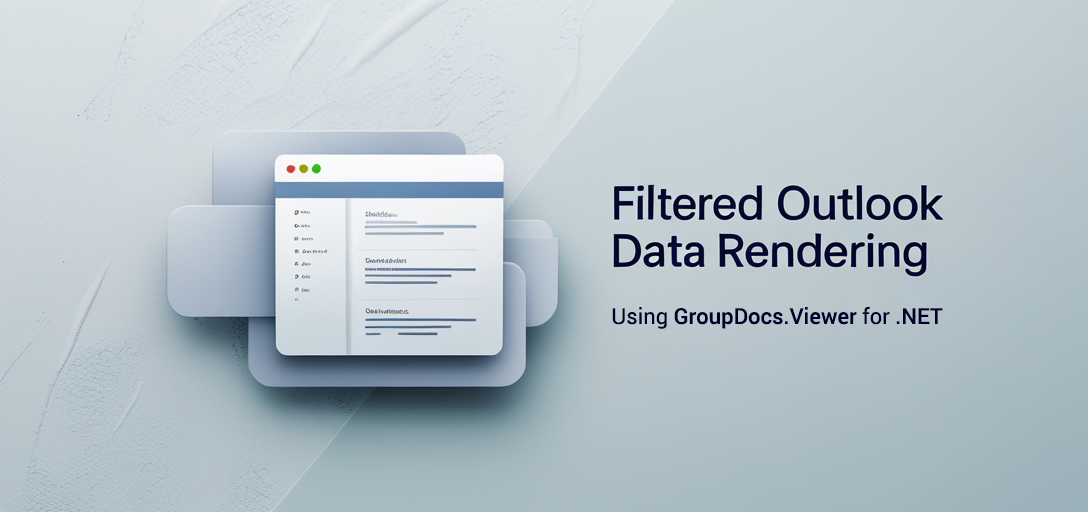
With this guide, you will learn:
- How to set up GroupDocs.Viewer in your .NET environment
- Implementing text and address filters when rendering Outlook messages
- Optimizing performance for large datasets Let’s dive into the prerequisites needed before we begin our journey with GroupDocs.Viewer for .NET.
Prerequisites
Before you start, ensure you have the following: Required Libraries:
- GroupDocs.Viewer for .NET (Version 25.3.0 or later)
Environment Setup Requirements:
- .NET Framework 4.6.1+ or .NET Core 2.0+
- Visual Studio 2017 or newer
Knowledge Prerequisites:
- Basic understanding of C# programming
- Familiarity with handling file paths and directories in .NET
Setting Up GroupDocs.Viewer for .NET
To begin, you’ll need to install the GroupDocs.Viewer library. This can be done using either NuGet Package Manager Console or the .NET CLI. NuGet Package Manager Console
Install-Package GroupDocs.Viewer -Version 25.3.0
.NET CLI
dotnet add package GroupDocs.Viewer --version 25.3.0
License Acquisition
GroupDocs offers a free trial, temporary licenses for evaluation, and options for purchase. Visit GroupDocs Purchase to explore licensing options. After acquiring the library, here’s how you can initialize GroupDocs.Viewer in your C# project:
using System;
using GroupDocs.Viewer;
class Program
{
static void Main(string[] args)
{
// Initialize viewer object with a sample .ost file path
using (Viewer viewer = new Viewer(@"YOUR_DOCUMENT_DIRECTORY\Sample.ost"))
{
Console.WriteLine("GroupDocs.Viewer initialized.");
}
}
}
Implementation Guide
Rendering Outlook Data Files with Filters
This feature allows you to render messages by applying text and sender filters, providing a tailored view of your Outlook data.
Step 1: Create the Output Directory
Firstly, ensure that an output directory exists where the rendered HTML files will be stored.
string outputDirectory = Path.Combine(@"YOUR_OUTPUT_DIRECTORY", "OutlookRendering");
// Check if the directory exists; if not, create it
if (!Directory.Exists(outputDirectory))
{
Directory.CreateDirectory(outputDirectory);
}
Step 2: Configure View Options
Set up HtmlViewOptions to render Outlook data as HTML with embedded resources and apply your filters.
string pageFilePathFormat = Path.Combine(outputDirectory, "page_{0}.html");
using (Viewer viewer = new Viewer(@"YOUR_DOCUMENT_DIRECTORY\Sample.ost"))
{
// Configure options for HTML rendering with embedded resources
HtmlViewOptions options = HtmlViewOptions.ForEmbeddedResources(pageFilePathFormat);
// Apply a text filter to include messages containing "Microsoft"
options.OutlookOptions.TextFilter = "Microsoft";
// Apply an address filter to include messages sent by or to "susan"
options.OutlookOptions.AddressFilter = "susan";
// Render the document with specified view options
viewer.View(options);
}
- Text Filter: The
options.OutlookOptions.TextFilterparameter allows you to specify keywords for filtering message content. - Address Filter: Use
options.OutlookOptions.AddressFilterto filter messages based on sender or recipient addresses.
Troubleshooting Tips
- Ensure the output directory path is correctly specified and accessible.
- Verify that your .ost file exists in the given document directory.
- Handle exceptions gracefully, particularly when dealing with file I/O operations.
Practical Applications
Here are some real-world use cases where filtered Outlook rendering can be advantageous:
- Email Archiving Solutions: Archive emails by specific criteria for compliance and auditing purposes.
- Customer Support Systems: Filter customer-related messages to prioritize support tickets efficiently.
- Marketing Campaigns: Analyze communication patterns with clients or leads based on keyword usage. Integrating GroupDocs.Viewer with other .NET frameworks can enhance these applications, providing seamless data processing capabilities across systems like ASP.NET and Entity Framework.
Performance Considerations
To ensure optimal performance when using GroupDocs.Viewer for large datasets:
- Optimize Memory Usage: Dispose of
Viewerinstances promptly to free resources. - Batch Processing: Render files in batches if dealing with numerous emails, reducing memory overhead.
- Profile Resource Usage: Monitor CPU and memory usage during rendering operations to identify bottlenecks.
Conclusion
In this tutorial, you’ve learned how to configure GroupDocs.Viewer for .NET to render Outlook data files with specific filters. By following these steps, you can tailor your application’s email processing capabilities to meet precise business needs.
Next Steps
- Explore additional filtering options within the
OutlookOptionsclass. - Integrate rendering features into larger applications or workflows. Call-to-action: Try implementing this solution in your projects today and experience streamlined Outlook data management!
FAQ Section
- How can I filter messages by date?
- Currently, GroupDocs.Viewer doesn’t support direct date filtering. Consider processing the rendered results programmatically for further criteria.
- Is GroupDocs.Viewer compatible with .NET Core applications?
- Yes, it supports both .NET Framework and .NET Core environments.
- What file formats can I render with GroupDocs.Viewer?
- It supports a wide range of document formats including PDF, Word, Excel, PowerPoint, and more.
- Can I customize the output format beyond HTML?
- While HTML is the primary focus here, explore other rendering options like image or PDF in the official documentation.
- How do I handle large files efficiently with GroupDocs.Viewer?
- Implement batch processing and monitor application performance to manage resource usage effectively.