Mastering PDF Page Reordering with GroupDocs.Viewer .NET: A Comprehensive Developer’s Guide
Introduction
Do you need a streamlined method to present your documents in the desired order? With the increasing demand for dynamic document management, reordering pages within a PDF is crucial for clarity and effectiveness. Whether preparing reports or organizing presentations, controlling page sequences is essential.
This tutorial will guide you through using GroupDocs.Viewer .NET—a powerful library that simplifies viewing, converting, and manipulating documents in .NET applications—to reorder PDF pages with ease.
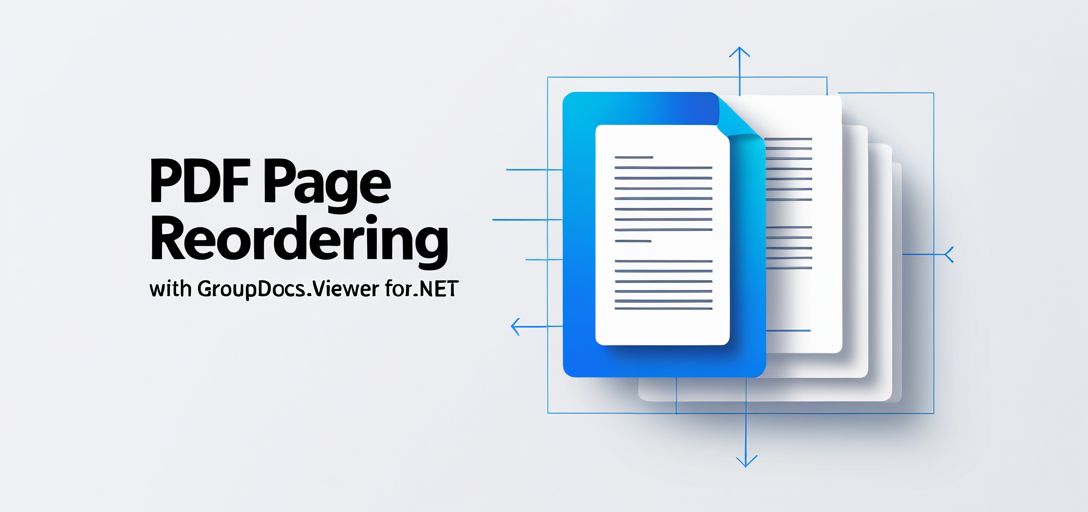
What You’ll Learn:
- Setting up GroupDocs.Viewer for .NET
- Implementing PDF page reordering efficiently
- Optimizing performance while handling document views
Let’s start by ensuring your development environment is ready.
Prerequisites
Before we begin, ensure that you have the following:
Required Libraries and Versions:
- GroupDocs.Viewer for .NET version 25.3.0
Environment Setup Requirements:
- A .NET development environment (Visual Studio recommended)
- Access to a document source directory
Knowledge Prerequisites:
- Basic understanding of C# programming
- Familiarity with .NET project structure and NuGet package management
With these in place, you’re ready to set up GroupDocs.Viewer for your project.
Setting Up GroupDocs.Viewer for .NET
To reorder PDF pages using GroupDocs.Viewer, first ensure it’s properly installed in your project. Here’s how:
NuGet Package Manager Console:
Install-Package GroupDocs.Viewer -Version 25.3.0
.NET CLI:
dotnet add package GroupDocs.Viewer --version 25.3.0
License Acquisition
GroupDocs offers a free trial version available for download directly from their website, allowing you to explore features before making a purchase. If needed, you can also request a temporary license for extended evaluation.
Basic Initialization and Setup
Once installed, initializing GroupDocs.Viewer is straightforward. Here’s how to get started:
using GroupDocs.Viewer;
// Initialize Viewer with the path to your document.
using (Viewer viewer = new Viewer("Sample.docx"))
{
// Your code for viewing documents goes here.
}
With this setup, you’re ready to manipulate and render documents as needed. Now let’s focus on reordering PDF pages.
Implementation Guide
Reorder Pages in PDFs
Reordering pages can significantly enhance document presentation. Let’s break down the process:
Overview
This feature allows developers to reorder pages when rendering a PDF using GroupDocs.Viewer, giving you flexibility over how documents are presented.
Implementing Page Reordering
Step 1: Define Output Paths Set up your output directory and file paths for storing the reordered PDF. This involves creating utility functions:
using System;
using System.IO;
namespace ReorderPagesFeature
{
public class Utils
{
// Retrieve the path to the output directory.
public static string GetOutputDirectoryPath()
{
return Path.Combine(Directory.GetCurrentDirectory(), "YOUR_OUTPUT_DIRECTORY");
}
}
}
Step 2: Initialize Viewer and Configure Options
Next, initialize the Viewer class with your document and set up PDF view options:
using GroupDocs.Viewer;
using GroupDocs.Viewer.Options;
namespace ReorderPagesFeature
{
public class ReorderPages
{
public void Run()
{
string outputDirectory = Utils.GetOutputDirectoryPath();
string outputFilePath = Path.Combine(outputDirectory, "output.pdf");
using (Viewer viewer = new Viewer(Path.Combine("YOUR_DOCUMENT_DIRECTORY", "Sample.docx")))
{
PdfViewOptions options = new PdfViewOptions(outputFilePath);
// Define the order of pages: page 2 followed by page 1.
viewer.View(options, 2, 1);
}
}
}
}
Parameters Explained:
- viewer.View(options, 2, 1): This method call specifies that when rendering the PDF, page 2 should appear before page 1. The parameters here control the sequence of pages rendered.
Troubleshooting Tips
Common issues might include incorrect path configurations or licensing problems. Ensure paths are correctly set and licenses are valid for uninterrupted operations.
Practical Applications
Reordering pages is essential in numerous scenarios:
- Report Customization: Tailor financial reports to follow specific sequences.
- Presentation Preparation: Arrange slides logically before converting to PDFs.
- Document Assembly: Combine and order various document sections efficiently.
Integrating this functionality with other .NET systems can streamline workflows, offering seamless document management across applications.
Performance Considerations
When dealing with large documents or multiple conversions:
- Optimize Memory Usage: Limit the number of simultaneous operations to prevent memory overload.
- Use Efficient File Paths: Ensure your file paths are concise and well-managed for quick access.
- Leverage Asynchronous Processing: When feasible, use asynchronous methods to maintain application responsiveness.
Conclusion
By now, you should be equipped with the knowledge to reorder PDF pages using GroupDocs.Viewer in .NET. This capability not only enhances document presentation but also improves workflow efficiency across various applications.
To further explore what GroupDocs.Viewer can do for your projects, consider diving into their extensive documentation and API reference.
Ready to try it out? Implement this solution in your next project and see the difference it makes!
FAQ Section
Can I reorder pages in other document formats with GroupDocs.Viewer?
- Yes, while our focus here is on PDFs, GroupDocs.Viewer supports a wide range of document formats for viewing and manipulation.
What are some common errors when setting up GroupDocs.Viewer?
- Incorrect path configurations or missing license files often lead to issues during setup.
How does page reordering affect document size?
- Reordering pages doesn’t alter the document’s content, so the file size remains unchanged unless additional transformations occur.
Is it possible to automate this process for multiple documents?
- Absolutely! You can script batch operations that apply similar logic across numerous files, leveraging GroupDocs.Viewer’s capabilities.
What if I need advanced customization options beyond reordering?
- Explore the full API documentation for additional features like watermarking, annotations, and more.
Resources
Now you’re all set to transform how documents are presented in your applications using GroupDocs.Viewer for .NET. Happy coding!