How to Render Grid Lines in Excel Spreadsheets Using GroupDocs.Viewer .NET for HTML Output
Introduction
Are you facing difficulties in maintaining the visual integrity of spreadsheet files when converting them into web-friendly formats? This guide is dedicated to helping developers use GroupDocs.Viewer .NET to render grid lines in HTML output, preserving the original look of Excel files. By following this tutorial, you’ll learn how to convert spreadsheets while retaining essential formatting details.
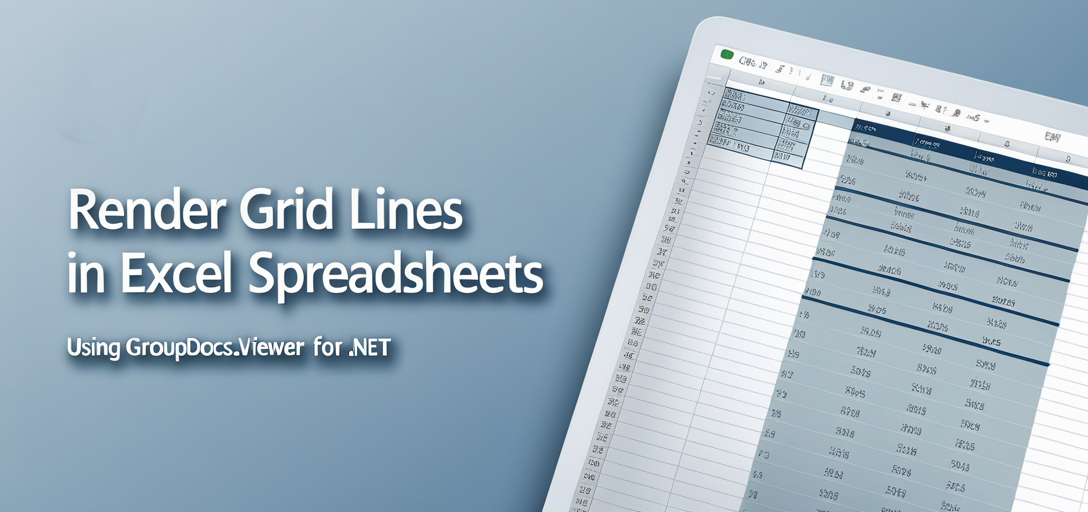
In This Tutorial:
- Setting up GroupDocs.Viewer .NET
- Rendering grid lines effectively
- Optimizing performance and memory usage
- Practical integration scenarios
Let’s start with the prerequisites before diving into implementation.
Prerequisites
To get started, ensure you have:
Required Libraries & Versions
- GroupDocs.Viewer for .NET: Version 25.3.0 or later.
- A compatible version of .NET Framework or .NET Core.
Environment Setup Requirements
- Visual Studio (any recent version)
- Sample Excel file (
Sample.xlsx) in a designated directory
Knowledge Prerequisites
- Basic understanding of C# programming and .NET environment setup
- Familiarity with handling files and directories in C#
With your environment ready, let’s proceed to setting up GroupDocs.Viewer for .NET.
Setting Up GroupDocs.Viewer for .NET
Setting up GroupDocs.Viewer is straightforward. You can add it using either the NuGet Package Manager Console or the .NET CLI.
NuGet Package Manager Console:
Install-Package GroupDocs.Viewer -Version 25.3.0
.NET CLI:
dotnet add package GroupDocs.Viewer --version 25.3.0
License Acquisition Steps
- Free Trial: Start with a free trial to explore the full capabilities of GroupDocs.Viewer.
- Temporary License: Obtain a temporary license for more extensive testing without evaluation limitations.
- Purchase: For long-term use, consider purchasing a commercial license.
Basic Initialization and Setup
Here’s how you can initialize and set up GroupDocs.Viewer in C#:
using System;
using GroupDocs.Viewer;
using GroupDocs.Viewer.Options;
string outputDirectory = "YOUR_OUTPUT_DIRECTORY";
string pageFilePathFormat = Path.Combine(outputDirectory, "page_{0}.html");
// Initialize the Viewer object with a sample XLSX file path.
using (Viewer viewer = new Viewer("YOUR_DOCUMENT_DIRECTORY\\Sample.xlsx"))
{
// Configure HtmlViewOptions to embed resources within each HTML page.
HtmlViewOptions options = HtmlViewOptions.ForEmbeddedResources(pageFilePathFormat);
// Enable rendering of grid lines in the spreadsheet.
options.SpreadsheetOptions.RenderGridLines = true;
// Render specified pages (1, 2, and 3) from the document to HTML with the configured options.
viewer.View(options, 1, 2, 3);
}
In this setup:
- Viewer: Loads your spreadsheet file for viewing.
- HtmlViewOptions: Configures how the HTML output should be generated.
- SpreadsheetOptions.RenderGridLines: Ensures grid lines are rendered.
Implementation Guide
Let’s break down the implementation into clear steps.
Rendering Grid Lines in Spreadsheets
Overview: Rendering grid lines is essential for maintaining readability and context of spreadsheet data when converted to HTML.
Step 1: Initialize Viewer Object
Create a Viewer object with your Excel file path. This object will handle loading and rendering your document.
using (Viewer viewer = new Viewer("YOUR_DOCUMENT_DIRECTORY\\Sample.xlsx"))
{
// Code continues...
}
Purpose: Loads the spreadsheet for viewing.
Step 2: Configure HtmlViewOptions
Set up HtmlViewOptions to specify how HTML resources should be embedded within each page of your output.
HtmlViewOptions options = HtmlViewOptions.ForEmbeddedResources(pageFilePathFormat);
Key Parameter:
- pageFilePathFormat: Defines the naming pattern for generated HTML pages, ensuring they are stored in your specified directory.
Step 3: Enable Grid Line Rendering
Activate grid line rendering using SpreadsheetOptions.RenderGridLines.
options.SpreadsheetOptions.RenderGridLines = true;
Why This Matters: Preserves the visual structure of your spreadsheet when viewed as HTML.
Step 4: Render Pages to HTML
Specify which pages to render and execute the rendering process with viewer.View.
viewer.View(options, 1, 2, 3);
Parameters Explained:
- options: Contains configurations for rendering.
- Pages (1, 2, 3): Specifies which document pages to convert.
Troubleshooting Tips
- Ensure the output directory path is correctly set and accessible.
- Verify that your Excel file path is correct to avoid loading errors.
- Check for any missing dependencies or incorrect versions of GroupDocs.Viewer.
Practical Applications
GroupDocs.Viewer for .NET can be integrated into various applications:
- Web-Based Spreadsheet Viewing: Implement grid line rendering in web apps to enhance user experience when viewing spreadsheets online.
- Document Management Systems: Integrate with systems that require displaying Excel files as HTML without losing formatting.
- Reporting Tools: Use in tools where spreadsheet data needs to be presented accurately on the web.
Performance Considerations
Optimizing performance is crucial for seamless operation:
- Manage memory efficiently by disposing of objects promptly.
- Limit the number of pages rendered at once if dealing with large documents.
- Monitor resource usage and adjust configurations as needed for optimal performance.
Conclusion
In this tutorial, you’ve learned how to render grid lines in spreadsheets using GroupDocs.Viewer .NET. This feature is invaluable for maintaining spreadsheet integrity when converting to HTML. Experiment further by exploring additional options within GroupDocs.Viewer to customize your output according to specific needs.
Next Steps:
- Explore more advanced features of GroupDocs.Viewer.
- Integrate with other .NET frameworks and systems.
Ready to try it out? Implement this solution in your next project!
FAQ Section
- What is GroupDocs.Viewer for .NET?
- A library that converts documents, including spreadsheets, into various formats like HTML.
- How do I enable grid lines when rendering Excel files as HTML?
- Use
options.SpreadsheetOptions.RenderGridLines = true;in your code setup.
- Use
- Can GroupDocs.Viewer handle large spreadsheet files efficiently?
- Yes, with proper memory management and configuration adjustments for performance.
- What versions of .NET are compatible with GroupDocs.Viewer?
- Compatible with both .NET Framework and .NET Core versions.
- Where can I get support if I encounter issues?
- Visit the GroupDocs Forum for assistance.
Resources
- Documentation: Explore detailed guides at GroupDocs Documentation
- API Reference: Access complete API details on the API Reference page
- Download: Get the latest version from Releases Page
- Purchase Options: Acquire licenses through the Purchase Page
- Free Trial & Temporary License: Start with a free trial or apply for a temporary license at GroupDocs Free Trial