Splitting Excel Sheets into Pages by Rows with GroupDocs.Viewer .NET
Introduction
Handling extensive spreadsheets can be challenging when organizing data across multiple pages. This tutorial will walk you through using GroupDocs.Viewer for .NET to split Excel sheets into manageable pages based on row numbers. Whether generating reports or preparing documents for presentation, this functionality is invaluable.
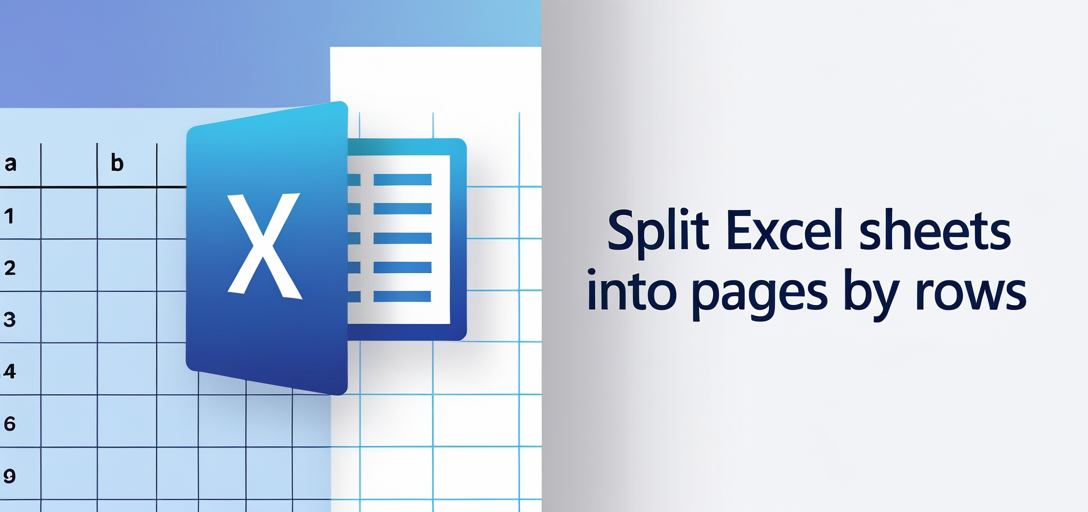
This feature enhances your data management capabilities and ensures large datasets are easily navigable and presentable. Here’s what you’ll learn:
- How to set up GroupDocs.Viewer in a .NET project
- Steps to split worksheets into pages by rows
- Configuring settings for optimal results
Let’s review the prerequisites before diving into the setup process.
Prerequisites
To follow this tutorial effectively, you’ll need:
Required Libraries and Dependencies
- GroupDocs.Viewer for .NET: Ensure you have version 25.3.0 or later.
- A working development environment with Visual Studio or a compatible IDE supporting C# and .NET.
Environment Setup Requirements
- Basic understanding of C# programming and .NET framework operations.
- Access to Excel files you wish to split into pages by rows.
Setting Up GroupDocs.Viewer for .NET
First, install GroupDocs.Viewer using either the NuGet Package Manager Console or the .NET CLI:
Using NuGet Package Manager Console
dotnet add package GroupDocs.Viewer --version 25.3.0
Using .NET CLI
dotnet add package GroupDocs.Viewer --version 25.3.0
License Acquisition Steps
To use GroupDocs.Viewer, you can start with a free trial to explore functionalities or request a temporary license for more comprehensive testing:
- Free Trial: Available at GroupDocs Free Trial.
- Temporary License: Apply for one via GroupDocs Temporary License.
For production use, consider purchasing a full license through the GroupDocs Purchase Page.
Basic Initialization and Setup
To initialize GroupDocs.Viewer in your C# project:
using GroupDocs.Viewer;
using GroupDocs.Viewer.Options;
// Initialize Viewer with an Excel file path
class Program
{
static void Main()
{
using (Viewer viewer = new Viewer("path/to/your/excel-file.xlsx"))
{
// Configuration settings can be added here if necessary
}
}
}
This snippet sets up a basic instance of the Viewer, preparing it for further configurations to split your spreadsheet.
Implementation Guide
Let’s break down how you can implement the feature to split Excel sheets into pages by rows.
Overview: Splitting Worksheets into Pages (H3)
The primary function is to divide an Excel sheet into multiple pages based on specified row limits. This helps in creating more readable and manageable reports or documents.
Step 1: Define Output Directory and File Path Format (H3)
Start by setting up the output directory where your split files will be saved:
string outputDirectory = "/path/to/your/output/directory";
string pageFilePathFormat = System.IO.Path.Combine(outputDirectory, "SplitByRows/Page_{0}.xlsx");
Step 2: Configure Viewing Options (H3)
Next, configure how the Excel file should be viewed and split into pages. Here’s where you specify the rows per page:
SpreadsheetOptions options = new SpreadsheetOptions
{
PageSize = PageSize.A4,
RenderGridLines = true,
TextOverflowMode = TextOverflowMode.HideText,
SplitByRows = 10 // Set number of rows per page
};
The SplitByRows property dictates how many rows each page will contain. Adjust this value based on your needs.
Step 3: Render and Save Pages (H3)
Finally, use the Viewer to render and save each page as a separate file:
using (Viewer viewer = new Viewer("path/to/your/excel-file.xlsx"))
{
// Generate output pages using specified options
viewer.View(options, pageFilePathFormat);
}
This code snippet processes your Excel file, generating multiple files based on the rows you’ve specified per page.
Troubleshooting Tips
- File Not Found: Ensure the path to your Excel file is correct.
- Permission Issues: Check that you have write permissions for the output directory.
- Row Count Errors: Validate that
SplitByRowsis set appropriately and doesn’t exceed total rows in a sheet.
Practical Applications
Here are some real-world scenarios where splitting sheets into pages by rows can be beneficial:
- Report Generation: Create multi-page reports for easy navigation during presentations.
- Data Exporting: Break large datasets into smaller, manageable files for distribution or analysis.
- Document Printing: Prepare spreadsheets for printing without overwhelming single-page documents.
These applications integrate seamlessly with other .NET systems and frameworks like ASP.NET Core for web-based report generation.
Performance Considerations
To ensure optimal performance:
- Optimize File Handling: Use efficient file paths and handle large files in segments.
- Memory Management: Utilize GroupDocs.Viewer’s built-in memory management options to prevent leaks.
- Batch Processing: If processing multiple sheets, consider batching operations to reduce overhead.
Conclusion
By following this guide, you’ve learned how to set up and use GroupDocs.Viewer for .NET to split Excel files into pages by rows. This functionality is invaluable in creating readable reports and managing large datasets effectively.
As a next step, explore more features of GroupDocs.Viewer or consider integrating it with other applications within the .NET ecosystem to enhance your data processing capabilities.
FAQ Section
Here are some common questions you might have:
- What file formats does GroupDocs.Viewer support?
- It supports a wide range, including Excel, PDF, Word, and more.
- Can I split files other than Excel sheets?
- Yes, the library allows splitting of many document types into pages.
- How do I handle very large datasets with GroupDocs.Viewer?
- Consider optimizing your data handling and using efficient memory management techniques.
- Is there a limit to how many rows can be split per page?
- The limit is generally dictated by the file’s structure and available system resources.
- What other customization options are available in GroupDocs.Viewer?
- You can customize rendering settings, including grid lines, text overflow modes, and more.
Resources
This tutorial aims to empower you with the tools and knowledge to effectively manage large Excel datasets using GroupDocs.Viewer for .NET. Happy coding!