How to Implement HTML Minification with GroupDocs.Viewer .NET for Faster Web Pages
Introduction
Are you looking to enhance your website’s performance and improve page load speeds? With the right tools, you can transform bulky HTML files into lightweight pages that boost user experience and SEO rankings. This tutorial will guide you through using GroupDocs.Viewer for .NET to efficiently minify HTML documents.
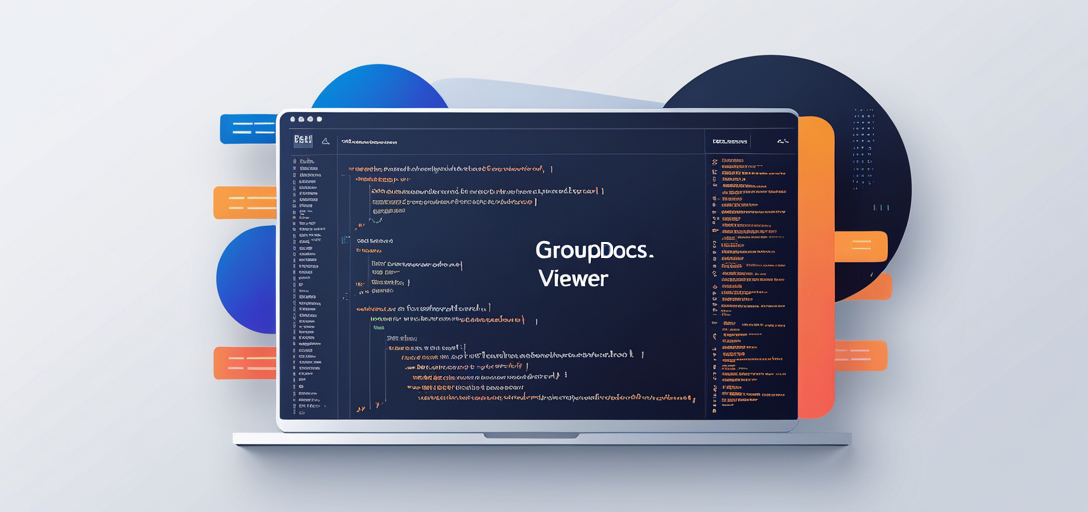
What You’ll Learn
- How to install GroupDocs.Viewer for .NET
- The process of setting up your environment
- Implementing HTML minification with practical code examples
- Real-world applications and best practices
By the end of this guide, you’ll have a clear understanding of how to use GroupDocs.Viewer for .NET to optimize your web documents. Let’s begin by discussing the prerequisites.
Prerequisites
To follow along with this tutorial, ensure you have:
Required Libraries and Dependencies
- GroupDocs.Viewer for .NET, version 25.3.0 or later.
- A compatible .NET development environment (such as Visual Studio).
Environment Setup Requirements
- Basic familiarity with C# programming.
- Understanding of HTML document structure and the benefits of minification.
Setting Up GroupDocs.Viewer for .NET
GroupDocs.Viewer is a powerful library that simplifies rendering documents in various formats. Here’s how you can get started:
Installation Instructions
NuGet Package Manager Console
Install-Package GroupDocs.Viewer -Version 25.3.0
.NET CLI
dotnet add package GroupDocs.Viewer --version 25.3.0
License Acquisition Steps
- Free Trial: Download a trial version to explore features.
- Temporary License: Apply for a temporary license if you need extended access during evaluation.
- Purchase: Opt for a permanent solution by purchasing a license.
Basic Initialization and Setup with C#
To begin, create an instance of Viewer and set up the environment:
using GroupDocs.Viewer;
string filePath = @"YOUR_DOCUMENT_DIRECTORY/SAMPLE_DOCX";
using (Viewer viewer = new Viewer(filePath))
{
// Configuration settings go here.
}
Implementation Guide
Minification of HTML Documents
Minifying HTML reduces file size and improves load times, making it a crucial step for web optimization.
Step 1: Define Output Directory
Start by specifying where your minified files will be saved:
string outputDirectory = @"YOUR_OUTPUT_DIRECTORY/";
string pageFilePathFormat = Path.Combine(outputDirectory, "page_{0}.html");
Step 2: Initialize Viewer with Minification Option
Load the document and configure HTML view options to enable minification:
using (Viewer viewer = new Viewer(@"YOUR_DOCUMENT_DIRECTORY/SAMPLE_DOCX"))
{
HtmlViewOptions options = HtmlViewOptions.ForEmbeddedResources(pageFilePathFormat);
options.Minify = true; // Enable HTML minification
viewer.View(options); // Render the document with minification
}
In this setup:
HtmlViewOptionsconfigures how documents are rendered.- Setting
options.Minify = trueactivates HTML minification.
Troubleshooting Tips
- Ensure file paths are correctly specified to avoid exceptions.
- Check for any version compatibility issues between GroupDocs and your .NET framework.
Practical Applications
GroupDocs.Viewer for .NET can be integrated into various scenarios:
- Enterprise Document Management: Optimize document viewing in intranet portals.
- E-commerce Platforms: Speed up product catalog rendering.
- Content Management Systems (CMS): Enhance HTML output from CMS modules.
Performance Considerations
Optimizing Performance
- Regularly update GroupDocs.Viewer to leverage performance improvements.
- Use memory efficiently by disposing of Viewer instances properly after use.
Resource Usage Guidelines
- Monitor application resource usage to ensure smooth operation during high loads.
Best Practices for .NET Memory Management
- Implement using statements to manage resources automatically, as shown in the example code.
Conclusion
In this guide, you learned how to integrate HTML minification into your document rendering process using GroupDocs.Viewer for .NET. By following these steps, you can improve website performance and user experience.
Next Steps
Explore additional features of GroupDocs.Viewer or integrate it with other systems in your tech stack.
Call-to-Action: Try implementing this solution today to see the benefits firsthand!
FAQ Section
- What is HTML minification?
- Minification removes unnecessary characters from code without changing its functionality, leading to smaller file sizes and faster load times.
- Can GroupDocs.Viewer handle other document formats?
- Yes, it supports a wide range of formats including PDFs, Word documents, and spreadsheets.
- Is there a cost associated with using GroupDocs.Viewer?
- While a free trial is available, a license may be required for production use.
- How does minification improve website performance?
- By reducing the size of HTML files, it decreases load times and bandwidth usage.
- What should I do if I encounter errors during setup?
- Verify your installation steps, check for compatibility issues, or consult the GroupDocs support forum for guidance.