Implement .NET Responsive HTML Rendering with GroupDocs.Viewer: A Developer’s Guide
Introduction
In today’s digital landscape, ensuring that documents render responsively is key to providing a seamless user experience across different devices and screen sizes. Whether you’re building web applications or enterprise solutions, making your documents accessible on any device enhances usability and accessibility. This tutorial will guide you through implementing .NET Responsive HTML Rendering using GroupDocs.Viewer for .NET.
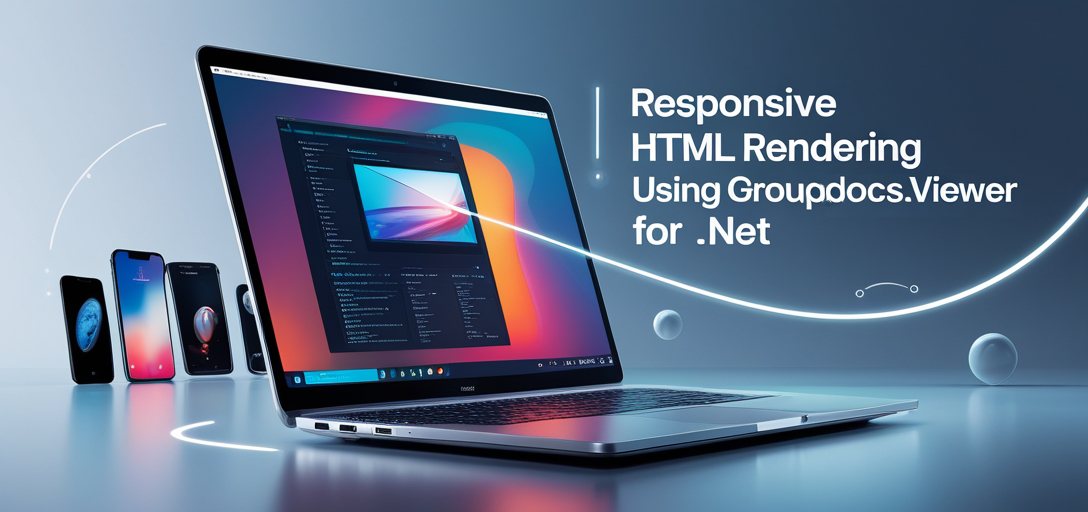
What You’ll Learn:
- Setting up the output directory path with placeholders
- Configuring HTML View Options for responsive rendering
- Rendering a document into responsive HTML format
By the end of this guide, you’ll have practical knowledge and skills to integrate responsive HTML rendering in your .NET applications using GroupDocs.Viewer. Let’s dive in!
Prerequisites
Before we begin implementation, ensure you meet the following prerequisites:
Required Libraries, Versions, and Dependencies
- GroupDocs.Viewer for .NET: Version 25.3.0
Environment Setup Requirements
- Visual Studio (2017 or later)
- Basic knowledge of C# and .NET framework
Knowledge Prerequisites
- Familiarity with file I/O operations in C#
- Understanding of HTML structure basics
With these prerequisites met, you’re ready to set up GroupDocs.Viewer for your projects.
Setting Up GroupDocs.Viewer for .NET
To begin, let’s install the necessary package. You can do this via NuGet Package Manager Console or the .NET CLI.
NuGet Package Manager Console
Install-Package GroupDocs.Viewer -Version 25.3.0
.NET CLI
dotnet add package GroupDocs.Viewer --version 25.3.0
License Acquisition Steps
GroupDocs offers a free trial to explore its features before purchasing. You can request a temporary license from the Temporary License page. This allows you to test the full capabilities of GroupDocs.Viewer in your development environment.
Once installed, initialize and set up GroupDocs.Viewer for .NET with some basic configurations:
using GroupDocs.Viewer;
// Initialize viewer object
Viewer viewer = new Viewer("path/to/document.docx");
Implementation Guide
Setting Up Output Directory
Overview: This step involves setting a base output directory path using placeholders, ensuring that rendered HTML files are organized and easily accessible.
Step 1: Define Base Output Directory
In your code, define the method to get the output directory path:
using System;
using System.IO;
public class SetupOutputDirectory
{
public static string GetOutputDirectoryPath()
{
// Use a placeholder for flexibility in defining paths
return Path.Combine("YOUR_OUTPUT_DIRECTORY");
}
}
Configuring HTML View Options
Overview: This step configures HTML view options with embedded resources to ensure responsive rendering of documents.
Step 1: Create Responsive HtmlViewOptions
Set up the HtmlViewOptions for responsive HTML rendering:
using System;
using GroupDocs.Viewer.Options;
public class ConfigureHtmlViewOptions
{
public static HtmlViewOptions CreateResponsiveHtmlViewOptions()
{
// Get output directory path using previously defined method
string outputDirectory = SetupOutputDirectory.GetOutputDirectoryPath();
// Define the file name format for HTML pages
string pageFilePathFormat = Path.Combine(outputDirectory, "page_{0}.html");
// Configure HtmlViewOptions with embedded resources for responsiveness
HtmlViewOptions options = HtmlViewOptions.ForEmbeddedResources(pageFilePathFormat);
options.RenderResponsive = true;
return options;
}
}
Rendering a Document to Responsive HTML
Overview: Use GroupDocs.Viewer to render documents into responsive HTML format.
Step 1: Render the Document
Implement the logic for rendering using the configured view options:
using System.IO;
using GroupDocs.Viewer;
public class RenderDocumentToResponsiveHtml
{
public static void Run()
{
// Retrieve HtmlViewOptions with responsiveness enabled
var options = ConfigureHtmlViewOptions.CreateResponsiveHtmlViewOptions();
// Use Viewer to open and render the document
using (Viewer viewer = new Viewer("YOUR_DOCUMENT_DIRECTORY\sample.docx"))
{
viewer.View(options);
}
}
}
Troubleshooting Tips
- Common Issue: File paths not found. Ensure that placeholders like
YOUR_OUTPUT_DIRECTORYare replaced with actual paths. - Solution: Check the document directory path for any typos or incorrect permissions.
Practical Applications
- Web Portals: Enhance your web portal by embedding responsive documents, making them accessible on all devices without compromising quality.
- Enterprise Solutions: Use GroupDocs.Viewer to render internal reports and contracts responsively within intranet applications.
- Document Management Systems (DMS): Implement a DMS that supports viewing various document types with responsive HTML rendering.
Performance Considerations
When using GroupDocs.Viewer, keep these performance considerations in mind:
- Optimize file paths for quick access by setting the output directory close to your server’s root.
- Manage memory efficiently by disposing of Viewer objects after use.
- Utilize caching strategies where applicable to reduce render times for frequently accessed documents.
Conclusion
By following this guide, you’ve learned how to set up and configure GroupDocs.Viewer for .NET to render documents in a responsive HTML format. This capability enhances the adaptability of your applications, providing better accessibility across devices.
Next Steps
- Experiment with different document types and formats.
- Explore additional GroupDocs.Viewer features such as watermarking or page rotation.
Ready to take your skills further? Try implementing this solution in your next .NET project!
FAQ Section
- What is the purpose of using placeholders in file paths?
- Placeholders allow flexibility and easier configuration across different environments.
- Can GroupDocs.Viewer handle large documents efficiently?
- Yes, it’s designed to manage large files with optimized performance strategies.
- Is it necessary to have a temporary license for development?
- A temporary license is recommended for full-feature access during development and testing phases.
- How do I troubleshoot file path issues in GroupDocs.Viewer?
- Double-check the correctness of paths, ensure permissions are set appropriately, and verify directory existence.
- What should I consider when integrating with other .NET frameworks?
- Ensure compatibility by checking framework versions and dependencies required by GroupDocs.Viewer.
Resources
- GroupDocs Viewer Documentation
- API Reference
- Download Latest Version
- Purchase License
- Free Trial Download
- Temporary License Request
- Support Forum
With these resources, you’re equipped to dive deeper into the capabilities of GroupDocs.Viewer for .NET and create robust solutions that leverage responsive HTML rendering. Happy coding!