How to Render Specific CAD Drawing Layers Using GroupDocs.Viewer for .NET
Introduction
Rendering specific layers from a CAD drawing can be incredibly challenging, especially when dealing with complex designs. This tutorial offers a comprehensive solution using GroupDocs.Viewer for .NET, simplifying the process of displaying only the necessary parts of a design by focusing on specified layers. In this guide, you’ll learn how to implement and optimize this functionality in your .NET applications.
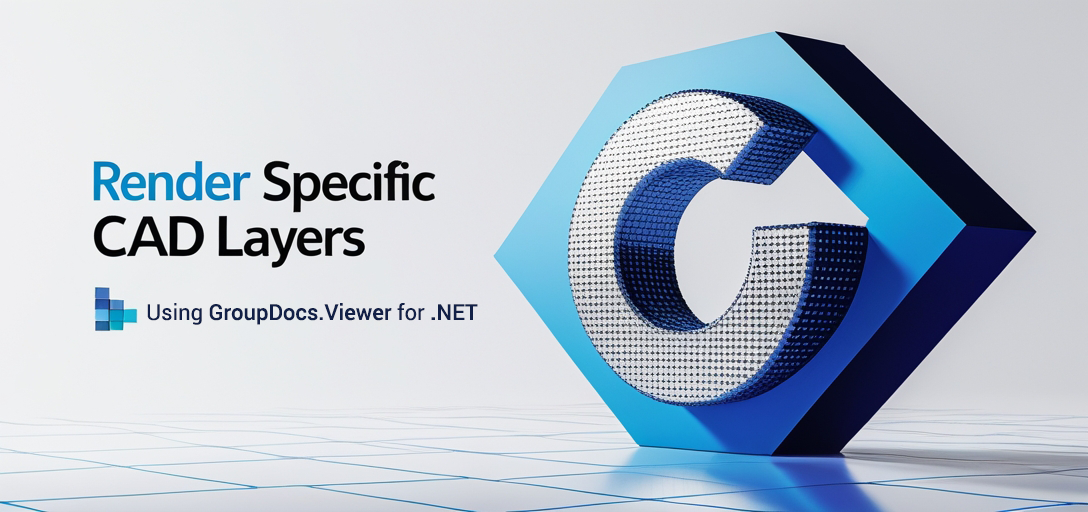
What You’ll Learn:
- How to set up GroupDocs.Viewer for .NET.
- The process of rendering specific CAD drawing layers.
- Best practices for optimizing performance with GroupDocs.Viewer.
To begin, ensure you have everything ready before diving into the implementation details.
Prerequisites
To successfully follow this tutorial, you’ll need:
- Libraries and Versions: Ensure that GroupDocs.Viewer version 25.3.0 is installed in your project.
- Environment Setup: A .NET development environment such as Visual Studio.
- Knowledge Prerequisites: Basic understanding of C# programming and familiarity with CAD file formats.
Setting Up GroupDocs.Viewer for .NET
To begin, you must install the necessary package to use GroupDocs.Viewer. You can do this via NuGet Package Manager Console or the .NET CLI:
NuGet Package Manager Console
Install-Package GroupDocs.Viewer -Version 25.3.0
.NET CLI
dotnet add package GroupDocs.Viewer --version 25.3.0
Acquiring a License
GroupDocs offers a free trial version, which you can use to test the capabilities of their library. If needed, you can apply for a temporary license or purchase a full license directly from their website:
Once you have the library installed and your environment set up, let’s move on to implementing the feature.
Implementation Guide
Rendering CAD Drawing Layers
This feature allows you to render specific layers from a CAD drawing using GroupDocs.Viewer. Here’s how you can implement it:
Step 1: Initialize Viewer
Start by setting up the Viewer object with your CAD file path:
using System;
using System.Collections.Generic;
using System.IO;
using GroupDocs.Viewer;
using GroupDocs.Viewer.Options;
string outputDirectory = Path.Combine("YOUR_OUTPUT_DIRECTORY");
string pageFilePathFormat = Path.Combine(outputDirectory, "page_{0}.html");
// Initialize the Viewer with your CAD file.
using (Viewer viewer = new Viewer("YOUR_DOCUMENT_DIRECTORY/SAMPLE_DWG_WITH_LAYOUTS_AND_LAYERS"))
{
// Continue to step 2
}
Explanation: This code snippet initializes a Viewer instance pointing to a sample CAD file, setting up paths for rendering output in HTML format with embedded resources.
Step 2: Configure Rendering Options
Next, specify the layers you want to render using HtmlViewOptions:
// Create options for rendering to HTML.
HtmlViewOptions options = HtmlViewOptions.ForEmbeddedResources(pageFilePathFormat);
// Specify which CAD drawing layers to render.
options.CadOptions.Layers = new List<Layer>
{
new Layer("QUADRANT")
};
Explanation: Here, we configure the HtmlViewOptions to include only the “QUADRANT” layer from our CAD file. This ensures that when rendering, only the specified layers are displayed.
Step 3: Render the Document
Finally, execute the render process:
// Render the document with the specified options.
viewer.View(options);
Explanation: The View method processes and renders your CAD drawing according to the specified options, focusing on particular layers.
Troubleshooting Tips
- File Path Issues: Ensure all file paths are correct and accessible.
- Layer Names: Double-check layer names for typos.
- Dependencies: Make sure all necessary dependencies are installed.
Practical Applications
Rendering specific CAD layers can be beneficial in various scenarios, such as:
- Architectural Design Reviews: Focus on individual design elements without overwhelming details.
- Manufacturing Processes: Highlight critical parts of a design for assembly instructions.
- Quality Assurance: Inspect specific components to ensure they meet standards.
Integration with other .NET systems and frameworks can enhance these applications further, allowing for comprehensive design management solutions.
Performance Considerations
To optimize performance when using GroupDocs.Viewer:
- Manage memory effectively by disposing of
Viewerinstances promptly. - Utilize embedded resources in HTML rendering to reduce file size and loading times.
- Regularly update to the latest version of GroupDocs.Viewer to benefit from performance improvements.
Conclusion
This tutorial walked you through setting up GroupDocs.Viewer for .NET and implementing a feature to render specific CAD drawing layers. By following these steps, you can efficiently display only necessary design elements in your applications.
For further exploration, consider delving into additional features of GroupDocs.Viewer or experimenting with different layer configurations.
FAQ Section
Q1: How do I install GroupDocs.Viewer on a Linux server? A1: You can use the .NET Core version and set up a compatible runtime environment for deployment on Linux servers.
Q2: Can GroupDocs.Viewer handle large CAD files efficiently? A2: Yes, with proper memory management practices in place, it handles large files well. Consider optimizing file sizes where possible.
Q3: Is there support for other CAD formats besides DWG? A3: GroupDocs.Viewer supports multiple CAD formats such as DXF and DWF.
Q4: How do I troubleshoot rendering issues with specific layers? A4: Verify layer names, check file paths, and ensure all dependencies are correctly installed.
Q5: What are some common long-tail keywords for optimizing this content? A5: Consider using “render CAD layers .NET,” “GroupDocs.Viewer setup guide,” or “optimize CAD rendering with GroupDocs.”
Resources
Take the next step and try implementing these techniques in your projects today!