Render Excel Spreadsheets by Page Breaks Using GroupDocs.Viewer for .NET
Introduction
In today’s data-driven world, presenting large datasets in a user-friendly format is essential. Sharing or reviewing lengthy spreadsheets can be cumbersome without the right tools. GroupDocs.Viewer for .NET offers an efficient solution to render Excel files by page breaks into PDFs. This feature ensures each spreadsheet page is neatly organized and easily navigable.
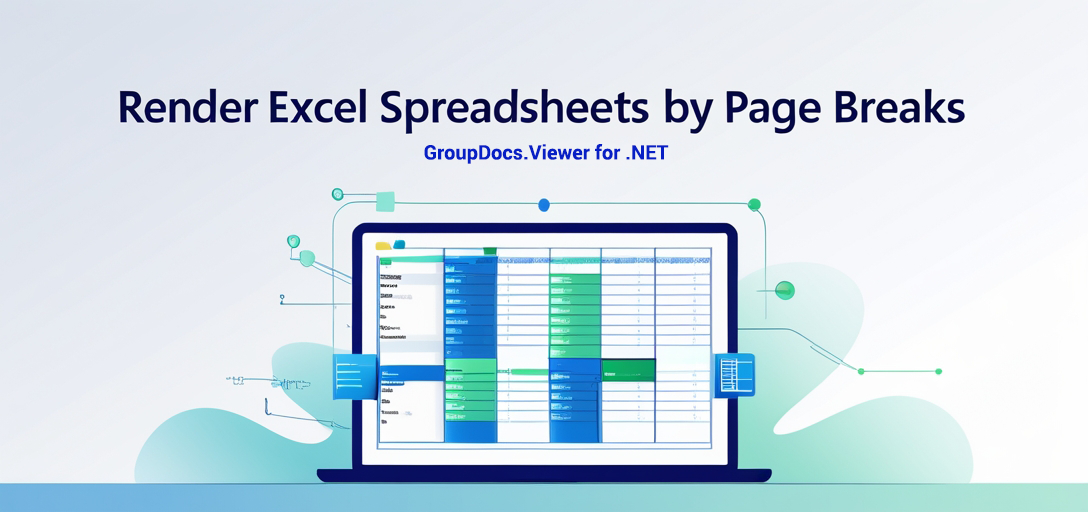
In this tutorial, we’ll guide you through using GroupDocs.Viewer to render spreadsheets by page breaks, enhancing visibility with grid lines and headings. By the end, you’ll be able to:
- Implement Excel file rendering using .NET.
- Configure PDF view options for better spreadsheet presentation.
- Utilize utility functions for efficient file handling.
Prerequisites
Before we start, ensure you have the following setup ready:
- Required Libraries: Install GroupDocs.Viewer for .NET (version 25.3.0).
- Environment Setup:
- Visual Studio (2017 or later recommended)
- A project targeting .NET Framework 4.6.1 or later, or .NET Core 2.0 or later
Knowledge Prerequisites
- Basic understanding of C# and .NET development environments.
Setting Up GroupDocs.Viewer for .NET
To begin with GroupDocs.Viewer, install the library using either NuGet Package Manager Console or .NET CLI.
NuGet Package Manager Console
Install-Package GroupDocs.Viewer -Version 25.3.0
.NET CLI
dotnet add package GroupDocs.Viewer --version 25.3.0
License Acquisition
GroupDocs offers a free trial to explore its features. Obtain a temporary license or purchase the full version from their website for unrestricted access.
Basic Initialization and Setup
Let’s initialize GroupDocs.Viewer with a simple C# code snippet:
using GroupDocs.Viewer;
// Initialize viewer object for an Excel file.
string filePath = "YOUR_DOCUMENT_DIRECTORY/PATH_TO_SPREADSHEET.XLSX";
using (Viewer viewer = new Viewer(filePath))
{
// Basic setup complete. Ready to render!
}
Implementation Guide
Rendering Spreadsheets by Page Breaks
Overview
This feature focuses on rendering spreadsheets into PDF format, ensuring each page break in the Excel file results in a separate page within the PDF. Step 1: Set Up Your Environment Firstly, ensure your output directory is correctly configured:
using System.IO;
using GroupDocs.Viewer;
using GroupDocs.Viewer.Options;
string outputDirectory = Path.Combine("YOUR_DOCUMENT_DIRECTORY", "output");
string outputFilePath = Path.Combine(outputDirectory, "rendered_spreadsheet_by_page_breaks.pdf");
// Initialize the Viewer object with a spreadsheet document.
using (Viewer viewer = new Viewer("YOUR_DOCUMENT_DIRECTORY/PATH_TO_SPREADSHEET.XLSX"))
{
// Configure PDF view options for rendering.
PdfViewOptions viewOptions = new PdfViewOptions(outputFilePath);
// Set rendering by page breaks to ensure each page is rendered separately.
viewOptions.SpreadsheetOptions = SpreadsheetOptions.ForRenderingByPageBreaks();
// Enable grid lines and headings for better visibility of spreadsheet structure.
viewOptions.SpreadsheetOptions.RenderGridLines = true;
viewOptions.SpreadsheetOptions.RenderHeadings = true;
// Render the document with the specified options.
viewer.View(viewOptions);
}
Parameters Explained:
PdfViewOptions: Configures how the Excel will be rendered as a PDF.SpreadsheetOptions.ForRenderingByPageBreaks(): Ensures each page break results in a new PDF page.
Troubleshooting Tips
- File Path Issues: Double-check your file paths for typos or incorrect directory references.
- Permission Errors: Ensure you have the necessary permissions to read from and write to the specified directories.
Utility Functions for File Handling
To simplify managing output directories, we’ve included utility functions:
using System;
using System.IO;
namespace Utilities
{
public static class Utils
{
// Get the output directory path using a consistent placeholder.
public static string GetOutputDirectoryPath()
{
return Path.Combine("YOUR_DOCUMENT_DIRECTORY", "output");
}
}
}
Practical Applications
Rendering spreadsheets by page breaks is beneficial in various scenarios, such as:
- Financial Reporting: Easily share detailed reports with clear page demarcations.
- Educational Content: Distribute course materials where each section starts on a new page.
- Data Analysis: Present large datasets to stakeholders without overwhelming them. Integrating GroupDocs.Viewer with other .NET systems can further enhance document processing workflows, making it easier to incorporate into existing applications.
Performance Considerations
When dealing with large Excel files, performance tuning is key:
- Optimize Memory Usage: Dispose of Viewer objects promptly after rendering.
- Batch Processing: Process files in batches to manage resource allocation effectively.
- Adjust View Options: Customize
SpreadsheetOptionsbased on specific needs to improve efficiency.
Conclusion
By now, you should have a solid understanding of how to render Excel spreadsheets by page breaks using GroupDocs.Viewer for .NET. This capability not only enhances the readability of your documents but also streamlines data sharing across platforms.
Next Steps
- Explore additional features in GroupDocs.Viewer.
- Experiment with different
SpreadsheetOptionsconfigurations. Ready to put this into practice? Try rendering your own spreadsheets and share feedback on how it transforms your document management processes!
FAQ Section
Q1: Can I render other spreadsheet formats besides Excel XLSX?
A1: Yes, GroupDocs.Viewer supports various spreadsheet formats including CSV, ODS, and more.
Q2: How do I handle large files without running into memory issues?
A2: Process documents in smaller batches and ensure proper disposal of Viewer objects after use.
Q3: What if my rendered PDF lacks clarity or detail?
A3: Adjust the rendering settings like grid lines and headings to improve visibility.
Q4: Is it possible to customize page size for the output PDF?
A4: Yes, you can set custom dimensions in PdfViewOptions before rendering.
Q5: Where can I find more information on GroupDocs.Viewer’s capabilities?
A5: Visit their documentation and API reference.
Resources
- Documentation: Explore in-depth guides at the GroupDocs Documentation.
- API Reference: Access detailed API information via GroupDocs API Reference.
- Download GroupDocs.Viewer: Get started with a free trial from their downloads page.
- Purchase or Trial License: Obtain licenses through the purchase portal or secure a temporary license for testing purposes.
- Support and Community: Join discussions or seek help at the GroupDocs Forum.
Now that you have all the tools and knowledge, start rendering your Excel files with ease using GroupDocs.Viewer for .NET!