How to Rotate PDF Pages Using GroupDocs.Viewer for .NET: A Developer’s Guide
Introduction
Struggling with rotating specific pages within a PDF programmatically? You’re not alone! Developers often face challenges when manipulating documents, particularly when precise control over page orientation is required. This comprehensive guide will walk you through using GroupDocs.Viewer for .NET, an essential library that simplifies the process of rotating PDF pages by 90 degrees clockwise.
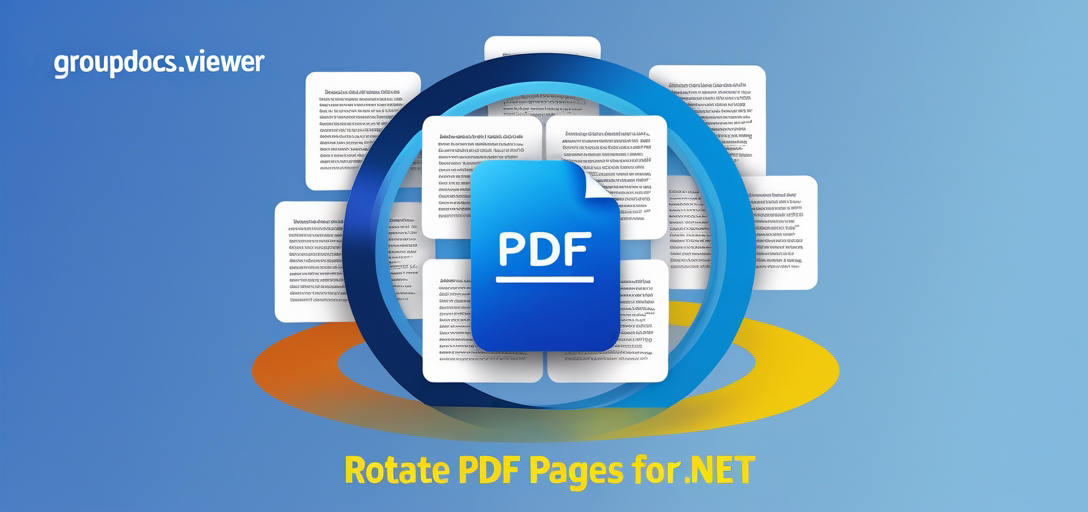
By following this tutorial, you’ll learn how to seamlessly integrate GroupDocs.Viewer into your .NET applications to manage document rotations with ease. We cover everything from setup and configuration to practical use cases, ensuring you’re fully equipped to implement this feature in your projects.
What You’ll Learn:
- How to set up GroupDocs.Viewer for .NET
- Steps to rotate specific pages of a PDF
- Key features and configurations of the library
- Practical applications of rotating document pages
Before we dive into the implementation, let’s review the prerequisites you need.
Prerequisites
To follow this tutorial, ensure you have:
- .NET Framework or .NET Core installed on your machine.
- Visual Studio or a similar IDE that supports C# development.
- Basic understanding of C# and familiarity with handling file I/O operations.
Additionally, you’ll need to install the GroupDocs.Viewer for .NET library. Let’s set this up in the next section.
Setting Up GroupDocs.Viewer for .NET
To get started with GroupDocs.Viewer, we first need to install it in our project using either the NuGet Package Manager Console or the .NET CLI:
Using NuGet Package Manager Console
Install-Package GroupDocs.Viewer -Version 25.3.0
Using .NET CLI
dotnet add package GroupDocs.Viewer --version 25.3.0
License Acquisition:
- Start with a free trial to test the features.
- Consider purchasing a license or applying for a temporary one for extended use.
Once installed, let’s initialize and set up GroupDocs.Viewer in your C# application.
Basic Initialization
Here’s a simple setup to get started:
using System;
using GroupDocs.Viewer;
using GroupDocs.Viewer.Options;
class Program
{
static void Main()
{
using (Viewer viewer = new Viewer("path/to/your/document.pdf")) // Ensure your document path is correct
{
// Configuration and usage code will go here
}
}
}
This initializes the viewer for a PDF document, which you can now manipulate with various features.
Implementation Guide
In this section, we’ll focus on rotating specific pages of your PDF using GroupDocs.Viewer. Let’s break it down into manageable steps:
Rotate Pages Feature Overview
The ability to rotate pages is particularly useful when dealing with scanned documents or presentations that need realignment for better readability.
Step 1: Set Up Your Environment
Ensure you have the necessary directories and files in place.
string outputDirectory = Path.Combine("YOUR_OUTPUT_DIRECTORY"); // Set your desired output directory path
if (!Directory.Exists(outputDirectory))
{
Directory.CreateDirectory(outputDirectory); // Create if it doesn't exist
}
Step 2: Initialize the Viewer
Load your PDF document into the viewer instance.
using (Viewer viewer = new Viewer("YOUR_DOCUMENT_DIRECTORY/SAMPLE_PDF")) // Path to your document
{
PdfViewOptions viewOptions = new PdfViewOptions(Path.Combine(outputDirectory, "output.pdf")); // Output file path
// Rotate the first page by 90 degrees clockwise
viewOptions.RotatePage(1, Rotation.On90Degree);
viewer.View(viewOptions); // Render the PDF with specified options
}
Explanation of Key Components:
- PdfViewOptions: Specifies how the document will be rendered. You can configure it to output in different formats.
- RotatePage Method: Takes two parameters — page number and rotation angle. It rotates the specified page by the defined degree.
Troubleshooting Tips
- File Path Issues: Ensure that your file paths are correct and accessible.
- Library Version Compatibility: Double-check that you’re using a compatible version of GroupDocs.Viewer with your .NET environment.
Practical Applications
Rotating pages can be useful in various scenarios, such as:
- Document Standardization: Aligning all document pages to a uniform orientation for presentations or reports.
- Scanned Document Correction: Adjusting scanned documents that were improperly oriented during scanning.
- Automated Report Generation: Automatically rotating specific sections of generated PDF reports.
Integration Possibilities
GroupDocs.Viewer can be integrated with other .NET systems, such as ASP.NET web applications or desktop applications using Windows Forms or WPF, to provide dynamic document viewing and manipulation capabilities.
Performance Considerations
When working with large documents:
- Memory Management: Dispose of viewer objects properly to free up resources.
- Batch Processing: Process multiple documents in batches rather than simultaneously to optimize performance.
Conclusion
You’ve now seen how straightforward it is to rotate PDF pages using GroupDocs.Viewer for .NET. This feature can significantly enhance document manipulation tasks, saving time and effort.
Next Steps:
Explore further features of GroupDocs.Viewer like watermarking or rendering documents in different formats. Experiment with integrating these capabilities into your applications!
Ready to try this out? Go ahead and implement the solution on your own projects!
FAQ Section
- What is GroupDocs.Viewer for .NET used for?
- It’s a powerful library for viewing, converting, and manipulating documents within .NET applications.
- Can I rotate multiple pages at once?
- Yes, you can call
RotatePagemultiple times with different page numbers to rotate several pages.
- Yes, you can call
- Is there a limit on document size or type?
- GroupDocs.Viewer supports a wide range of document formats and sizes, though performance may vary based on system resources.
- How do I handle errors during rotation?
- Implement try-catch blocks around your code to manage exceptions gracefully.
- Can this be used in commercial applications?
- Absolutely! GroupDocs.Viewer is suitable for both personal projects and enterprise solutions, with different licensing options available.
Resources
Happy coding! If you have any questions or need further assistance, feel free to reach out on the GroupDocs forum.