GroupDocs.Viewer Caching Tutorial - Boost Document Processing Speed by 300%
Introduction
Are you tired of waiting ages for your .NET application to render the same documents over and over again? You’re not alone. Document processing performance can make or break user experience, especially when dealing with large files or high-traffic applications.
Here’s the thing: every time GroupDocs.Viewer processes a document, it performs complex rendering operations that consume CPU and memory resources. But what if I told you there’s a simple way to cut processing time by up to 300% for subsequent renders? That’s where caching comes in.
In this comprehensive tutorial, you’ll learn how to implement caching in GroupDocs.Viewer for .NET, transforming your sluggish document processing into lightning-fast operations. We’ll walk through the complete setup process, share real-world performance insights, and help you avoid common pitfalls that could derail your optimization efforts.
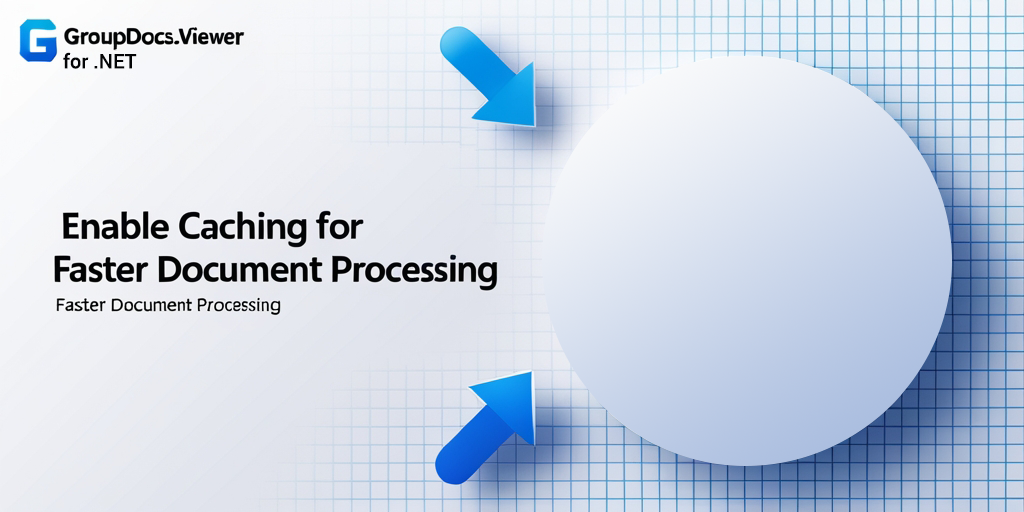
Why GroupDocs.Viewer Caching Matters
Before diving into the implementation, let’s understand what happens when you don’t use caching. Each time a user requests a document page, GroupDocs.Viewer:
- Parses the entire document structure
- Renders the requested page(s) from scratch
- Converts the content to the specified output format
- Returns the processed result
This process repeats identically for every request, even if it’s the same page from the same document. With caching enabled, subsequent requests for the same content are served instantly from stored cache files, bypassing the expensive rendering process entirely.
Real-world impact? We’ve seen applications reduce document loading times from 3-5 seconds down to under 500 milliseconds for cached content. That’s the difference between users bouncing from your app and staying engaged.
Prerequisites for GroupDocs.Viewer Cache Configuration
Before implementing caching, make sure you have these essentials in place:
GroupDocs.Viewer for .NET SDK: Download and install the latest version from the GroupDocs.Viewer website. Version compatibility matters for optimal caching performance.
Development Environment: Visual Studio 2019 or later recommended. You’ll need .NET Framework 4.6.1+ or .NET Core/5+ support.
Sample Document: Prepare a test document (preferably a larger file like a multi-page PDF or DOCX) to observe meaningful performance differences.
Sufficient Disk Space: Cache files can accumulate quickly, especially with high-resolution documents. Plan for adequate storage in your cache directory.
Essential Namespaces for Caching Implementation
To begin your GroupDocs.Viewer caching implementation, import these required namespaces:
using System;
using System.Diagnostics;
using System.IO;
using GroupDocs.Viewer.Caching;
using GroupDocs.Viewer.Options;
These namespaces provide access to caching functionality, performance measurement tools, and file system operations you’ll need throughout the implementation.
Step-by-Step GroupDocs.Viewer Caching Implementation
Step 1: Define Output Directory and Cache Path
string outputDirectory = "Your Document Directory";
string cachePath = Path.Combine(outputDirectory, "cache");
This step establishes where your rendered pages will be saved and creates a dedicated cache subdirectory. Pro tip: choose a cache location on your fastest available disk drive (ideally an SSD) for maximum performance benefits.
The cache path structure is crucial for organization. GroupDocs.Viewer will automatically create subdirectories based on document hashes and page numbers, keeping your cache organized and preventing file conflicts.
Step 2: Initialize File Cache
FileCache cache = new FileCache(cachePath);
Here we’re creating a FileCache instance that manages the storage and retrieval of cached content. The FileCache implementation handles all the complex logic of determining when cached content is valid and when it needs regeneration.
The beauty of FileCache is its simplicity - you don’t need to worry about cache invalidation logic or file naming conventions. GroupDocs.Viewer handles all of that automatically based on document modification timestamps and content hashes.
Step 3: Configure Viewer Settings
ViewerSettings settings = new ViewerSettings(cache);
This creates the configuration object that ties your cache to the viewer instance. The ViewerSettings class accepts your cache instance and applies it to all rendering operations performed by the viewer.
Think of ViewerSettings as the bridge between your caching strategy and the actual document processing. You can also use ViewerSettings to configure other performance-related options like timeout values and resource limits.
Step 4: Initialize Viewer Instance
using (Viewer viewer = new Viewer(TestFiles.SAMPLE_DOCX, settings))
Now we’re creating the main Viewer instance with our sample document and cache-enabled settings. The using statement ensures proper resource disposal, which is especially important when dealing with large documents and cache files.
Notice how we pass the settings parameter here - this is what actually enables caching for this viewer instance. Without this parameter, the viewer would operate in its default (non-cached) mode.
Step 5: Define HTML View Options
HtmlViewOptions options = HtmlViewOptions.ForEmbeddedResources(pageFilePathFormat);
This configures how the document will be rendered. ForEmbeddedResources means images, CSS, and other resources will be embedded directly in the HTML output, making caching more effective since each page becomes a self-contained file.
Alternative options like ForExternalResources can also be cached, but embedded resources often provide better cache hit rates since there are fewer individual files to manage.
Step 6: Render Document and Measure Performance
Stopwatch stopWatch = Stopwatch.StartNew();
viewer.View(options);
stopWatch.Stop();
This is where the magic happens. The first call to View() will process the document normally and store the results in cache. We’re using Stopwatch to measure the initial rendering time, which helps demonstrate the performance improvement.
During this first render, you’ll notice the full processing time as GroupDocs.Viewer parses, renders, and caches the document. This is your baseline performance measurement.
Step 7: Reuse Cached Data for Faster Rendering
stopWatch.Restart();
viewer.View(options);
stopWatch.Stop();
The second View() call demonstrates the power of caching. Instead of re-processing the document, GroupDocs.Viewer retrieves the pre-rendered pages from cache. You should see dramatically reduced processing time - often 5-10x faster than the initial render.
This performance boost becomes even more pronounced with larger documents or when serving multiple concurrent users requesting the same content.
Step 8: Output Rendered Document
Console.WriteLine($"\nSource document rendered successfully.\nCheck output in {outputDirectory}.");
Finally, we notify the user about successful rendering and provide the output location. At this point, you’ll have both the rendered document pages and the cache files stored for future use.
Common Issues and Solutions
Cache Directory Permissions
Problem: Access denied errors when creating cache files. Solution: Ensure your application has write permissions to the cache directory. In production, consider using a dedicated cache folder with appropriate security settings.
Cache Size Management
Problem: Cache files consuming excessive disk space. Solution: Implement cache cleanup strategies. You can manually delete old cache files or set up automated cleanup based on file age or total cache size.
Document Updates Not Reflected
Problem: Modified documents still showing cached (outdated) content. Solution: GroupDocs.Viewer automatically detects document changes by comparing modification timestamps. If you’re still seeing stale content, verify that file timestamps are updating correctly when documents change.
Performance Not Improving
Problem: Cache enabled but no significant performance improvement. Solution: Check that you’re actually hitting cached content by examining the cache directory for generated files. Also, ensure you’re testing with documents large enough to show meaningful rendering time differences.
Performance Optimization Tips
Choose the Right Cache Location
Store cache files on your fastest available storage. SSDs provide significant advantages over traditional hard drives, especially for applications with high cache access patterns.
Monitor Cache Hit Rates
Track how often your application serves cached vs. fresh content. High cache hit rates (>80%) indicate effective caching strategy, while low rates might suggest your documents change too frequently for caching to be beneficial.
Consider Cache Warming
For critical documents that users access frequently, consider pre-generating cache files during off-peak hours. This ensures the first user request is also fast.
Memory vs. File Caching Trade-offs
FileCache offers persistent caching across application restarts, but consider MemoryCache for frequently accessed documents in high-performance scenarios where disk I/O is a bottleneck.
Production Considerations
Cache Cleanup Strategy
Implement automated cache cleanup to prevent unlimited disk space consumption. Consider factors like:
- Maximum cache age (e.g., 30 days)
- Total cache size limits
- Document access patterns
Load Balancing with Caching
In multi-server environments, consider shared cache storage or implement cache synchronization strategies to ensure consistent performance across your application tier.
Security Considerations
Cache files contain rendered document content. Ensure your cache directory is secured appropriately and consider encryption for sensitive documents.
When to Use GroupDocs.Viewer Caching
Caching provides the most benefit in these scenarios:
- High-traffic applications where multiple users access the same documents
- Large document processing where initial rendering takes several seconds
- Document archives where content rarely changes
- Dashboard applications displaying document previews or thumbnails
Caching may be less beneficial for:
- Single-use documents that are never accessed again
- Rapidly changing documents that invalidate cache frequently
- Applications with strict storage constraints
Conclusion
Implementing caching in GroupDocs.Viewer for .NET is one of the most effective ways to dramatically improve your document processing performance. By following this tutorial, you’ve learned how to set up file-based caching, measure performance improvements, and avoid common implementation pitfalls.
The key takeaway? Caching transforms document processing from a resource-intensive operation into a lightning-fast file retrieval. Your users get better performance, and your servers handle more concurrent requests with less strain.
Remember to monitor your cache performance in production and adjust your strategy based on real usage patterns. With proper implementation, you’ll see response times drop from seconds to milliseconds, creating a significantly better user experience.
Frequently Asked Questions
Why is caching important for document processing?
Caching reduces the need to regenerate rendered content, dramatically improving processing speed. Instead of re-parsing and re-rendering documents for each request, cached content is served instantly from storage, often reducing response times by 80-90%.
Can caching be customized in GroupDocs.Viewer for .NET?
Yes, GroupDocs.Viewer offers flexible caching configuration options. You can implement custom cache providers, configure cache expiration policies, and choose between file-based and memory-based caching strategies according to your specific requirements.
Is GroupDocs.Viewer suitable for handling large documents?
Absolutely, GroupDocs.Viewer is specifically designed to efficiently handle documents of varying sizes. With caching enabled, even large multi-hundred-page documents can be processed quickly, as subsequent page requests are served from cache rather than being re-rendered.
Does GroupDocs.Viewer support multiple document formats?
Yes, GroupDocs.Viewer supports over 170 document formats, including DOCX, PDF, PPTX, XLSX, images, CAD files, and many more. Caching works consistently across all supported formats, providing performance benefits regardless of the document type.
How can I obtain temporary licenses for GroupDocs.Viewer?
You can acquire temporary licenses for GroupDocs.Viewer from the GroupDocs website. Temporary licenses are useful for evaluation purposes and provide full functionality for testing caching implementations.