How to Efficiently Download and Render Documents from FTP Using GroupDocs.Viewer .NET
Introduction
Struggling with downloading and rendering documents directly from an FTP server in your .NET applications? With the increasing demand for efficient document management, tools like GroupDocs.Viewer for .NET can revolutionize your workflow. This tutorial will guide you through downloading a document from an FTP server and rendering it into HTML format using GroupDocs.Viewer for .NET.
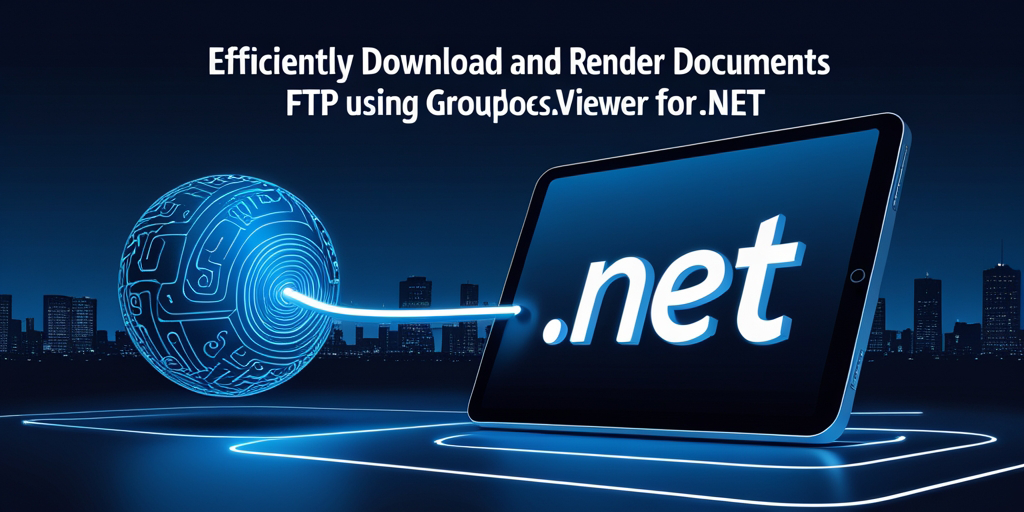
In this comprehensive guide, we’ll cover:
- Setting up the necessary environment
- Downloading documents from an FTP server
- Rendering these documents with GroupDocs.Viewer
By the end of this tutorial, you will have a fully functional setup capable of fetching and displaying your documents effortlessly. Let’s explore the prerequisites needed to get started.
Prerequisites
Before implementing our solution, ensure you have the following:
Required Libraries and Versions
- GroupDocs.Viewer for .NET version 25.3.0 is crucial for rendering documents.
Environment Setup Requirements
- A development environment with .NET Framework or .NET Core installed.
- Access to an FTP server where your document resides.
Knowledge Prerequisites
- Basic understanding of C# and .NET programming concepts.
- Familiarity with using NuGet package manager for library installation.
With these prerequisites in mind, let’s move on to setting up GroupDocs.Viewer for .NET.
Setting Up GroupDocs.Viewer for .NET
To utilize the capabilities of GroupDocs.Viewer in your .NET applications, install it via NuGet. Here’s how:
Install via NuGet Package Manager Console
Run this command in Visual Studio’s Package Manager Console:
Install-Package GroupDocs.Viewer -Version 25.3.0
Install via .NET CLI
Alternatively, use the following command if you prefer using the .NET CLI:
dotnet add package GroupDocs.Viewer --version 25.3.0
License Acquisition Steps
GroupDocs offers a free trial and temporary licenses to explore its full capabilities. Obtain these from their official website:
- Free Trial: Download Here
- Temporary License: Request Here
Basic Initialization
To start, initialize GroupDocs.Viewer in your project. Below is a basic setup using C#:
using GroupDocs.Viewer;
// Initialize the viewer object with file path or stream
using (Viewer viewer = new Viewer("your-file-path-or-stream"))
{
// Your rendering logic here
}
With this, you’re set to proceed to implementing FTP document download and rendering functionality.
Implementation Guide
Now that our environment is established, let’s break down the implementation into manageable parts:
Downloading a Document from FTP
Overview: This section covers fetching a document from an FTP server using C#.
Step 1: Define Your FTP URL
Start by specifying your document’s FTP path:
string ftpFilePath = "ftp://localhost/sample.doc"; // Replace with your actual FTP file path.
Step 2: Fetch the Document Stream
Use WebClient or similar to retrieve a stream from the specified FTP location:
using System.Net;
Stream GetFileFromFtp(string ftpUrl)
{
using (var client = new WebClient())
{
return client.OpenRead(ftpUrl);
}
}
Rendering with GroupDocs.Viewer
Overview: This part focuses on rendering the downloaded document into HTML format.
Step 1: Set Up Output Directory
Determine where to save your rendered documents:
string outputDirectory = "YOUR_OUTPUT_DIRECTORY"; // Define your directory path.
string pageFilePathFormat = Path.Combine(outputDirectory, "page_{0}.html");
Step 2: Render the Document
Utilize GroupDocs.Viewer to convert and render the document:
using (Viewer viewer = new Viewer(stream))
{
HtmlViewOptions options = HtmlViewOptions.ForEmbeddedResources(pageFilePathFormat);
viewer.View(options);
}
Troubleshooting Tips
- FTP Connection Issues: Ensure your FTP server credentials are correct.
- Stream Errors: Verify that the file path is accessible and valid.
Practical Applications
Here are some practical scenarios where this setup can be beneficial:
- Automated Report Generation: Automatically fetch and render reports from an FTP server for analysis.
- Document Management Systems: Integrate into systems requiring document access and display capabilities.
- Collaborative Platforms: Use to share documents in a team workspace, rendering them on-the-fly.
Performance Considerations
To optimize performance when using GroupDocs.Viewer:
- Efficient Resource Usage: Close streams promptly after use to free up resources.
- Memory Management: Manage large document handling by processing in chunks if necessary.
Conclusion
You’ve successfully learned how to download and render documents from an FTP server using GroupDocs.Viewer for .NET. These skills empower you to integrate sophisticated document rendering capabilities into your applications seamlessly.
Next steps include experimenting with more advanced features of GroupDocs.Viewer, exploring its extensive documentation, and applying it in various real-world scenarios.
FAQ Section
1. What is the primary use case for GroupDocs.Viewer?
- It’s primarily used for rendering documents into different formats like HTML, image files, etc., directly from streams or local storage.
2. How do I handle large document downloads via FTP in .NET?
- Consider using asynchronous methods to prevent blocking your application during download operations.
3. Can GroupDocs.Viewer render password-protected documents?
- Yes, it supports rendering of protected documents by specifying decryption passwords during initialization.
4. What file formats does GroupDocs.Viewer support for rendering?
- It offers extensive support for various document types including PDFs, Word, Excel, and more.
5. Are there any limitations in rendering HTML with embedded resources?
- While generally robust, ensure your server has adequate resources to handle the HTML generation and delivery efficiently.
Resources
- Documentation: GroupDocs.Viewer .NET Documentation
- API Reference: API Details
- Download GroupDocs.Viewer: Latest Releases
- Purchase License: Buy Now
- Free Trial: Try It Out
- Temporary License: Request Here
- Support Forum: Join the Discussion
Explore these resources to deepen your understanding and further enhance your implementation with GroupDocs.Viewer for .NET. Happy coding!