Customize Email Labels in GroupDocs.Viewer for .NET: A Complete Guide to Renaming Fields
Introduction
Ever found yourself frustrated by the rigid field names like “From” and “To” in email clients? Customizing these labels to something more intuitive can enhance user experience significantly. This guide will show you how to use GroupDocs.Viewer for .NET to rename email fields when rendering messages, giving your application a polished look.
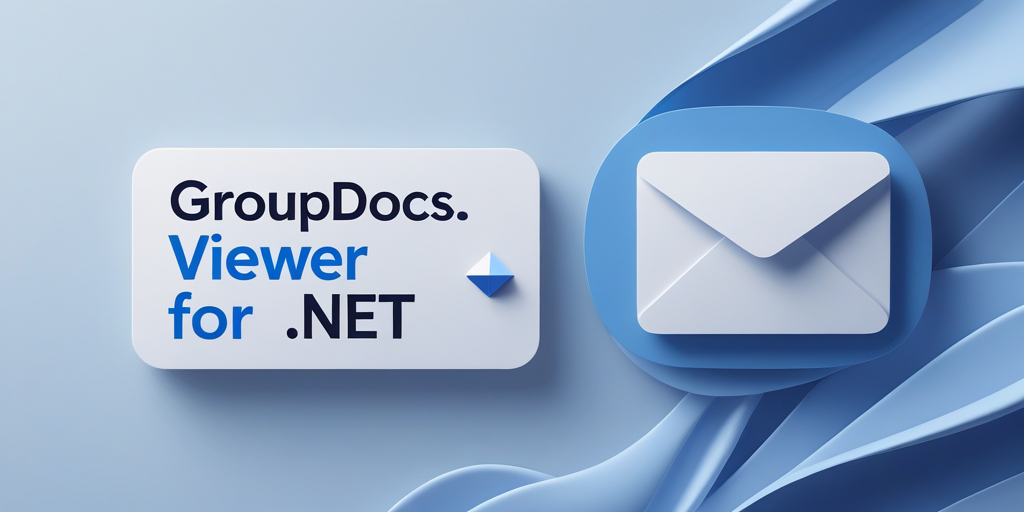
What You’ll Learn:
- How to set up GroupDocs.Viewer for .NET
- Steps to rename email fields using C#
- Tips for optimizing performance and integration with other systems
Ready to transform how your emails are displayed? Let’s dive into the prerequisites first!
Prerequisites
Before we start, ensure you have the following in place:
- Libraries & Dependencies: You’ll need GroupDocs.Viewer for .NET version 25.3.0.
- Environment Setup: This tutorial is compatible with .NET Framework and .NET Core projects.
- Knowledge Prerequisites: Basic understanding of C# programming and familiarity with using NuGet or .NET CLI.
Setting Up GroupDocs.Viewer for .NET
To get started, you need to install the necessary package. You can use either the NuGet Package Manager Console or the .NET CLI:
NuGet Package Manager Console
Install-Package GroupDocs.Viewer -Version 25.3.0
.NET CLI
dotnet add package GroupDocs.Viewer --version 25.3.0
License Acquisition
- Free Trial: You can download a trial version to test the features.
- Temporary License: Apply for a temporary license if you need extended access without limitations.
- Purchase: For full, unrestricted use, purchase a license from GroupDocs.
Initialize and set up your viewer object like this:
using (Viewer viewer = new Viewer("SampleEmail.msg"))
{
// Your code here
}
Implementation Guide
Let’s break down the process of renaming email fields into actionable steps.
Initializing Email Viewer
First, create a Viewer instance with your sample email file. This object is pivotal for rendering emails:
using (Viewer viewer = new Viewer("SampleEmail.msg"))
{
// Further configuration and rendering options go here
}
Configuring HTML View Options
Next, configure the HTML view options to handle embedded resources effectively:
HtmlViewOptions options = HtmlViewOptions.ForEmbeddedResources(pageFilePathFormat);
Renaming Email Fields
This is where we customize field names. We map existing fields to new labels using a dictionary-like structure provided by GroupDocs.Viewer.
Mapping Field Names
Here’s how you can change default email field names:
options.EmailOptions.FieldTextMap[Field.From] = "Sender"; // Rename 'From' field to 'Sender'.
options.EmailOptions.FieldTextMap[Field.To] = "Receiver"; // Rename 'To' field to 'Receiver'.
options.EmailOptions.FieldTextMap[Field.Sent] = "Date"; // Rename 'Sent' field to 'Date'.
options.EmailOptions.FieldTextMap[Field.Subject] = "Topic"; // Rename 'Subject' field to 'Topic'.
- Why? Custom labels make your application more user-friendly and tailored to specific business requirements.
Rendering the Document
Finally, render the document with all specified options:
viewer.View(options);
Practical Applications
This feature can be applied in various scenarios:
- Customer Support Systems: Rename fields for clarity when presenting email communication logs.
- Email Analytics Tools: Customize field names to align with analytics terminology.
- CRM Systems: Adapt labels to fit the CRM’s language style and improve user experience.
Performance Considerations
To ensure optimal performance while using GroupDocs.Viewer:
- Optimize Resource Usage: Manage memory effectively by disposing of objects after use, as shown in our
usingstatements. - Best Practices: Avoid rendering large volumes of emails simultaneously. Batch processing can help mitigate resource constraints.
Conclusion
You’ve learned how to rename email fields when rendering messages using GroupDocs.Viewer for .NET. This customization not only enhances the user interface but also allows your application to better meet specific business needs.
Next, explore integrating this solution into your broader system or consider exploring additional features of GroupDocs.Viewer.
FAQ Section
Q: How do I get started with GroupDocs.Viewer? A: Install it via NuGet or .NET CLI and initialize a Viewer object in your C# project.
Q: Can I rename other email fields besides ‘From’ and ‘To’? A: Yes, use the FieldTextMap to map any field to a custom label.
Q: What if rendering emails is slow? A: Check for memory leaks or consider batch processing for large datasets.
Q: Is GroupDocs.Viewer free? A: A trial version is available. For full access, purchase a license.
Q: Can I integrate this with other frameworks? A: Yes, it works well with .NET Core and ASP.NET applications among others.
Resources
- Documentation: GroupDocs Viewer Documentation
- API Reference: API Reference
- Download: Latest Releases
- Purchase: Buy GroupDocs
- Free Trial: Trial Version
- Temporary License: Apply for a Temporary License
- Support: GroupDocs Support Forum
Start enhancing your email rendering experience today with GroupDocs.Viewer for .NET!