Extract Document Info & Customize Output with GroupDocs.Viewer .NET
Custom Rendering Tutorial
What You’ll Learn:
- How to extract basic information from a document using GroupDocs.Viewer
- Steps to customize the output directory when rendering documents
- Best practices and troubleshooting tips
Introduction: In today’s digital era, efficiently handling documents is crucial in any business environment. Whether you’re a developer building document management systems or an IT professional enhancing workflows, managing PDFs and other file formats can be challenging. GroupDocs.Viewer for .NET simplifies this by providing robust functionality to view, manipulate, and extract information from documents seamlessly. In this tutorial, we’ll explore how to leverage GroupDocs.Viewer to retrieve basic document information and customize output directories for rendered views.
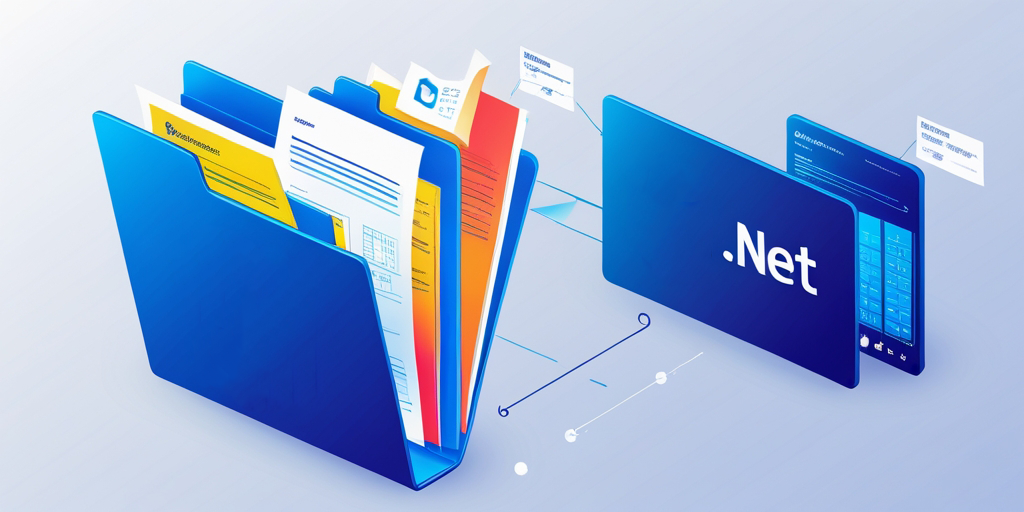
Prerequisites: To follow along with this tutorial, you’ll need:
- GroupDocs.Viewer for .NET: This library is essential for accessing document viewing capabilities. Ensure you use version 25.3.0 or later.
- A development environment set up for .NET applications (e.g., Visual Studio).
- Basic knowledge of C# and familiarity with handling file paths in code.
- Understanding of object-oriented programming concepts in C#.
- Experience with working on file I/O operations in .NET.
Setting Up GroupDocs.Viewer for .NET: Install GroupDocs.Viewer through NuGet Package Manager or the .NET CLI:
NuGet Package Manager Console:
Install-Package GroupDocs.Viewer -Version 25.3.0
.NET CLI:
dotnet add package GroupDocs.Viewer --version 25.3.0
License Acquisition:
- Free Trial: Start with a free trial to explore basic functionalities.
- Temporary License: For extended testing, consider acquiring a temporary license from the GroupDocs website.
- Purchase: For full production use, purchase a subscription.
Basic Initialization and Setup:
Here’s how you can initialize GroupDocs.Viewer in your C# project:
using System;
using GroupDocs.Viewer;
namespace DocumentViewerApp
{
class Program
{
static void Main(string[] args)
{
string filePath = @"C:\Path\To\Your\Document.pdf";
using (Viewer viewer = new Viewer(filePath))
{
// Your code to interact with the document goes here.
}
}
}
Implementation Guide:
Feature 1: Getting Basic Information About a Document
Overview:
Retrieving essential information about a document is crucial for understanding its structure before performing operations. GroupDocs.Viewer allows you to extract metadata such as page count and file type.
Step-by-Step Implementation:
Step 1: Initialize the Viewer with Your Document
Specify the path to your document, replacing 'YOUR_DOCUMENT_DIRECTORY' with the actual directory where your files are stored:
string filePath = @"YOUR_DOCUMENT_DIRECTORY\SamplePDF.pdf";
Step 2: Retrieve View Information for HTML Rendering
Create an instance of ViewInfoOptions designed specifically for rendering in HTML format to access the document’s view information efficiently:
using (Viewer viewer = new Viewer(filePath))
{
ViewInfoOptions options = ViewInfoOptions.ForHtmlView();
ViewInfo info = viewer.GetViewInfo(options);
// Output basic document information, such as page count.
Console.WriteLine($"Document type: {info.FileType}");
Console.WriteLine($"Page count: {info.Pages.Count}");
}
Explanation:
ForHtmlView()configures options to retrieve view details suitable for HTML rendering.GetViewInfo(options)extracts metadata about the document.
Troubleshooting Tips:
- Ensure your file path is correctly specified and accessible by the application.
- Verify that the document format is supported by GroupDocs.Viewer if encountering errors with
GetViewInfo.
Feature 2: Customizing Output Directory for Document Views
Overview:
Custom output directories are essential when rendering documents to different formats. This feature allows you to specify where rendered files should be stored, providing better control over file system organization.
Step-by-Step Implementation:
Step 1: Define Input and Output Paths
Set up variables for both input (source document) and output paths:
string filePath = @"YOUR_DOCUMENT_DIRECTORY\SamplePDF.pdf";
string outputPath = @"@YOUR_OUTPUT_DIRECTORY";
Step 2: Initialize the Viewer and Configure HTML View Options
Configure HtmlViewOptions to specify where rendered HTML files should be saved, using {page}.html as a placeholder for dynamic naming:
using (Viewer viewer = new Viewer(filePath))
{
HtmlViewOptions options = HtmlViewOptions.ForEmbeddedResources(outputPath + "\{page}.html");
viewer.View(options);
}
Explanation:
ForEmbeddedResources()ensures resources such as images are embedded within the HTML, simplifying deployment.- The specified path in
outputPathis crucial for organizing your output files effectively.
Troubleshooting Tips:
- Check permissions on the output directory to ensure files can be written there.
- Validate the format string used for naming pages (e.g.,
{page}.html) to prevent runtime errors.
Practical Applications: GroupDocs.Viewer offers a variety of real-world applications:
- Document Management Systems: Automatically extract metadata and render documents for web-based access.
- Digital Signatures: Use extracted information to manage signed documents efficiently.
- Content Delivery Networks (CDN): Customize output directories to distribute content across global servers.
- Integrated CRM Platforms: Enhance customer relationship management by embedding document views directly into customer dashboards.
- Educational Portals: Provide students with easy access to course materials through customized renderings.
Performance Considerations: Optimizing performance when using GroupDocs.Viewer is crucial, especially for large-scale applications:
- Resource Management: Always close the
Viewerinstance after use to free up memory resources. - Batch Processing: Process documents in batches if dealing with multiple files simultaneously to reduce load times.
- Caching Strategies: Implement caching mechanisms for frequently accessed document views to improve performance.
Conclusion: We’ve explored how to extract basic information from a document and customize the output directory using GroupDocs.Viewer for .NET. By following these steps, you can enhance your document management capabilities, streamline workflows, and deliver better user experiences.
Next Steps:
- Experiment with additional features of GroupDocs.Viewer.
- Explore integration possibilities with other frameworks to broaden functionality.
FAQ Section:
- What file formats does GroupDocs.Viewer support?
- It supports a wide range of document types, including PDFs, Word documents, Excel spreadsheets, and more.