GroupDocs.Viewer .NET Document Conversion - Complete Tutorial Guide
Converting documents programmatically can be a real headache, especially when you’re dealing with multiple file formats and need consistent, high-quality output. Whether you’re building a document management system, creating automated workflows, or simply need to transform files for web display, GroupDocs.Viewer for .NET provides a robust solution that handles over 170 document formats.
This comprehensive guide walks you through everything you need to know about document export and conversion using GroupDocs.Viewer .NET. You’ll discover practical implementation strategies, learn from real-world examples, and master the techniques that professional developers use to build reliable document transformation solutions.
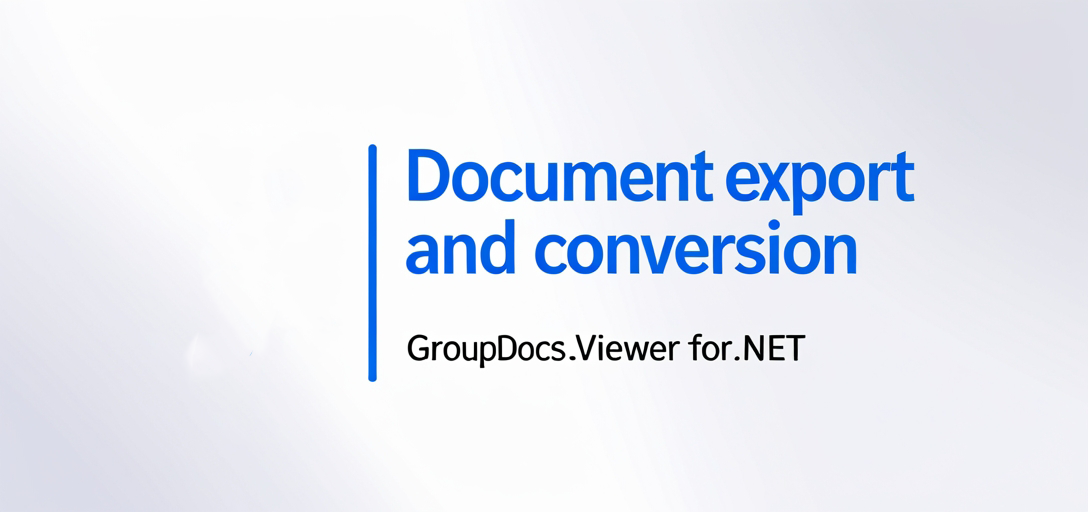
Why Choose GroupDocs.Viewer for Document Conversion?
When you’re working with document conversion in .NET applications, you need a library that’s both powerful and reliable. GroupDocs.Viewer stands out because it handles the heavy lifting of format detection, rendering engines, and output optimization – so you don’t have to worry about the technical complexities.
Here’s what makes it particularly effective for document conversion projects:
Format Versatility: You can convert between HTML, PDF, PNG, JPG, and many other formats without switching between different libraries. This means less dependency management and more consistent results across your application.
High-Fidelity Rendering: The library preserves document formatting, fonts, and layout integrity during conversion. This is crucial when you’re dealing with business documents where visual accuracy matters.
Performance Optimization: Built-in caching and efficient memory management help you handle large documents and batch processing scenarios without running into performance bottlenecks.
Common Document Conversion Scenarios
Before diving into the technical tutorials, let’s explore some real-world situations where GroupDocs.Viewer .NET document conversion becomes invaluable:
Web-Based Document Viewers: Convert office documents to HTML for browser display without requiring users to download files or install plugins. This is particularly useful for customer portals and internal documentation systems.
Automated Report Generation: Transform data-driven documents (like Excel reports) into PDFs for distribution or archival purposes. Many businesses use this for monthly reporting workflows.
Email Attachment Processing: Convert various document types attached to emails into standardized formats for consistent processing and storage.
Archive Digitization: Batch convert legacy document formats into modern, searchable formats while maintaining the original document structure and metadata.
Step-by-Step Conversion Tutorials
Each tutorial below provides detailed .NET code examples and practical implementation guidance. These aren’t just basic examples – they’re production-ready solutions that handle edge cases and common pitfalls you’ll encounter in real projects.
Convert Apple Numbers to HTML, JPG, PNG, PDF Using GroupDocs.Viewer .NET
Apple Numbers files can be tricky to work with in .NET environments. This tutorial shows you how to convert Numbers documents into web-friendly formats like HTML, or create high-quality images and PDFs. Perfect for businesses that need to process Mac-created spreadsheets on Windows servers.
Convert Archives to PDFs with Custom Filenames Using GroupDocs.Viewer for .NET
When you’re dealing with ZIP or RAR files, you often need to convert their contents into PDFs with meaningful filenames. This guide demonstrates how to extract archive contents and generate PDFs with custom naming conventions – essential for document management systems.
Convert CHM to HTML, JPG, PNG, PDF using GroupDocs.Viewer .NET: A Comprehensive Guide
CHM (Compiled Help Manual) files are common in software documentation but difficult to work with in modern web applications. Learn how to convert these legacy help files into accessible formats that work across different platforms and devices.
Convert DOCX to HTML using GroupDocs.Viewer for .NET: A Comprehensive Guide
This tutorial goes beyond basic DOCX conversion by showing you how to handle external resources (images, stylesheets) and create interactive HTML that maintains the original document’s functionality. Particularly useful for content management systems.
Convert FODG/ODG to HTML, JPG, PNG, and PDF Using GroupDocs.Viewer for .NET
OpenDocument Graphics files (FODG/ODG) are less common but critical in environments using LibreOffice or OpenOffice. This guide covers the specific considerations needed when converting vector graphics documents.
Convert PDFs to PNG with Original Size Using GroupDocs.Viewer for .NET
When you need high-quality PNG images from PDF pages while preserving original dimensions, this tutorial provides the configuration details and best practices for maintaining image quality and performance.
Convert PLT Files to HTML, JPG, PNG, and PDF with GroupDocs.Viewer .NET
PLT (Plotter) files are specialized CAD formats that require careful handling. This tutorial covers the specific rendering considerations and optimization techniques needed for engineering document conversion.
Convert PST/OST Files to HTML, JPG, PNG, PDF with GroupDocs.Viewer .NET - A Comprehensive Guide
Email archive files (PST/OST from Outlook) contain complex nested structures. Learn how to extract and convert email content while preserving message formatting, attachments, and metadata.
Convert TXT to HTML, JPG, PNG, PDF Using GroupDocs.Viewer .NET: A Complete Guide
Even simple text files can benefit from enhanced presentation through conversion. This guide shows you how to transform plain text into formatted documents with proper styling and layout options.
Best Practices for Document Export and Conversion
Memory Management: When processing large documents or handling batch conversions, always implement proper disposal patterns. Use using statements with GroupDocs.Viewer objects to prevent memory leaks.
Configuration Optimization: Different document types benefit from specific rendering options. For example, when converting CAD files, you might want to adjust DPI settings, while office documents may need font substitution rules.
Error Handling: Implement comprehensive exception handling that accounts for corrupted files, unsupported format versions, and network issues (when loading from remote sources). Your users will appreciate meaningful error messages instead of generic failures.
Performance Monitoring: For production environments, monitor conversion times and resource usage. Consider implementing async processing for large files and provide progress indicators for better user experience.
Troubleshooting Common Issues
Font Rendering Problems: If converted documents don’t match the original formatting, check font availability on your server. GroupDocs.Viewer can use font substitution, but having the original fonts installed provides better results.
Large File Processing: When dealing with documents over 50MB, consider implementing streaming or chunked processing to avoid timeout issues. You can also pre-process files to optimize them before conversion.
Format-Specific Quirks: Some formats have unique requirements. For instance, email files (PST/OST) may need specific encoding settings, while CAD files might require dimension adjustments for proper scaling.
Output Quality Issues: If your converted images appear blurry or pixelated, experiment with DPI settings and output format options. Higher DPI settings produce better quality but larger file sizes.
When to Use Each Output Format
HTML Conversion: Choose HTML when you need searchable, interactive content that works in web browsers. This format preserves text selectability and hyperlinks but may not maintain pixel-perfect layout.
PDF Export: Use PDF for documents that need to maintain exact formatting across different devices and platforms. Perfect for legal documents, contracts, and official reports.
PNG/JPG Images: Convert to images when you need visual previews or thumbnails. PNG preserves transparency and provides lossless compression, while JPG offers smaller file sizes for photographs and complex graphics.